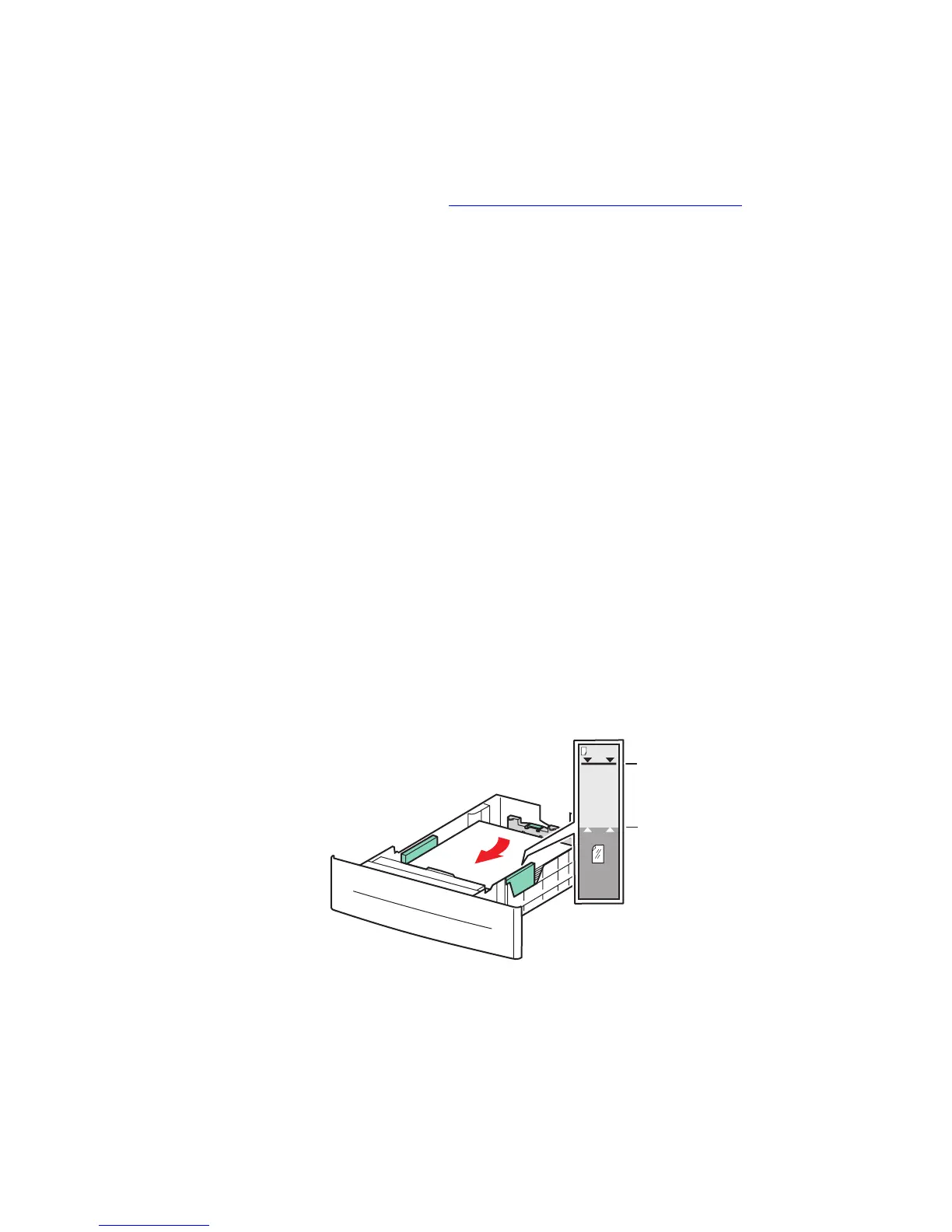Printing Specialty Media from Trays 2–5
Phaser® 6300/6350 Color Laser Printer
3-4
Printing Specialty Media from Trays 2–5
To verify the specialty media you can print from Trays 2–5:
■ See the Recommended Media List at www.xerox.com/office/6300_6350support.
■ Print the Paper Tips page. See Determining Which Tray to Use on page 3-2.
To print specialty media in Trays 2–5:
1. Pull out the tray.
2. If necessary, open the tray guides.
■ Squeeze the green tab on the length guide, and then slide it back. The guide clicks into
place.
■ Slide the green side guides outward.
3. Fan the paper to release sheets that are stuck together.
4. Insert the paper into the tray. If you are using preprinted or prepunched paper, follow these
guidelines:
■ For single-sided printing, place the side to be printed faceup with the top of the page
toward the front of the tray.
■ For 2-sided printing, place the side to be printed with the odd-numbered pages
facedown and the top of the page toward the back of the tray.
■ For prepunched paper, place the paper with the holes toward the right side of the
tray.
Note: Do not load the paper above the fill line indicated on the tray. Overloading the tray
may cause jams. In the following illustration, 1 indicates the maximum fill line for paper
and 2 indicates the maximum fill line for transparencies, labels, glossy paper, and thin card
stock.
6300-003
MAX
MAX
1
2