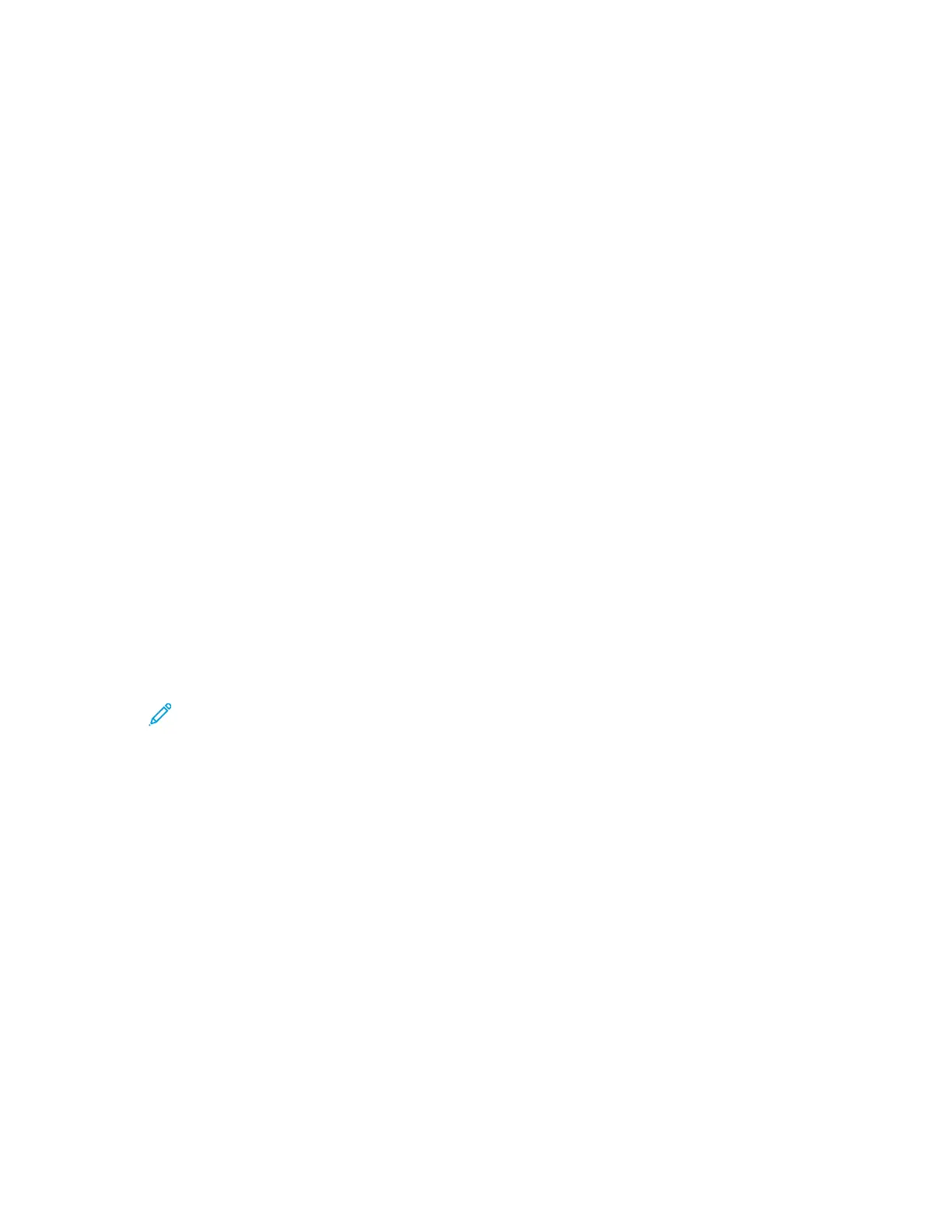To create and save custom sizes for Windows:
1. In the print driver, click the Printing Options tab.
2. For Paper, click the arrow, then select Other Size→Advanced Paper Size→Output Paper
Size→New.
3. In the New Custom Paper Size window, enter the height and width of the new size.
4. To specify the units of measurement, at the bottom of the window, click the Measurements
button, then select Inches or Millimeters.
5. To save, in the Name field, type a title for the new size, then click OK.
To create and save custom sizes for Macintosh:
1. In the application, click File→Page Setup.
2. Click Paper Sizes, then select Manage Paper Sizes.
3. To add a size, in the Manage Paper Sizes window, click the Plus sign (+).
4. Double-click Untitled at the top of the window, then type a name for the new custom size.
5. Enter the height and width of the new custom size.
6. Click the arrow to the right of the Non-Printable Area field and select the printer from the list. Or
set the top, bottom, right, and left margins for User Defined margins.
7. To save the settings, click OK.
DDeeffiinniinngg aa CCuussttoomm PPaappeerr SSiizzee aatt tthhee CCoonnttrrooll PPaanneell
You can print custom-size paper from any paper tray. Custom-size paper settings are saved in the
print driver and are available for you to select in all your applications.
1. At the printer control panel, press Menu.
Note: To navigate through the menu, use the arrow buttons.
2. Navigate to Admin Menu, then press OK.
3. Navigate to Printer Settings, then press OK.
4. Navigate to Paper Size Settings, then press OK.
5. Navigate to the required tray, then press OK.
6. To specify a custom paper size, navigate to Custom, then press OK.
7. Navigate to Portrait (Y) Size, then press OK.
8. Press the arrow buttons to set the paper length, then press OK.
9. Navigate to Landscape (X) Size, then press OK.
10. Press the arrow buttons to set the paper width, then press OK.
11. To return to the Home menu, press the Menu button.
100
Xerox
®
Phaser
®
6510 Printer
User Guide
Printing
