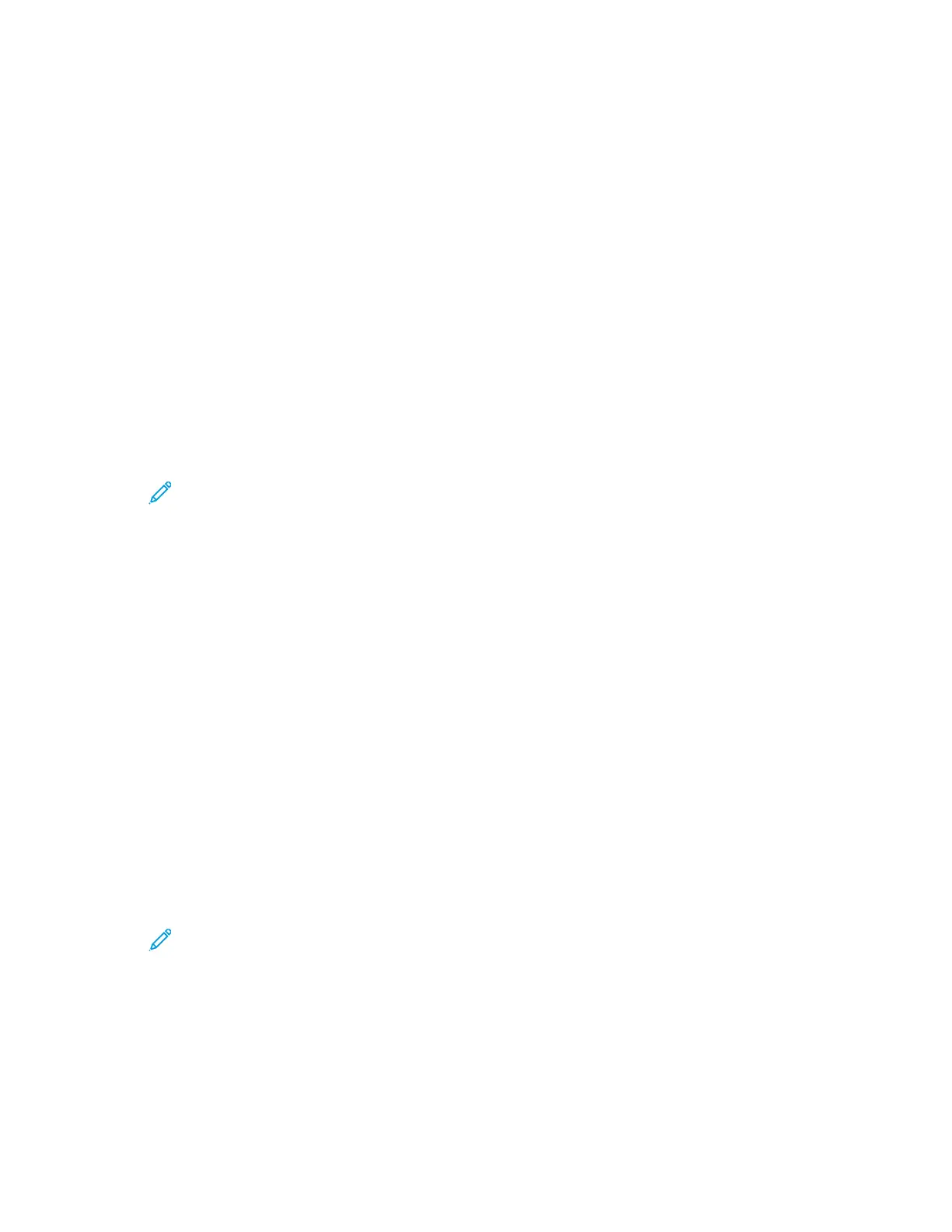Adjustments and Maintenance Procedures
CCoolloorr RReeggiissttrraattiioonn
The printer automatically adjusts the color registration when automatic adjustment is turned on. You
can also adjust color registration manually any time the printer is idle. You must adjust the color
registration any time the printer is moved. If you are having printing problems, adjust the color
registration.
PPeerrffoorrmmiinngg aa CCoolloorr RReeggiissttrraattiioonn AAddjjuussttmmeenntt
A color registration adjustment occurs every time a new toner cartridge is installed. You can run this
adjustment at other times as needed.
To perform a color registration adjustment:
1. At the printer control panel, press Menu.
Note: To navigate through the menu, use the arrow buttons.
2. Navigate to Admin Menu, then press OK.
3. Navigate to Image Quality, then press OK.
4. Navigate to Adjust Color Regi, then press OK.
5. At the prompt, pressOK.
When the process is complete, the printer displays Adjusted.
6. To return the printer to Ready, press Menu.
AAddjjuussttiinngg PPaappeerr RReeggiissttrraattiioonn
Use Adjust Paper Registration to adjust the placement of the printed image on the page. The
adjustment allows you to place the top, bottom, left, and right margins exactly where you want. You
can specify the image position on both the front and back sides of the paper, for each installed paper
tray.
VVeerriiffyyiinngg PPaappeerr RReeggiissttrraattiioonn
1. At the printer control panel, press Menu.
Note: To navigate through the menu, use the arrow buttons.
2. Navigate to Admin Menu, then press OK.
3. Navigate to Image Quality, then press OK.
4. Navigate to Adjust Paper Regi, then press OK.
5. Navigate to the desired paper tray, then press OK.
6. If visible in the menu, set the paper type and size.
a. Navigate to Paper Type, then press OK.
Xerox
®
Phaser
®
6510 Printer
User Guide
109
Maintenance
