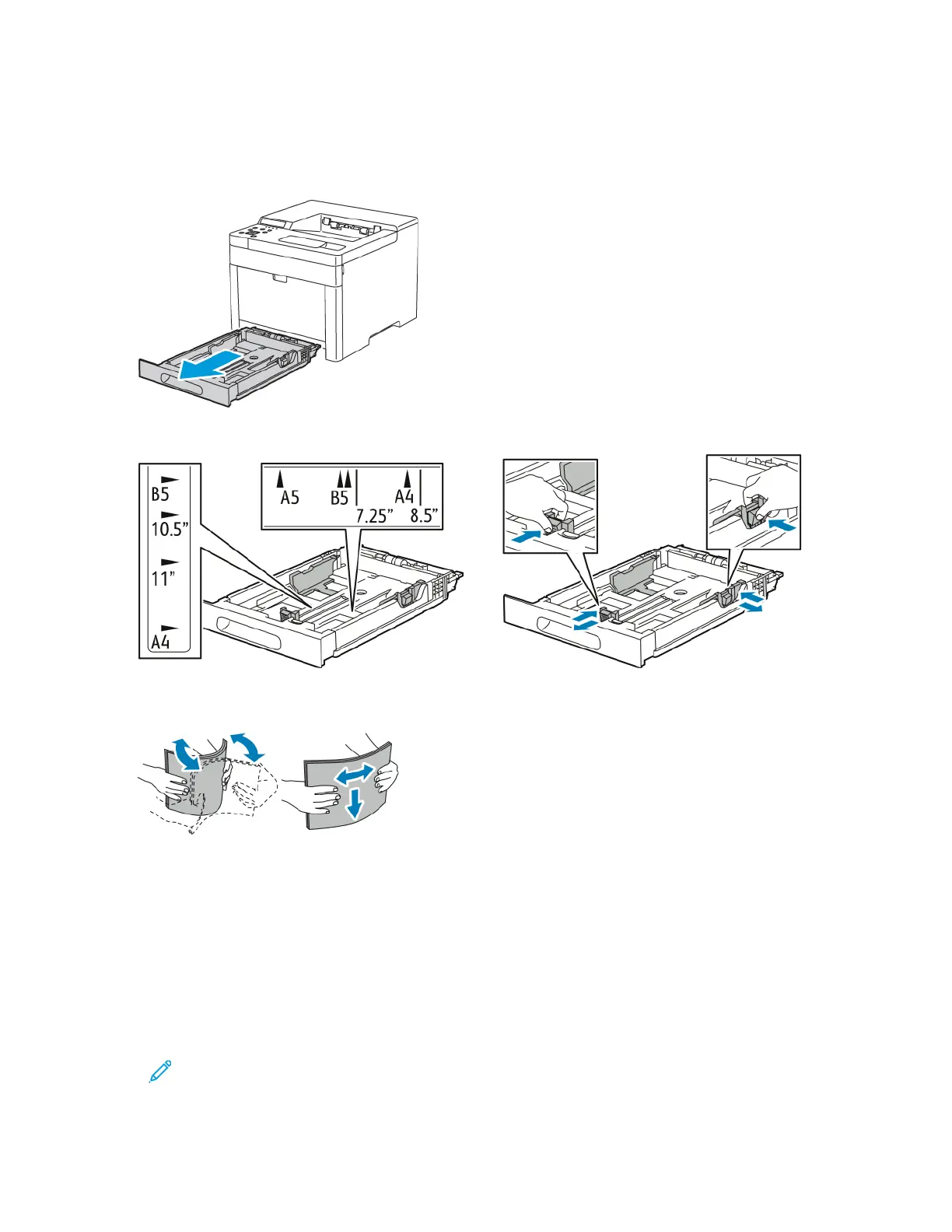LLooaaddiinngg PPaappeerr iinnttoo TTrraayyss 11 aanndd 22
1. To remove the tray from the printer, pull out the tray until it stops, lift the front of the tray slightly,
then pull it out.
2. Adjust the paper length and width guides to fit the paper size.
3. Flex the sheets back and forth and fan them, then align the edges of the stack on a level surface.
This procedure separates any sheets that are stuck together and reduces the possibility of jams.
4. Load paper into the tray with the print side face up.
•
Load hole-punched paper with the holes to the left.
•
For 1-sided printing, load Letterhead face up with the top of the paper toward the back of the
tray.
•
For 2-sided printing, load Letterhead face down with the top of the paper toward the back of
the tray.
Note: Do not load paper above the maximum fill line. Overfilling the tray can cause
the printer to jam.
68
Xerox
®
Phaser
®
6510 Printer
User Guide
Paper and Media
