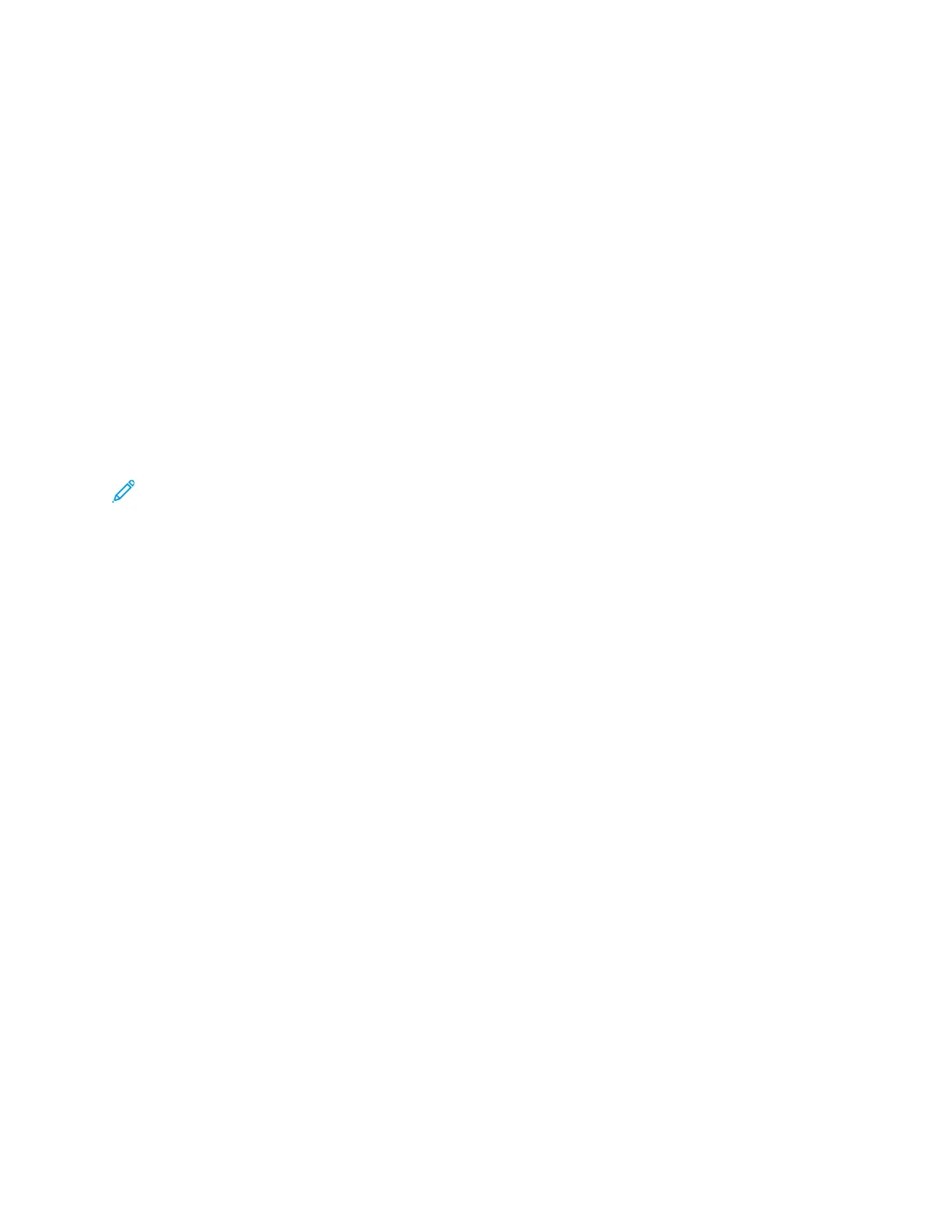CCoonnnneeccttiinngg ttoo aa WWiirreedd NNeettwwoorrkk
1. Ensure that the printer is powered off.
2. Attach a Category 5 or better Ethernet cable from the printer to the network or router socket. Use
an Ethernet switch or router, and two or more Ethernet cables. Connect the computer to the
switch or router with one cable, then connect the printer to the switch or router with the second
cable. Connect to any port on the switch or router except the uplink port.
3. Attach the power cord, then plug in the printer and turn it on.
4. Set the network IP printer address, or set up the printer for automatic printer IP detection.
CCoonnnneeccttiinngg ttoo aa WWiirreelleessss NNeettwwoorrkk
A wireless local area network (WLAN) provides the means to connect 2 or more devices in a LAN
without a physical connection. The printer can connect to a wireless LAN that includes a wireless
router or wireless access point. Before connecting the printer to a wireless network, the wireless router
must be configured with a service set identifier (SSID) and any necessary credentials.
Note: Wireless networking is available only on printers with the optional Wireless Network
Adapter installed.
IInnssttaalllliinngg tthhee WWiirreelleessss NNeettwwoorrkk AAddaapptteerr
The optional wireless network adapter plugs in to the back of the printer. After the adapter is
installed, and wireless networking is enabled and configured, the adapter is able to connect to a
wireless network.
Xerox
®
Phaser
®
6510 Printer
User Guide
39
Installation and Setup
