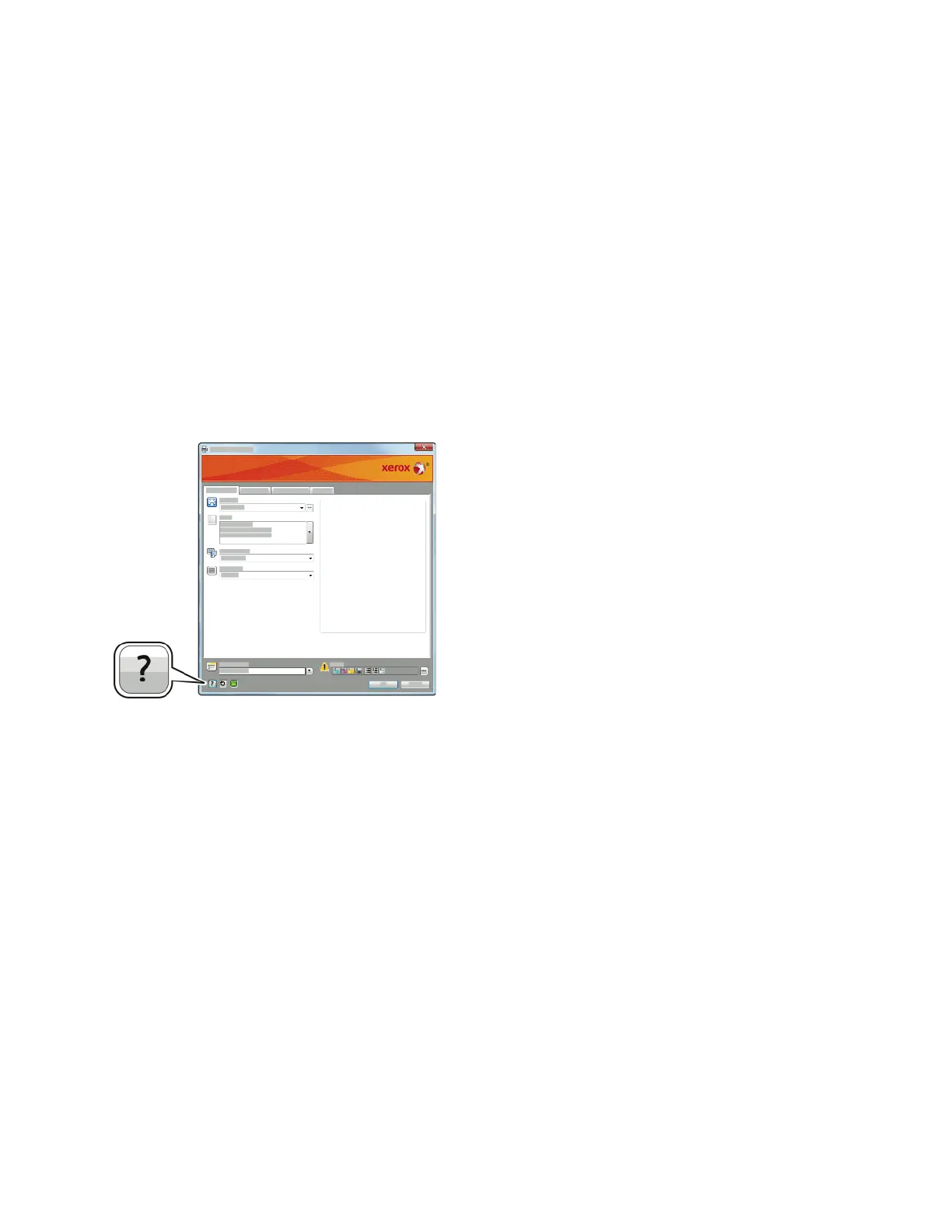Selecting Printing Options
Printing options, also called print driver software options, are specified as Printing preferences in
Windows and Xerox
®
Features in Macintosh. Printing options include settings for 2-sided printing,
page layout, and print quality. Printing options that are set from Printing preferences within the
Devices and Printers window become the default setting. Printing options that are set from within the
software application are temporary. The application and the computer do not save the settings after
the application is closed.
PPrriinntt DDrriivveerr HHeellpp
Xerox
®
print driver software Help information is available from the Printing Preferences window. Click
the Help button (?) in the bottom, left corner of the Printing Preferences window to see the Help.
Information about Printing Preferences appears in the Help window. From there, you can select by
topic or use the search field to enter the topic or function for which you need information.
WWiinnddoowwss PPrriinnttiinngg OOppttiioonnss
SSeelleeccttiinngg PPrriinnttiinngg OOppttiioonnss ffoorr aann IInnddiivviidduuaall JJoobb ffoorr WWiinnddoowwss
To use special printing options for a particular job, you can change the Printing Preferences before
sending the job to the printer.
1. With the document open in your software application, access the print settings. For most software
applications, click File→Print or press CTRL+P for Windows.
2. Select your printer and click the Properties or Preferences button to open the Printing Preferences
window. The title of the button can vary depending on your application.
3. Click a tab in the Printing Preferences window, then make selections.
4. Click OK to save and close the Printing Preferences window.
5. Click Print to send the job to the printer.
Xerox
®
Phaser
®
6510 Printer
User Guide
83
Printing
