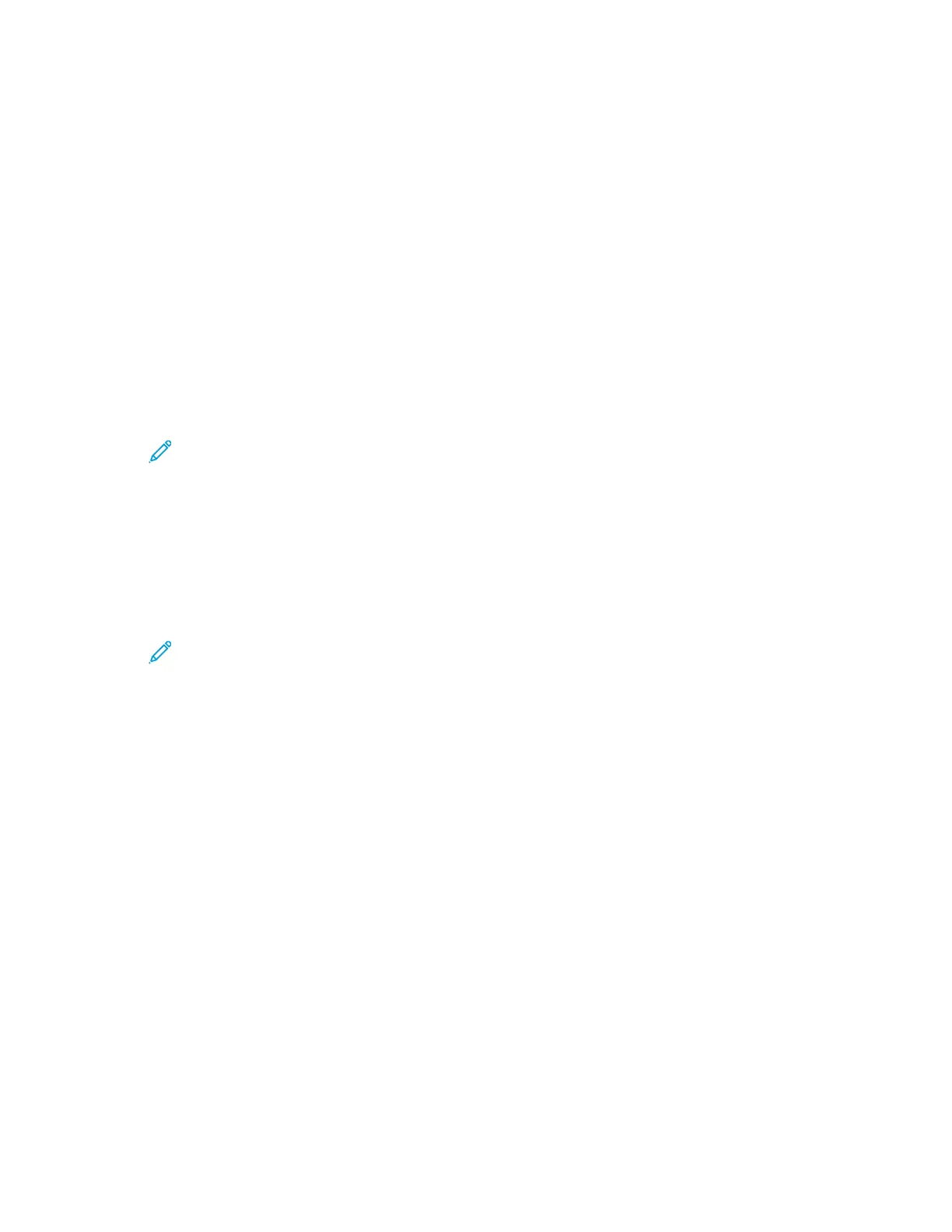• To select a number, press the Up or Down arrow buttons.
• To scroll quickly, hold down the Up or Down arrow buttons.
• To move to the next number field, press the Right arrow button.
• To move to the previous number field, press the Left arrow button.
4. When finished, press OK.
MMeetteerr RReeaaddiinnggss
The Meter Readings menu shows the number of processed print jobs. The meter is divided according
to the color mode. You cannot reset the meter readings; they track the total number of pages printed
for the life of the printer.
To view the Meter Readings on the control panel:
1. At the printer control panel, press Menu.
Note: To navigate through the menu, use the arrow buttons.
2. Navigate to Meter Reading, then press OK.
3. Navigate to Current Meter, then press OK.
4. After viewing the readings, to return the printer to Ready, press Menu.
To view the Usage Counters using the Embedded Web Server:
1. At your computer, open a Web browser. In the address field, type the IP address of the printer,
then press Enter or Return.
Note: If you do not know the IP address for your printer, refer to Finding the IP
Address of Your Printer.
2. To view the Billing/Usage counters, in the Embedded Web Server, click Home.
3. To view more details, for Billing/Usage, click Details.
• To view Billing Meter details, click Billing Meters.
• To view Usage Counter details, click Usage Counters.
4. To return to the previous window, click Close.
Xerox
®
Phaser
®
6510 Printer
User Guide
33
Features