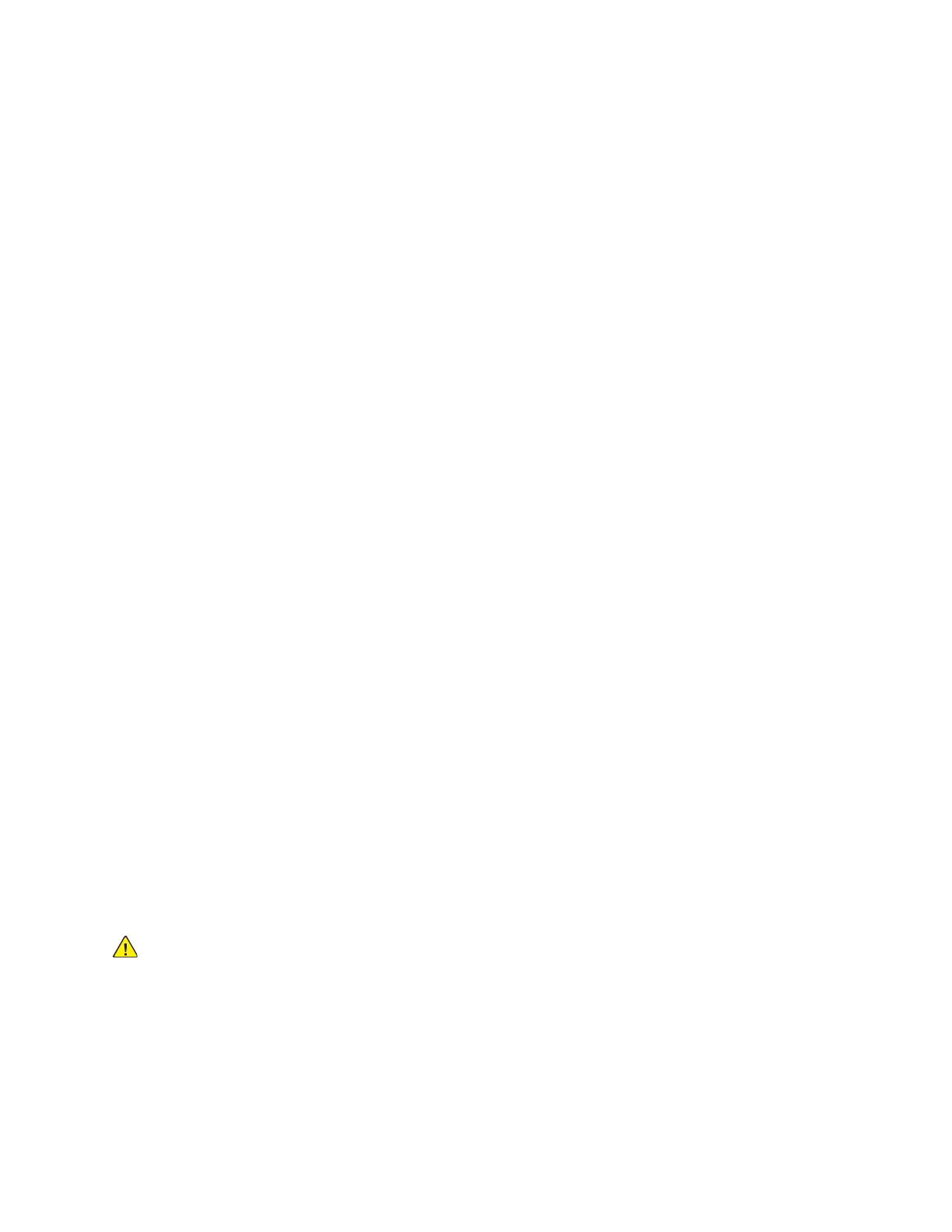b. Navigate to Admin Menu, then press OK.
c. Navigate to Printer Settings, then press OK.
d. To select the paper type, navigate to Paper Type, then press OK.
e. Navigate to the desired tray, then press OK.
f. To select the desired paper setting, press the arrow buttons, then press OK.
g. To return to the Printer Settings menu, press the Left arrow button twice.
h. To select paper size, navigate to Paper Size Settings, then press OK.
i. Navigate to the desired tray, then press OK.
j. To select a paper-size setting, press the arrow buttons, select the setting, then press OK.
7. To return the printer to Ready, press Menu.
LLaabbeellss
You can print labels from the Bypass Tray or Tray 1.
GGuuiiddeelliinneess ffoorr PPrriinnttiinngg LLaabbeellss
• Use labels designed for laser printing.
• Do not use vinyl labels.
• Do not feed a sheet of labels through the printer more than once.
• Do not use dry gum labels.
• Print only on one side of the sheet of labels. Use full-sheet labels only.
• Store unused labels flat in their original packaging. Leave the label sheets inside the original
packaging until ready to use. Return any unused label sheets to the original packaging and reseal
it.
• Do not store labels in extremely dry or humid conditions or extremely hot or cold conditions.
Storing labels in extreme conditions can cause print-quality problems or cause labels to jam in the
printer.
• Rotate stock frequently. Long periods of storage in extreme conditions can cause labels to curl and
jam in the printer.
• In the print driver software, select Label as the paper type.
• Before loading labels, remove all other paper from the tray.
WARNING:
Do not use any sheet where labels are missing, curled, or pulled away from the backing sheet. It could
damage the printer.
76
Xerox
®
Phaser
®
6510 Printer
User Guide
Paper and Media
