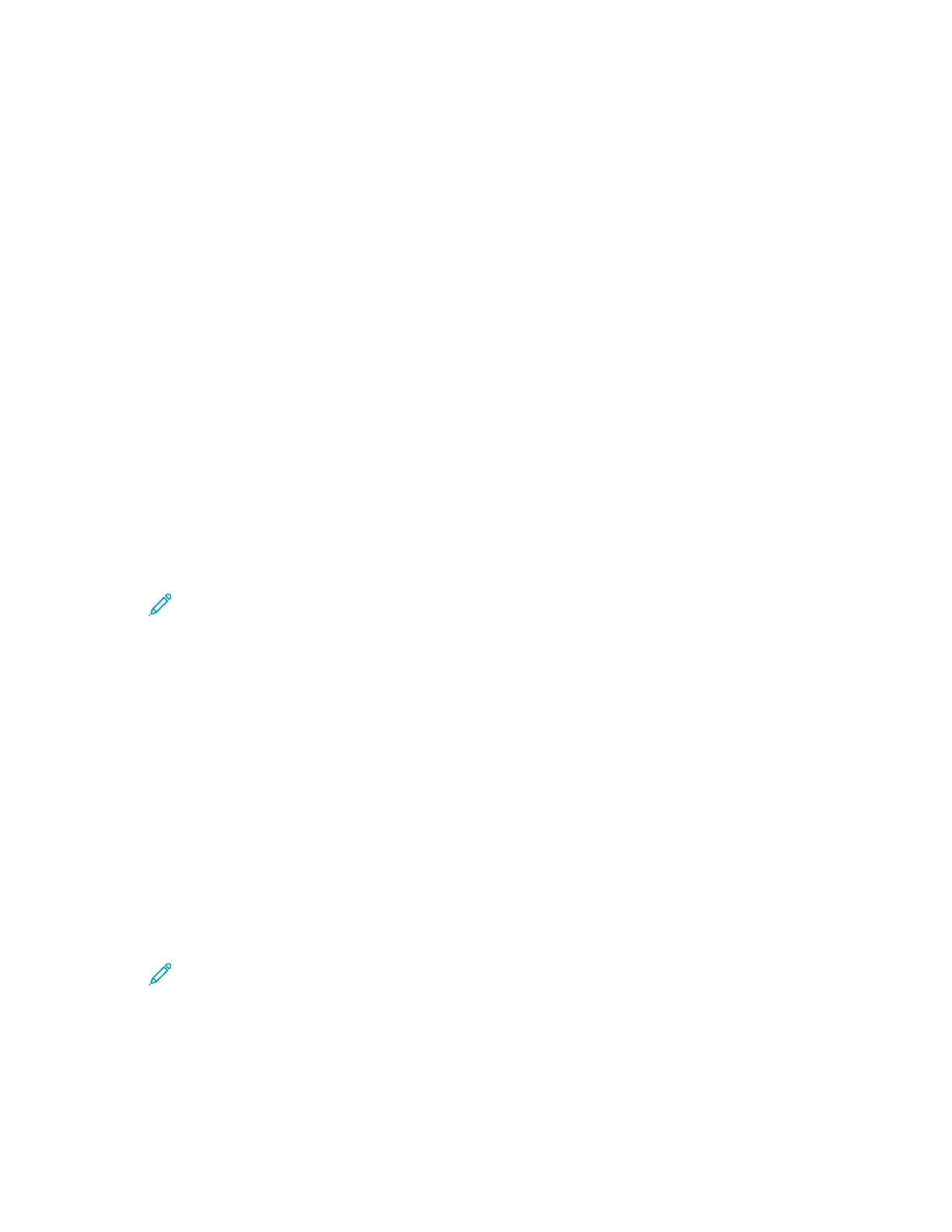Managing Printing User Roles
A Printing User Role is a set of permissions that governs print jobs that are submitted from a
computer. You can create, modify, delete, and associate user accounts to printing user roles. Users
added to a role are limited to the printing permissions defined for the role. A user that is not a
member of a custom role automatically becomes a member of the Basic Printing User role.
You can set permissions for the following items:
• Days and times during which the user is allowed to print
• Color printing
• Job types
• 1-sided output
• Specific paper tray usage
• Printing from individual applications
AAddddiinngg aa PPrriinnttiinngg UUsseerr RRoollee
1. At your computer, open a Web browser. In the address field, type the IP address of the printer,
then press Enter or Return.
Note: If you do not know the IP address for your printer, refer to Finding the IP
Address of Your Printer.
2. In the Embedded Web Server, log in as a system administrator. For details, refer to Logging In as
the Administrator.
3. Click Permissions.
4. Click Roles.
5. Select Printing User Roles.
6. For Printing User Roles, click the Plus icon (+).
7. Select an option:
• To start with the default settings, select Add New Role.
• To start with settings from an existing role, select Add New Role from Existing, then select a
role from the list.
8. Type a name and description for the new role.
9. For Printing Permissions, select options as needed.
Note: When you select Custom Permissions, more print settings appear. Configure the
settings as needed.
10. Click OK.
194
Xerox
®
Phaser
®
6510 Printer
User Guide
System Administrator Functions
