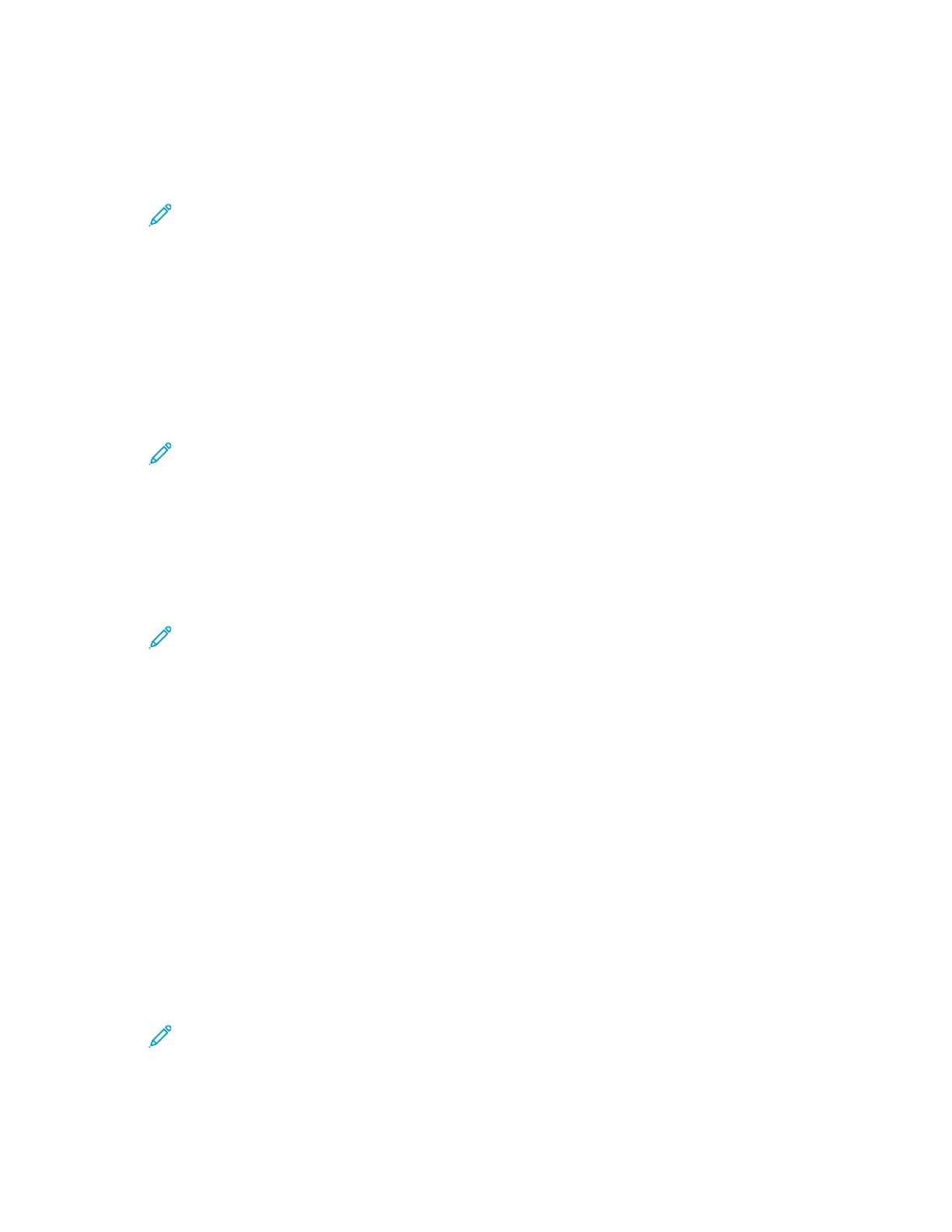EEddiittiinngg aa PPrriinnttiinngg UUsseerr RRoollee
1. At your computer, open a Web browser. In the address field, type the IP address of the printer,
then press Enter or Return.
Note: If you do not know the IP address for your printer, refer to Finding the IP
Address of Your Printer.
2. In the Embedded Web Server, log in as a system administrator. For details, refer to Logging In as
the Administrator.
3. Click Permissions.
4. Click Roles.
5. Select Printing User Roles.
6. In the Printing User Roles area, select a role, then click Edit.
7. For Printing Permissions, select options as needed.
Note: When you select Custom Permissions, more print settings appear. Configure the
settings as needed.
8. Click OK.
AAddddiinngg MMeemmbbeerrss ttoo aa PPrriinnttiinngg UUsseerr RRoollee
1. At your computer, open a Web browser. In the address field, type the IP address of the printer,
then press Enter or Return.
Note: If you do not know the IP address for your printer, refer to Finding the IP
Address of Your Printer.
2. In the Embedded Web Server, log in as a system administrator. For details, refer to Logging In as
the Administrator.
3. Click Permissions.
4. Click Roles.
5. Select Printing User Roles.
6. In the Printing User Roles area, select a role, then click Members.
7. For Members, click the Plus icon (+).
8. Select the members that you want to add to the Printing User Role.
9. Click OK.
DDeelleettiinngg MMeemmbbeerrss ffrroomm aa PPrriinnttiinngg UUsseerr RRoollee
1. At your computer, open a Web browser. In the address field, type the IP address of the printer,
then press Enter or Return.
Note: If you do not know the IP address for your printer, refer to Finding the IP
Address of Your Printer.
2. In the Embedded Web Server, log in as a system administrator. For details, refer to Logging In as
the Administrator.
Xerox
®
Phaser
®
6510 Printer
User Guide
195
System Administrator Functions
