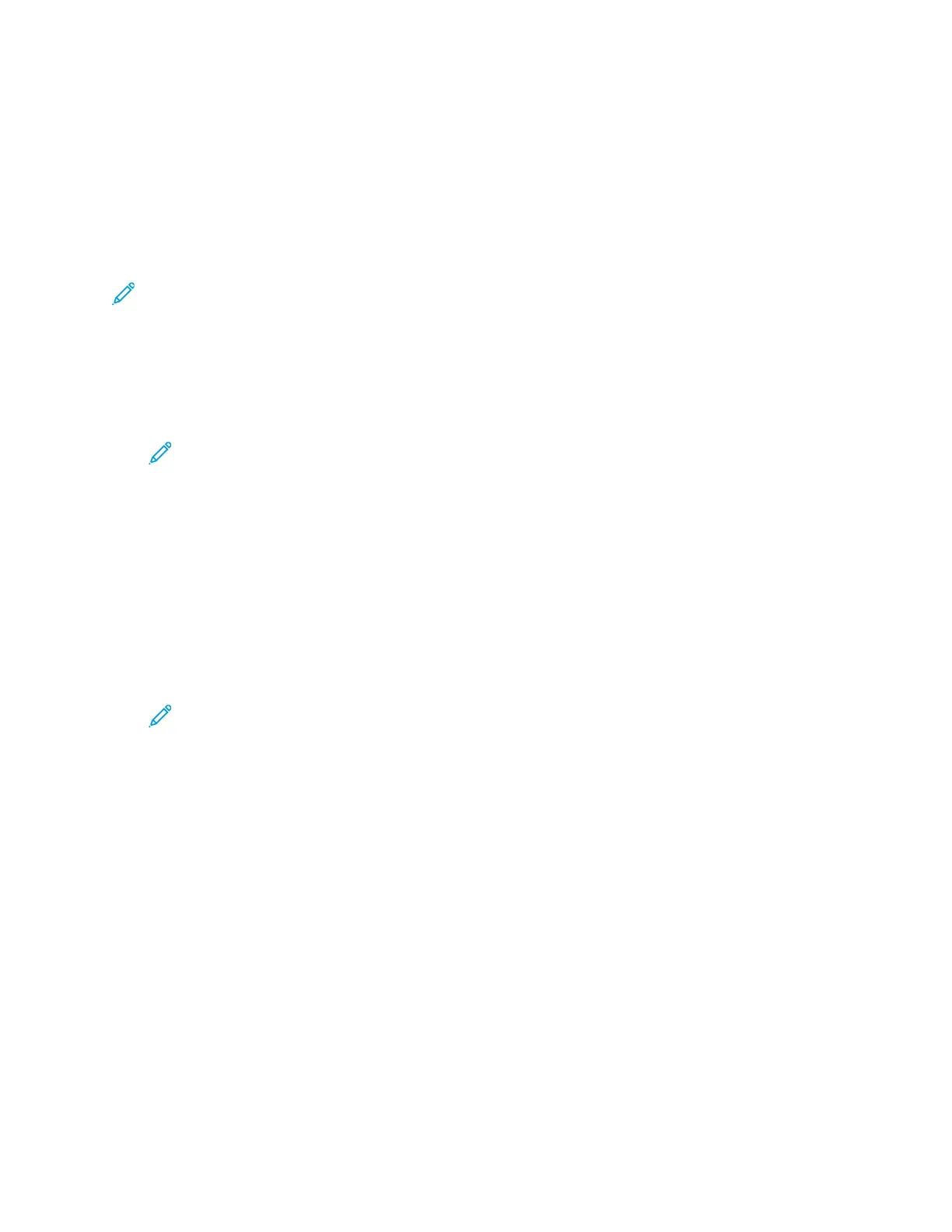3. Click Permissions.
4. Click Roles.
5. Select Printing User Roles.
6. In the Printing User Roles area, select a role, then click Members.
7. Select the user that you want to remove from the Printing User Role.
8. Click OK.
Note: If you delete a user from a custom role, this action adds the user to the Basic Printing
User role.
DDeelleettiinngg aa PPrriinnttiinngg UUsseerr RRoollee
1. At your computer, open a Web browser. In the address field, type the IP address of the printer,
then press Enter or Return.
Note: If you do not know the IP address for your printer, refer to Finding the IP
Address of Your Printer.
2. In the Embedded Web Server, log in as a system administrator. For details, refer to Logging In as
the Administrator.
3. Click Permissions.
4. Click Roles.
5. Select Printing User Roles.
6. In the Printing User Roles area, select a role, then click Edit.
7. At the bottom of the Edit Role page, click Delete.
8. Click OK.
Note:
• Members deleted from a Custom Permissions role are added automatically to the
Basic Printing User role.
• You cannot delete the Basic Printing User role.
196
Xerox
®
Phaser
®
6510 Printer
User Guide
System Administrator Functions