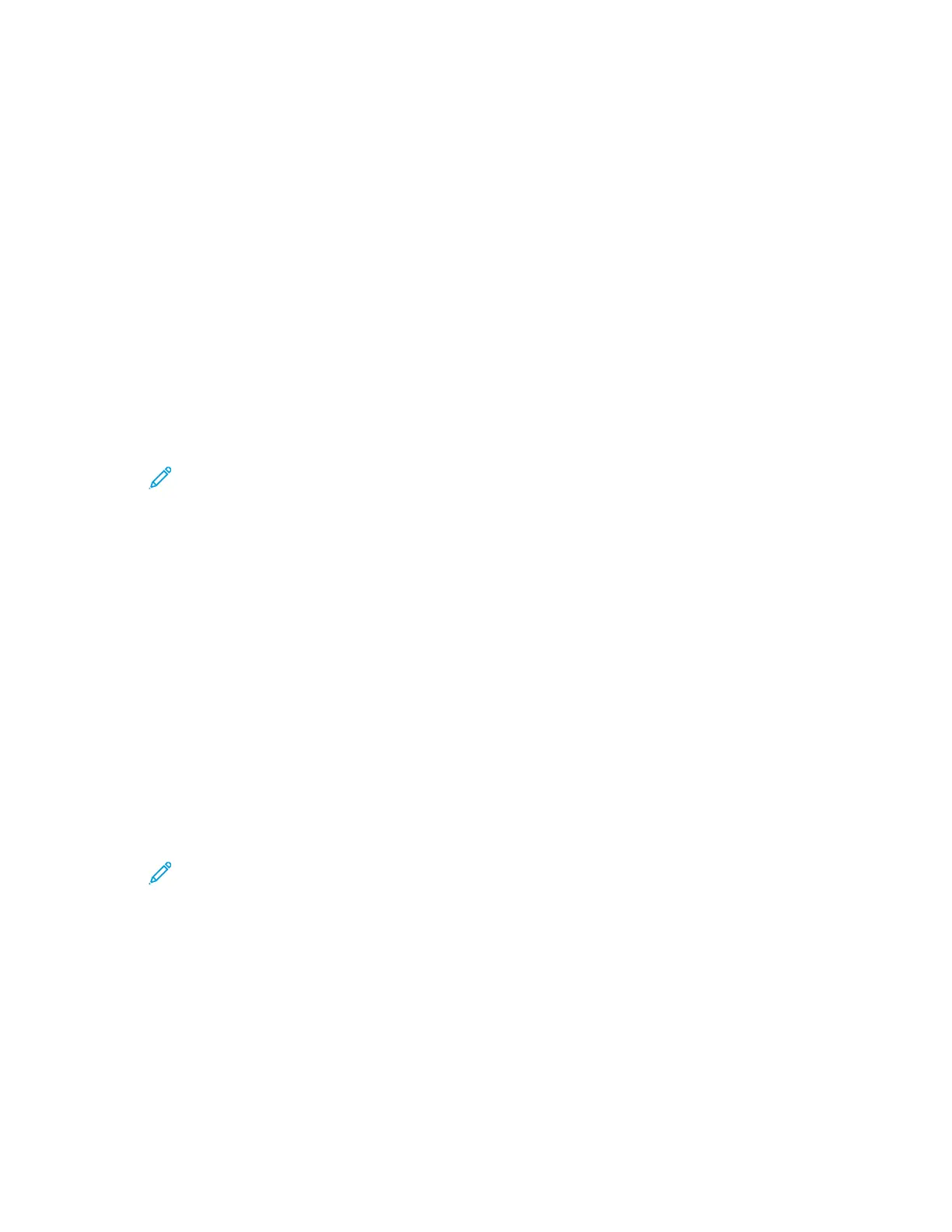Configuring Default Settings and Printing
Policies from the Embedded Web Server
This section provides information to help you configure default settings and printing policies for the
printer. You can configure these settings from your Web browser using the Embedded Web Server. You
can configure settings for paper supply, printer defaults, and reports.
CCoonnffiigguurriinngg CCoommmmoonn SSeettttiinnggss
AAddjjuussttiinngg tthhee CCoolloorr MMaannuuaallllyy
1. At your computer, open a Web browser. In the address field, type the IP address of the printer,
then press Enter or Return.
Note: If you do not know the IP address for your printer, refer to Finding the IP
Address of Your Printer.
2. In the Embedded Web Server, log in as a system administrator. For details, refer to Logging In as
the Administrator.
3. Click System→Defaults and Policies.
4. For Common, click Manual Color Adjustment.
5. In the Photo area, for Shadow, for Midtone, and for Highlight, adjust individual colors, as needed.
6. In the Text area, for Shadow, for Midtone, and for Highlight, adjust individual colors, as needed.
7. Click OK.
CCoonnffiigguurriinngg PPaappeerr SSuuppppllyy SSeettttiinnggss
AAddjjuussttiinngg tthhee PPaappeerr TTyyppee
1. At your computer, open a Web browser. In the address field, type the IP address of the printer,
then press Enter or Return.
Note: If you do not know the IP address for your printer, refer to Finding the IP
Address of Your Printer.
2. In the Embedded Web Server, log in as a system administrator. For details, refer to Logging In as
the Administrator.
3. Click System→Defaults and Policies.
4. For Paper Supply, click Adjust Paper Type.
5. To adjust a paper type, click the paper type name, then select an option.
6. After you have completed all paper type adjustments, click OK.
Xerox
®
Phaser
®
6510 Printer
User Guide
171
System Administrator Functions
