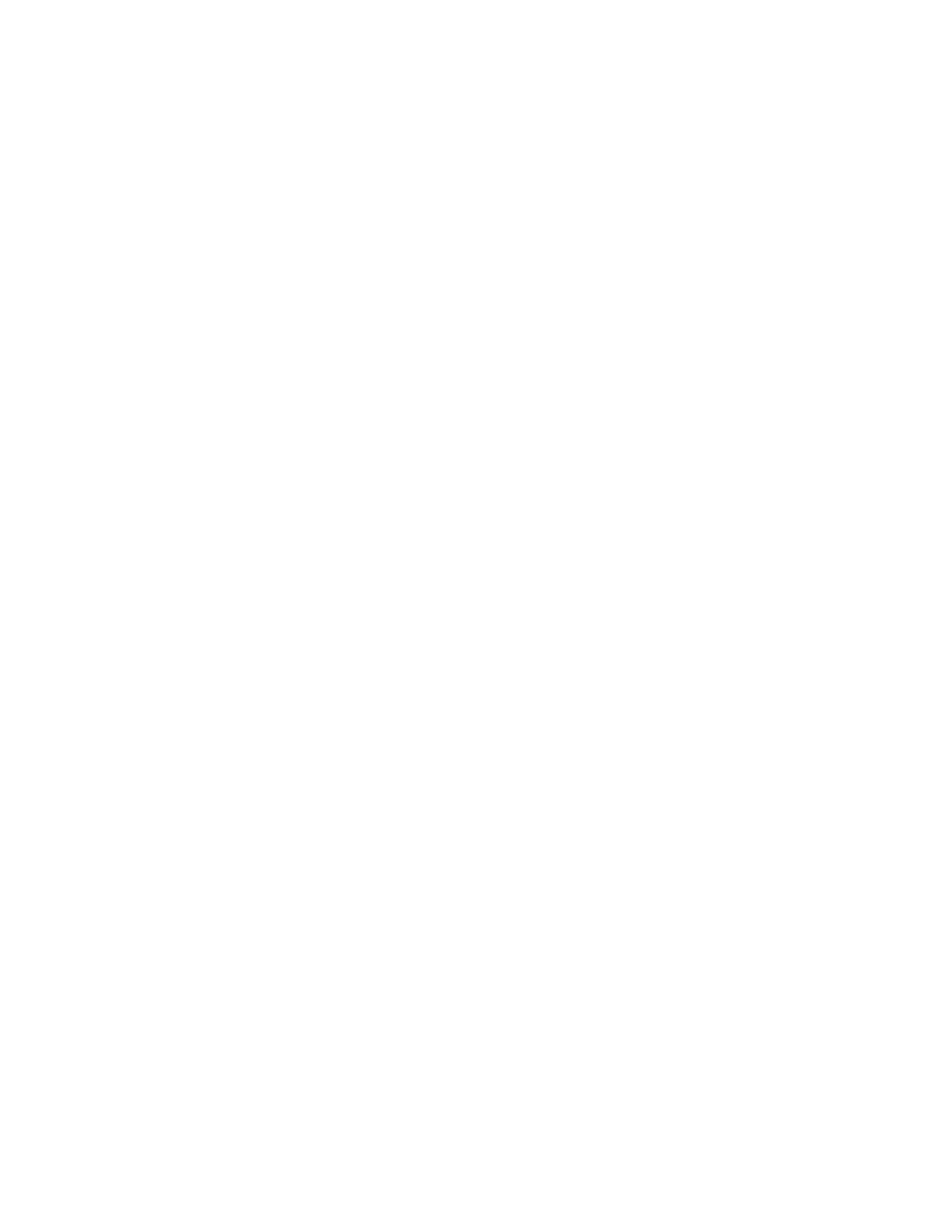4. Navigate to Delete All Data, then press OK.
5. At the prompts, press OK, then press OK again.
When the process is complete, the printer restarts automatically.
DDeelleettiinngg SSeeccuurree PPrriinntt JJoobbss
After a Secure Print job is printed, it is deleted automatically. If the passcode to print Secure Print jobs
is unknown, you can delete the jobs manually.
To delete all Secure Print jobs stored on the printer:
1. At the printer control panel, press the Menu button.
2. Navigate to Admin Menu, then press OK.
3. Navigate to Init/Delete Data, then press OK.
4. Navigate to Secure Print Jobs, then press OK.
5. At the prompts, press OK, then press OK again.
When the process is complete, the printer restarts automatically.
170
Xerox
®
Phaser
®
6510 Printer
User Guide
System Administrator Functions
