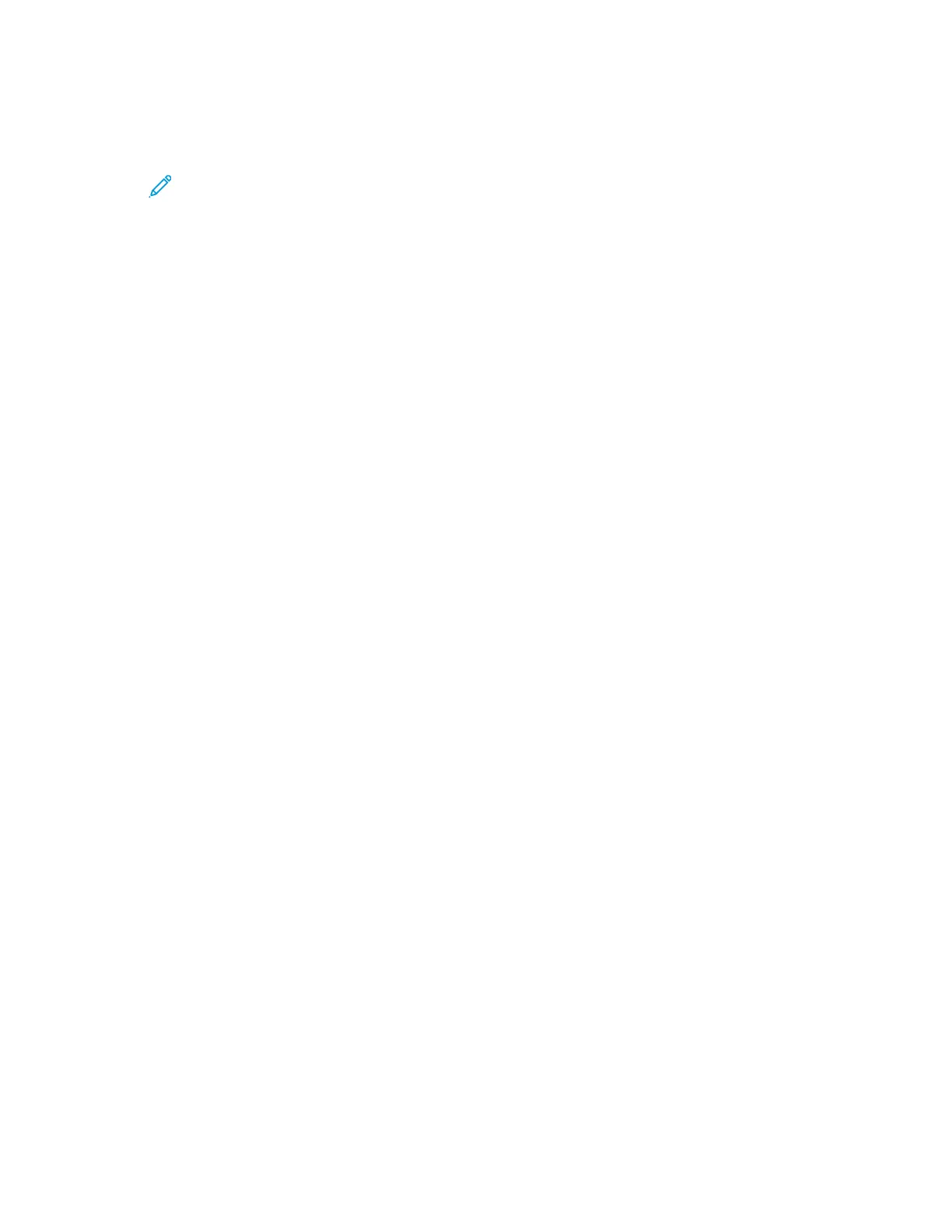To configure the banner page tray settings:
1. At the printer control panel, press Menu.
Note: To navigate through the menu, use the arrow buttons. To select a menu item,
press OK.
2. Navigate to Admin Menu, then press OK.
3. Navigate to System Settings, then press OK.
4. Navigate to Banner Settings, then press OK.
5. To select the tray from which the banner page is printed, navigate to Banner Tray, then press OK.
6. To select a tray, press the arrow buttons, then press OK.
7. To return the printer to Ready, press Menu.
RReessttoorriinngg MMeemmoorryy SSeettttiinnggss aanndd DDeelleettiinngg DDaattaa
You can restore the printer memory to default settings, delete all job data, and delete Secure Print
jobs that have not completed.
IInniittiiaalliizziinngg NNVVMM
The non-volatile memory (NVM) stores printer settings, even after the power is turned off. The
Initialize NVM feature resets the settings stored in the printer, including paper settings, tray settings,
and connectivity settings. After executing this function and restarting the printer, all menu settings
are reset to their default values.
To initialize non-volatile memory:
1. At the printer control panel, press the Menu button.
2. Navigate to Admin Menu, then press OK.
3. Navigate to Init/Delete Data, then press OK.
4. Navigate to NVM, then press OK.
5. At the prompts, press OK, then press OKagain.
When the process is complete, the printer restarts automatically.
DDeelleettiinngg AAllll DDaattaa
The non-volatile memory (NVM) stores printer settings, even after the power is turned off. The
Deleting All Data feature erases all settings and returns the printer to original factory state. All jobs,
presets, Apps, and device settings are reset. When complete, the printer restarts, then displays the
Install Wizard.
To delete all data:
1. At the printer control panel, press the Menu button.
2. Navigate to Admin Menu, then press OK.
3. Navigate to Init/Delete Data, then press OK.
Xerox
®
Phaser
®
6510 Printer
User Guide
169
System Administrator Functions