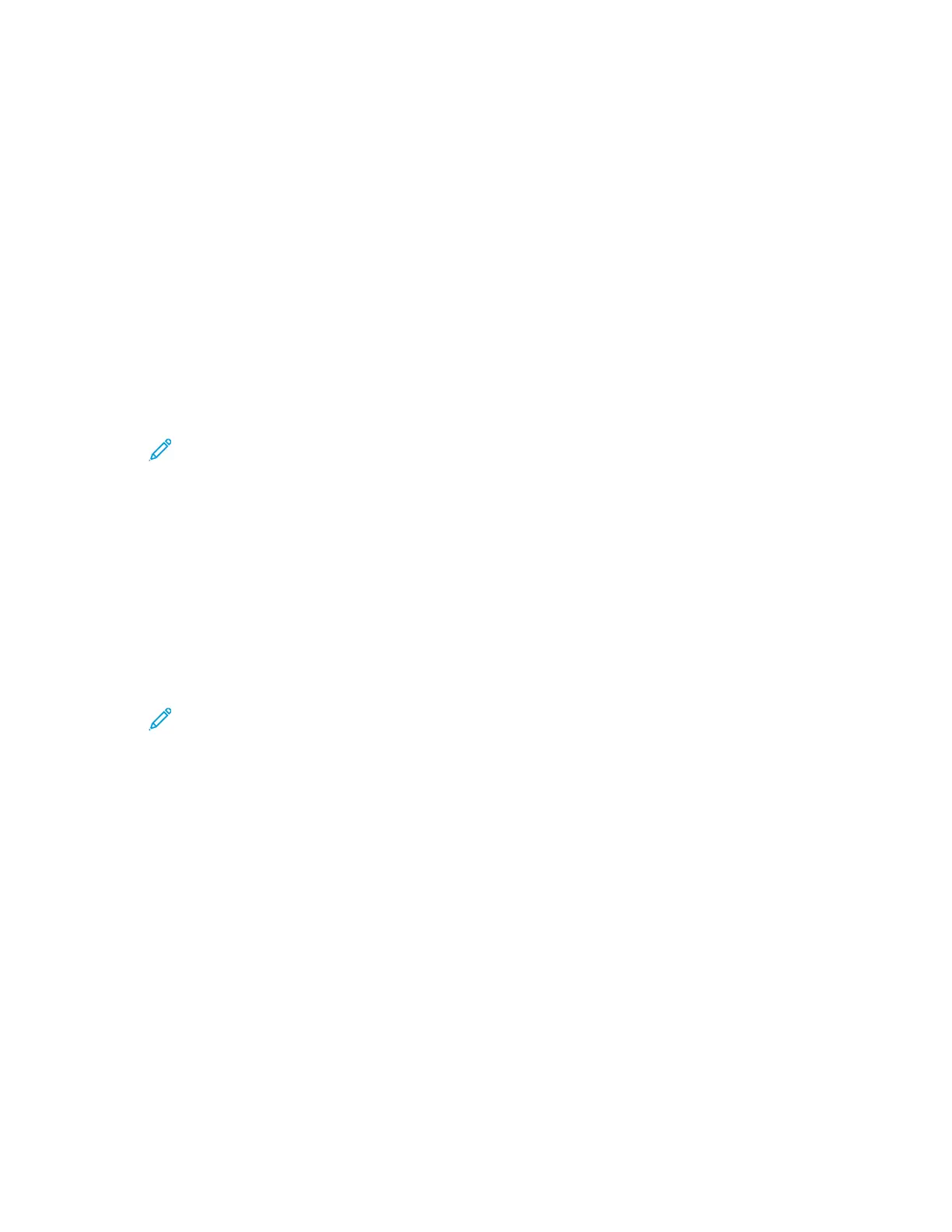• Confirmation Screen: This option directs the printer to display a menu to confirm or change
paper settings.
• Print: This option directs the printer to print with no further action.
• Paper Supply Screen: This option directs the printer to display a menu to change or confirm
the source paper tray.
6. Press OK.
7. To return the printer to Ready, press Menu.
CCoonnffiigguurriinngg tthhee OOuuttppuutt SSeettttiinnggss
You can use this menu to configure printer output settings.
To enable printing the user ID on the output page:
1. At the printer control panel, press Menu.
Note: To navigate through the menu, use the arrow buttons. To select a menu item,
press OK.
2. Navigate to Admin Menu, then press OK.
3. Navigate to Printer Settings, then press OK.
4. To configure the device to print the user ID on the output page, navigate to Print User ID, then
press OK.
5. To select a setting, press the arrow buttons, then press OK.
6. To return the printer to Ready, press Menu.
To configure banner page settings:
1. At the printer control panel, press Menu.
Note: To navigate through the menu, use the arrow buttons. To select a menu item,
press OK.
2. Navigate to Admin Menu, then press OK.
3. Navigate to System Settings, then press OK.
4. To specify if a banner page is printed, navigate to Banner Settings, then press OK.
5. Navigate to Banner Sheet, then press OK.
6. To select an option, use the arrow buttons:
• Off: This option directs the printer not to print a banner pages.
• Start Sheet: This option directs the printer to insert a banner page before the first page of
each print job.
• End: This option directs the printer to insert a banner page after the last page of every print
job.
• Start and End: This option directs the printer to insert a banner pages before the first page
and after the last page of every print job.
7. Press OK.
8. To return the printer to Ready, press Menu.
168
Xerox
®
Phaser
®
6510 Printer
User Guide
System Administrator Functions