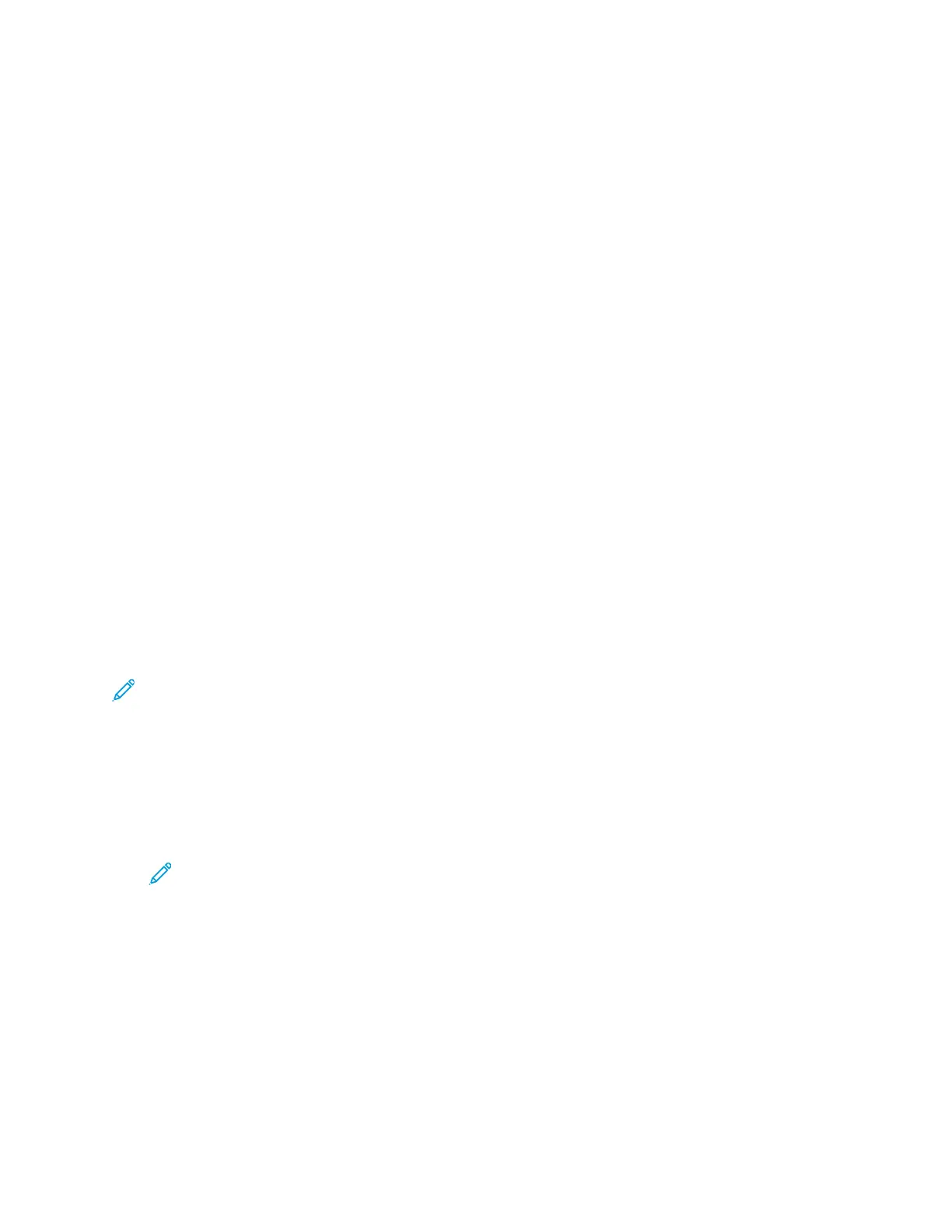Administrative Features
TThhee EEmmbbeeddddeedd WWeebb SSeerrvveerr
The Embedded Web Server is the administration and configuration software that is installed in the
printer. It allows you to configure and administer the printer from a Web browser.
The Embedded Web Server requires:
• A TCP/IP connection between the printer and the network in Windows, Macintosh, UNIX, or Linux
environments.
• TCP/IP and HTTP enabled in the printer.
• A network-connected computer with a Web browser that supports JavaScript.
AAcccceessssiinngg tthhee EEmmbbeeddddeedd WWeebb SSeerrvveerr
At your computer, open a Web browser. In the address field, type the IP address of the printer, then
press Enter or Return.
FFiinnddiinngg tthhee IIPP AAddddrreessss ooff YYoouurr PPrriinntteerr
To install the print driver for a network-connected printer, it is often necessary to know the IP address
of your printer. Also, the IP address is used to access the settings of your printer through the
Embedded Web Server. You can view the IP address of your printer on the control panel or on the
Configuration Report.
Note: Wait until the printer has been on for 2 minutes to view the TCP/IP address. If the TCP/IP
address is 0.0.0.0 or begins with 169, this indicates a network connectivity issue.For details,
refer to Printer Does Not Print.
VViieewwiinngg tthhee IIPP PPrriinntteerr AAddddrreessss oonn tthhee CCoonnttrrooll PPaanneell
To view the IP address of the printer on the control panel:
1. At the control panel, press Menu.
Note: To navigate through the menu, use the arrow buttons.
2. Navigate to Admin Menu, then press OK.
3. Navigate to Network/Port, then press OK.
4. Navigate to TCP/IP Settings, then press OK.
5. Navigate to Ethernet, then press OK.
6. Navigate to IP Address, then press OK.
The IP address of the printer appears on the IP Address screen.
7. To return the printer to Ready, press Menu.
Xerox
®
Phaser
®
6510 Printer
User Guide
31
Features