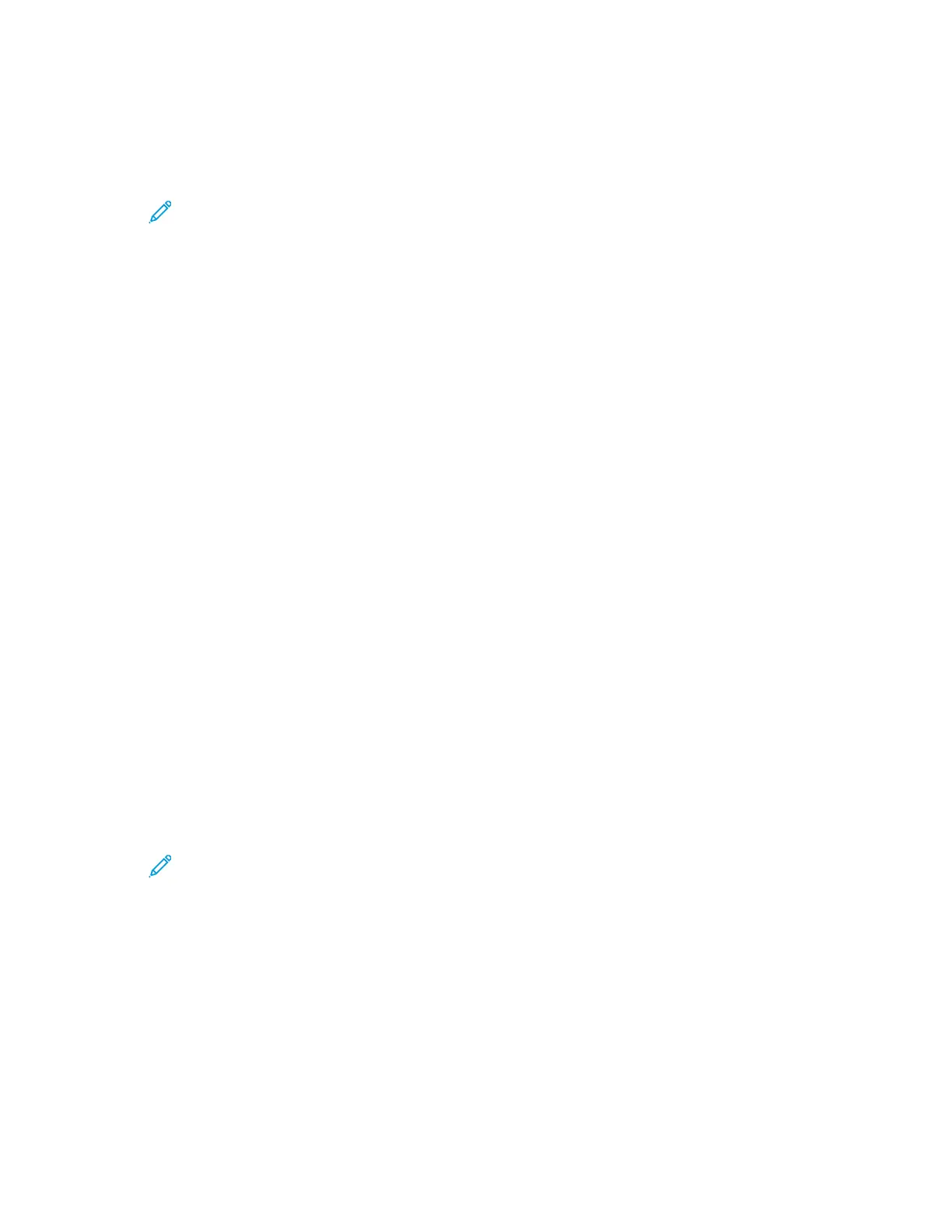CCoonnffiigguurriinngg CCuussttoomm PPaappeerr NNaammeess
1. At your computer, open a Web browser. In the address field, type the IP address of the printer,
then press Enter or Return.
Note: If you do not know the IP address for your printer, refer to Finding the IP
Address of Your Printer.
2. In the Embedded Web Server, log in as a system administrator. For details, refer to Logging In as
the Administrator.
3. Click System→Defaults and Policies.
4. For Paper Supply, click Custom Paper Names.
5. To give a custom name to a paper type, for the Custom Paper Type, type a name.
6. After you have completed the paper name adjustments, click OK.
SSeettttiinngg PPrriinntteerr PPoolliicciieess
CCoonnffiigguurriinngg JJoobbss PPoolliicciieess
You can set policies for your print jobs. You can configure settings for Print Around, job name
concealment, and stored print jobs.
When a print job is paused or in an error state, The Print Around feature allows the subsequent jobs in
the queue to print. For example, a print job can be paused because it requires paper that is not
loaded in a tray. When Print Around is enabled, any subsequent job that requires another paper type
prints immediately, even though a preceding job is held.
Enabling Print Around
1. At your computer, open a Web browser. In the address field, type the IP address of the printer,
then press Enter or Return.
2. In the Embedded Web Server, log in as a system administrator. For details, refer to Logging In as
the Administrator.
3. Click Jobs→Policies.
4. For Print Around, click the Enable toggle button.
Note: A check mark on the toggle button indicates that the feature is enabled.
5. Click OK.
6. Click Restart Now.
Concealing or Showing Job Names
1. At your computer, open a Web browser. In the address field, type the IP address of the printer,
then press Enter or Return.
2. In the Embedded Web Server, log in as a system administrator. For details, refer to Logging In as
the Administrator.
3. Click Jobs.
4. Click Policies.
172
Xerox
®
Phaser
®
6510 Printer
User Guide
System Administrator Functions