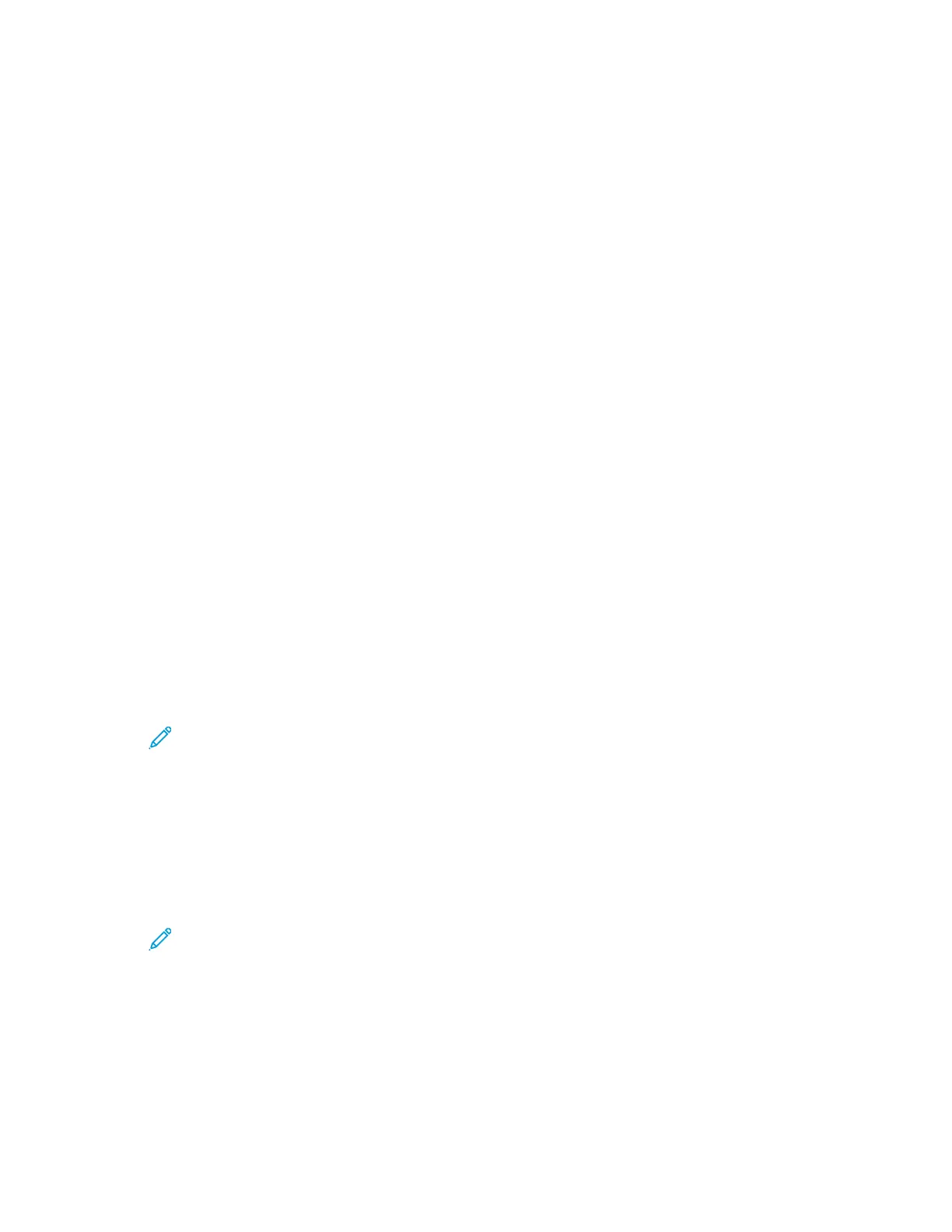5. For Conceal Job Names, select an option.
6. Click OK.
7. Click Restart Now.
Configuring Stored Print Job Settings
1. At your computer, open a Web browser. In the address field, type the IP address of the printer,
then press Enter or Return.
2. In the Embedded Web Server, log in as a system administrator. For details, refer to Logging In as
the Administrator.
3. Click Jobs.
4. Click Policies.
5. In the Stored Print Job Settings area, for Minimum Number of Passcode Digits, type a number.
6. For Delete Stored Print Jobs After, select an option:
• To save stored print jobs, select Off.
• To delete print jobs after the specified number of days at the specified time, select Days. Type
the number of days, select AM or PM, then type the time in hours and minutes.
• To delete print jobs after the specified length of time, select Length of Time. Type the number
of Hours and Minutes.
7. Click OK.
8. Click Restart Now.
CCoonnffiigguurriinngg PPoossttSSccrriipptt
®®
MMeemmoorryy
1. At your computer, open a Web browser. In the address field, type the IP address of the printer,
then press Enter or Return.
Note: If you do not know the IP address for your printer, refer to Finding the IP
Address of Your Printer.
2. In the Embedded Web Server, log in as a system administrator. For details, refer to Logging In as
the Administrator.
3. Click System→Defaults and Policies.
4. For Printer Settings, click Memory Settings.
5. To specify the amount of memory allowed for PostScript
®
data, for PostScript Memory, type a
number, in kilobytes.
Note: The system requires that the number is a multiple of 256.
6. Click OK.
7. Click Restart Now.
Xerox
®
Phaser
®
6510 Printer
User Guide
173
System Administrator Functions