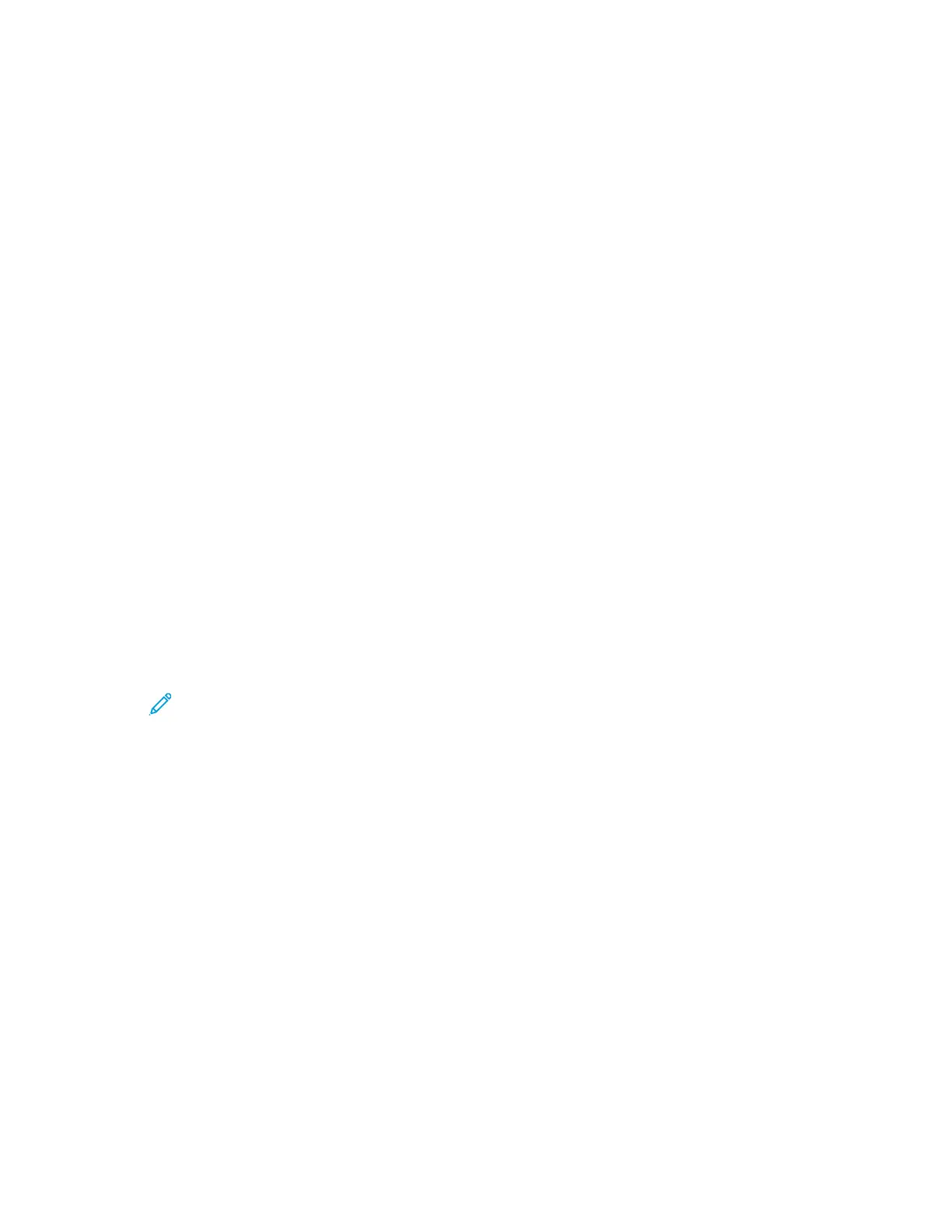To configure device access permissions for a guest user:
1. At your computer, open a Web browser. In the address field, type the IP address of the printer,
then press Enter or Return.
2. In the Embedded Web Server, click Permissions.
3. For Guest Access, select Edit.
4. Select Device User Role, then select a role from the list.
5. To set Custom Permissions:
a. Click Custom Permissions.
b. Click Setup.
c. Select Home or Jobs.
d. Configure the permissions as needed.
e. Click OK.
f. Click Close.
6. Click OK.
To configure printing permissions for a guest user:
1. At your computer, open a Web browser. In the address field, type the IP address of the printer,
then press Enter or Return.
2. In the Embedded Web Server, click Permissions.
3. For Guest Access, select Edit.
4. Select Printing User Role.
5. For Printing Permissions, select an option.
Note: When you select Custom Permissions, more print settings appear. Configure the
settings as needed.
6. Click OK.
AAddddiinngg aa UUsseerr AAccccoouunntt
1. At your computer, open a Web browser. In the address field, type the IP address of the printer,
then press Enter or Return.
2. In the Embedded Web Server, click Permissions.
3. For User Accounts, click Add.
4. Type a user name and click Add.
The new user account appears in the User Accounts list.
Xerox
®
Phaser
®
6510 Printer
User Guide
187
System Administrator Functions
