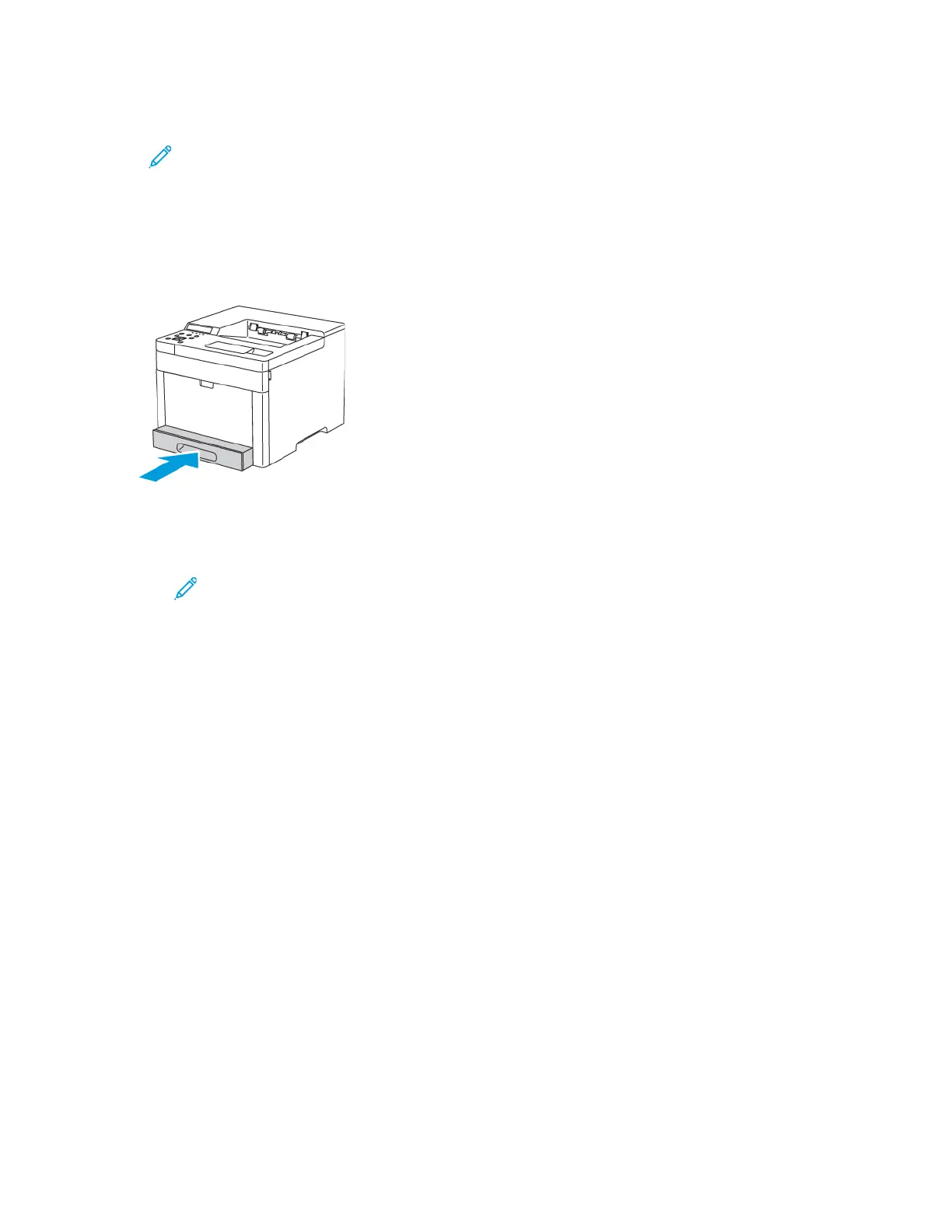7. Push the tray in all the way.
Note:
• If the tray does not go all the way in, ensure that the paper lift at the back of the
tray is locked down.
• To avoid paper jams, do not remove the paper cover while printing is in progress.
• If the tray is extended for Legal-size paper, the tray protrudes when it is inserted
into the printer.
8. If the control panel prompts you, verify the paper size and type on the screen. If you are not
prompted, change the paper settings.
a. At the printer control panel, press Menu.
Note: To navigate through the menu, use the arrow buttons.
b. Navigate to Admin Menu, then press OK.
c. Navigate to Printer Settings, then press OK.
d. To select the paper type, navigate to Paper Type, then press OK.
e. Navigate to the desired tray, then press OK.
f. To select the desired paper setting, press the arrow buttons, then press OK.
g. To return to the Printer Settings menu, press the Left arrow button twice.
h. To select paper size, navigate to Paper Size Settings, then press OK.
i. Navigate to the desired tray, then press OK.
j. To select a paper-size setting, press the arrow buttons, select the setting, then press OK.
9. To return the printer to Ready, press Menu.
70
Xerox
®
Phaser
®
6510 Printer
User Guide
Paper and Media
