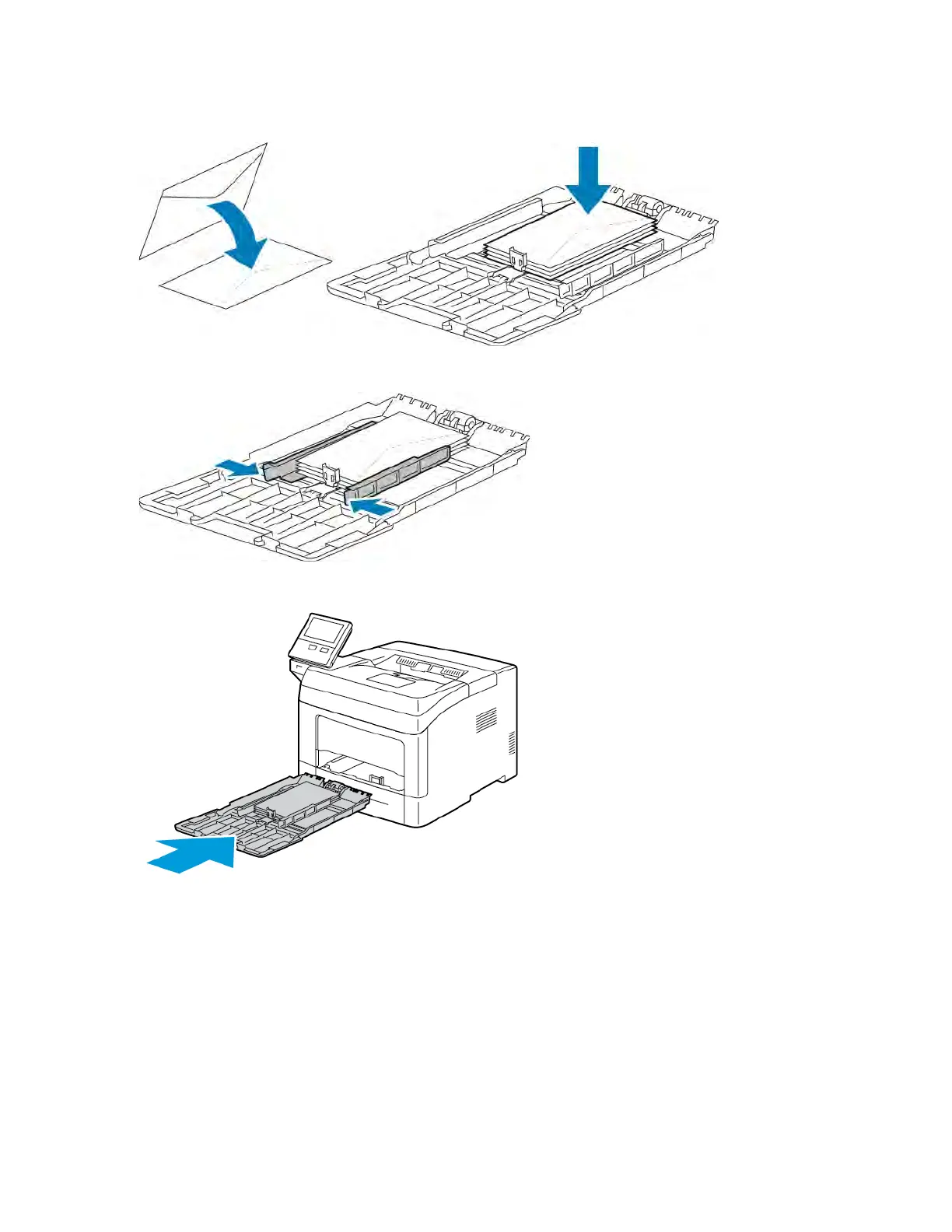5. Load the paper in the tray.
6. Adjust the width guides and the paper stop until they touch the edges of the paper.
7. Slide the tray back into the printer.
8. If the control panel prompts you, verify the size, type, and color on the screen. If you are not prompted, change
the paper settings.
a. At the printer control panel, press the HHoommee button.
b. Touch DDeevviiccee >> PPaappeerr TTrraayyss.
c. In the Paper Trays menu, touch the bypass tray icon.
• To select a paper or envelope size, touch the current size setting, then select a size.
• To select a paper type, touch the current paper type, then select a paper type.
• To select a paper color, touch the current paper color, then select a paper color.
Xerox
®
VersaLink
®
B400 Printer User Guide 111
Paper and Media