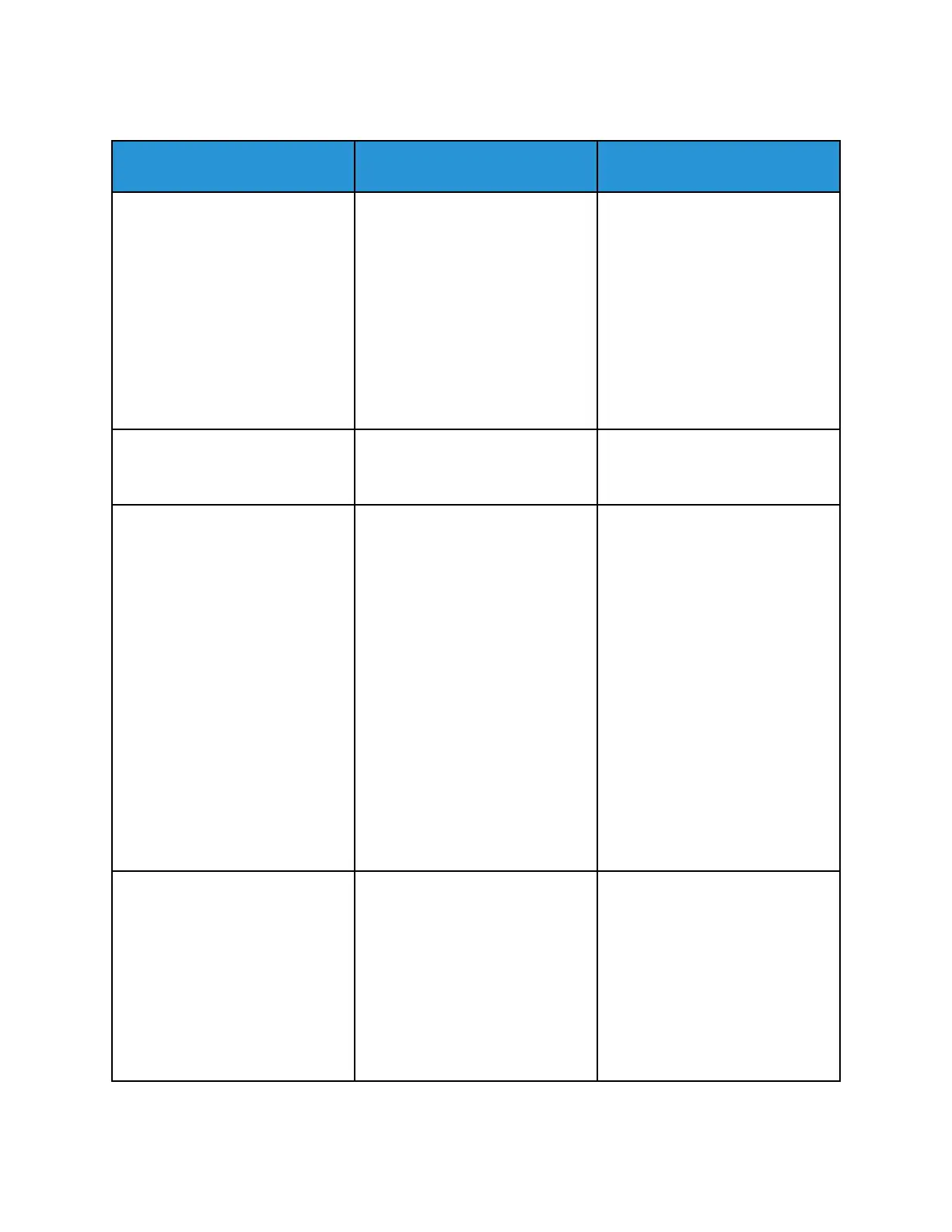Supported Standard Paper Sizes
Tray European Standard Sizes
North American Standard
Sizes
Trays 1 and 2 in all configurations
Trays 3 and 4 in the 3-Tray module
A5 (148 x 210 mm, 5.8 x 8.3 in.)
B5 (176 x 250 mm, 6.9 x 9.8 in.)
A4 (210 x 297 mm, 8.3 x 11.7in.)
B4 (250 x 353 mm, 9.8 x 13.9 in.)
A3 (297 x 420 mm, 11.7 x 16.5 in.)
Statement (140 x 216 mm, 5.5 x
8.5 in.)
Executive (184 x 267 mm, 7.25 x
10.5 in.)
Letter (216 x 279 mm, 8.5 x 11 in.)
US Folio (216 x 330 mm, 8.5 x 13
in.)
Legal (216 x 356 mm, 8.5 x 14 in.)
Tabloid (432 x 279 mm, 17 x 11
in.)
Trays 3 and 4 in the Tandem Tray
Module
A4 (210 x 297 mm, 8.3 x 11.7 in.) Executive (184 x 267 mm, 7.25 x
10.5 in.)
Letter (216 x 279 mm, 8.5 x 11 in.)
Bypass Tray A6 (105 x 148 mm, 4.1 x 5.8 in.)
A5 (148 x 210 mm, 5.8 x 8.3 in.)
A4 (210 x 297 mm, 8.3 x 11.7 in.)
A4 Oversized (223 x 297 mm, 8.8 x
11.7 in.)
215 x 315 (215 x 315 mm, 8.5 x
12.4 in.)
A3 (297 x 420 mm, 11.7 x 16.5 in.)
B6 (125 x 176 mm, 4.9 x 6.9 in.)
B5 (176 x 250 mm, 6.9 x 9.8 in.)
B4 (250 x 353 mm, 9.8 x 13.9 in.)
Postcard (89 x 140 mm, 3.5 x 5.5
in.)
Postcard (102 x 152 mm, 4 x 6 in.)
5 x 7 (127 x 178 mm, 5 x 7 in.)
Statement (140 x 216 mm, 5.5 x
8.5 in.)
Executive (184 x 267 mm, 7.25 x
10.5 in.)
8 x 10 (203 x 254 mm, 8 x 10 in.)
Letter (216 x 279 mm, 8.5 x 11 in.)
US Folio (216 x 330 mm, 8.5 x 13
in.)
Legal (216 x 356 mm, 8.5 x 14 in.)
Tabloid (279 x 432 mm, 11 x 17
in.)
DL envelope (110 x 220 mm, 4.33
x 8.66 in.)
C6 envelope (114 x 162 mm, 4.5 x
6.38 in.)
C5 envelope (162 x 229 mm, 6.4 x
9 in.)
Envelope (152 x 228 mm, 6 x 9 in.)
Envelope (228 x 305 mm, 9 x 12
in.)
Monarch envelope (98 x 190 mm,
3.9 x 7.5 in.)
No. 9 envelope (98 x 225 mm, 3.9
x 8.9 in.)
No. 10 envelope (105 x 241 mm,
4.1 x 9.5 in.)
154
