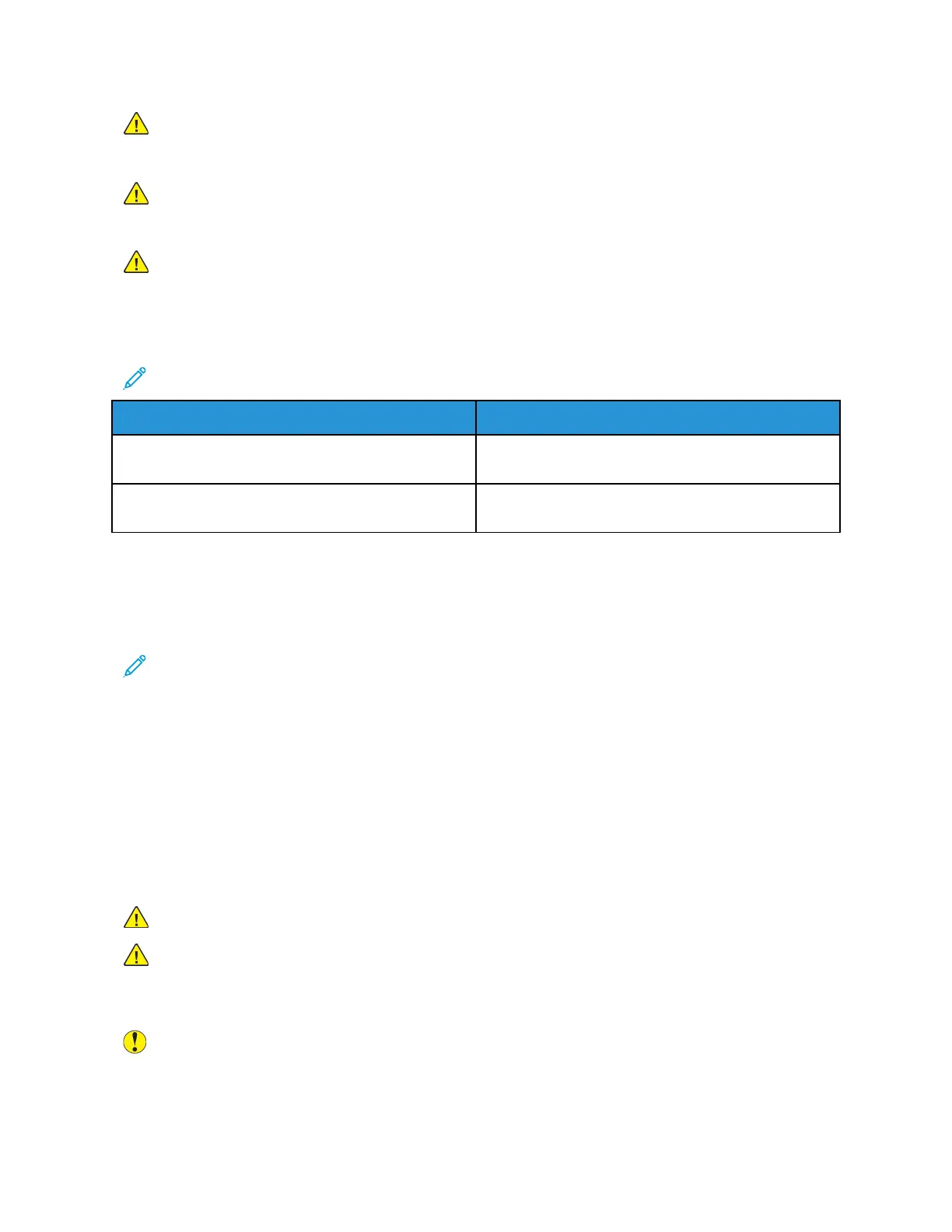WARNING: Keep toner cartridges out of the reach of children. If a child accidentally swallows
toner, have the child spit out the toner, and rinse the mouth with water. Consult a physician
immediately.
WARNING: Use a damp cloth to wipe off spilled toner. Never use a vacuum cleaner to remove
spills. Electric sparks inside the vacuum cleaner can cause a fire or explosion. If you spill a large
volume of toner, contact your local Xerox representative.
WARNING: Never throw a toner cartridge into an open flame. Remaining toner in the cartridge
can catch fire and cause burn injuries or an explosion.
Replacing a Toner Cartridge
A message appears on the control panel when a toner cartridge must be replaced.
Note: Each toner cartridge includes installation instructions.
Printer Status Message
Cause and Solution
Reorder Toner The toner cartridge is low. Order a new toner
cartridge.
Out of Toner The toner cartridge is empty. Replace the toner
cartridge with a new one.
RRoouuttiinnee MMaaiinntteennaannccee IItteemmss
Routine maintenance items are printer parts that have a limited life and require periodic replacement.
Replacements can be parts or kits. Routine maintenance items are typically customer replaceable.
Note: Each routine maintenance item includes installation instructions.
Routine maintenance items for this printer include the following:
• Black Drum Cartridge
• Waste Toner Container
• Hole-Punch Waste Container
• Staple Cartridge
• Booklet Staple Cartridge
Replacing the Drum Cartridge
WARNING: Never throw drum cartridges into an open flame.
WARNING: Never touch a labeled area on or near the heat roller in the fuser. You can get
burned. If a sheet of paper is wrapped around the heat roller, do not try to remove it
immediately. Turn off the printer immediately and wait 40 minutes for the fuser to cool. Try to
remove the jam after the printer has cooled.
Caution: Do not expose the drum cartridge to direct sunlight or strong indoor fluorescent
lighting. Do not touch or scratch the surface of the drum.
When a drum cartridge requires replacement, a message appears on the control panel.
190
