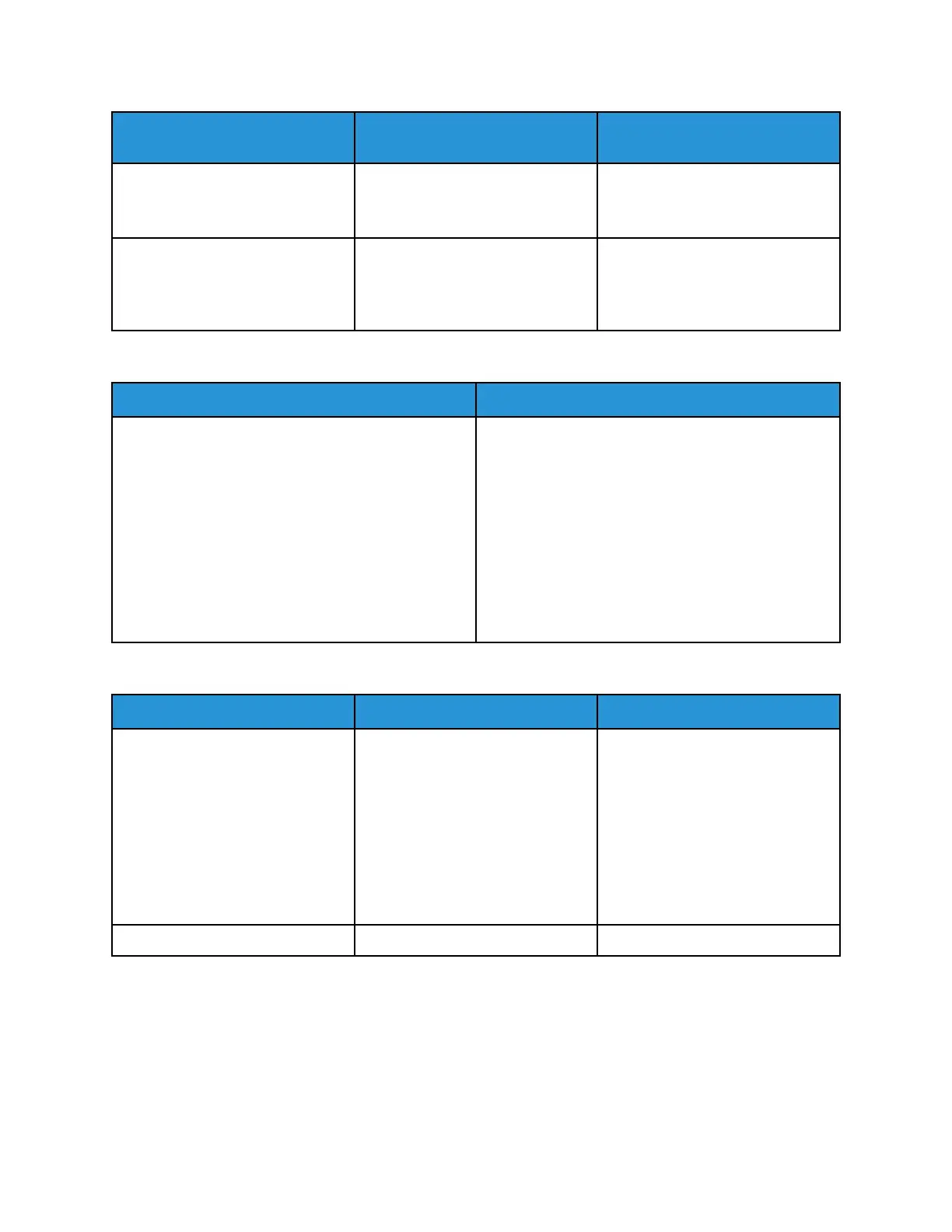Tray European Standard Sizes
North American Standard
Sizes
Tray 6 A4 (210 x 297 mm, 8.3 x 11.7 in.) Executive (184 x 267 mm, 7.25 x
10.5 in.)
Letter (216 x 279 mm, 8.5 x 11 in.)
Envelope Tray DL envelope (110 x 220 mm, 4.33
x 8.66 in.)
C5 envelope (162 x 229 mm, 6.4 x
9 in.)
Monarch envelope (98 x 190 mm,
3.9 x 7.5 in.)
No. 10 envelope (241 x 105 mm,
4.1 x 9.5 in.)
Supported Standard Paper Sizes for Automatic 2-Sided Printing
European Standard Sizes
North American Standard Sizes
A5 (148 x 210 mm, 5.8 x 8.3 in.)
A4 (210 x 297 mm, 8.3 x 11.7 in.)
A4 Oversized (223 x 297 mm, 8.8 x 11.7 in.)
215 x 315 (215 x 315 mm, 8.5 x 12.4 in.)
A3 (297 x 420 mm, 11.7 x 16.5 in.)
B5 (176 x 250 mm, 6.9 x 9.8 in.)
B4 (250 x 353 mm, 9.8 x 13.9 in.)
Statement (140 x 216 mm, 5.5 x 8.5 in.)
Executive (184 x 267 mm, 7.25 x 10.5 in.)
8 x 10 (203 x 254 mm, 8 x 10 in.)
Letter (216 x 279 mm, 8.5 x 11 in.)
8.5 x 13 (216 x 330 mm, 8.5 x 13 in.)
Legal (216 x 356 mm, 8.5 x 14 in.)
Ledger (432 x 279 mm, 17 x 11 in.)
Postcard (152 x 229 mm, 6 x 9 in.)
Supported Paper Types and Weights for Automatic 2-Sided Printing
Trays Paper Types Weights
Trays 1–4 of all configurations,
Bypass Tray, Tray 6
Bond
Hole-Punched
Letterhead
Plain
Pre-Printed
Recycled
Custom
60–105 g/m²
Lightweight Cardstock 106–169 g/m²
155
