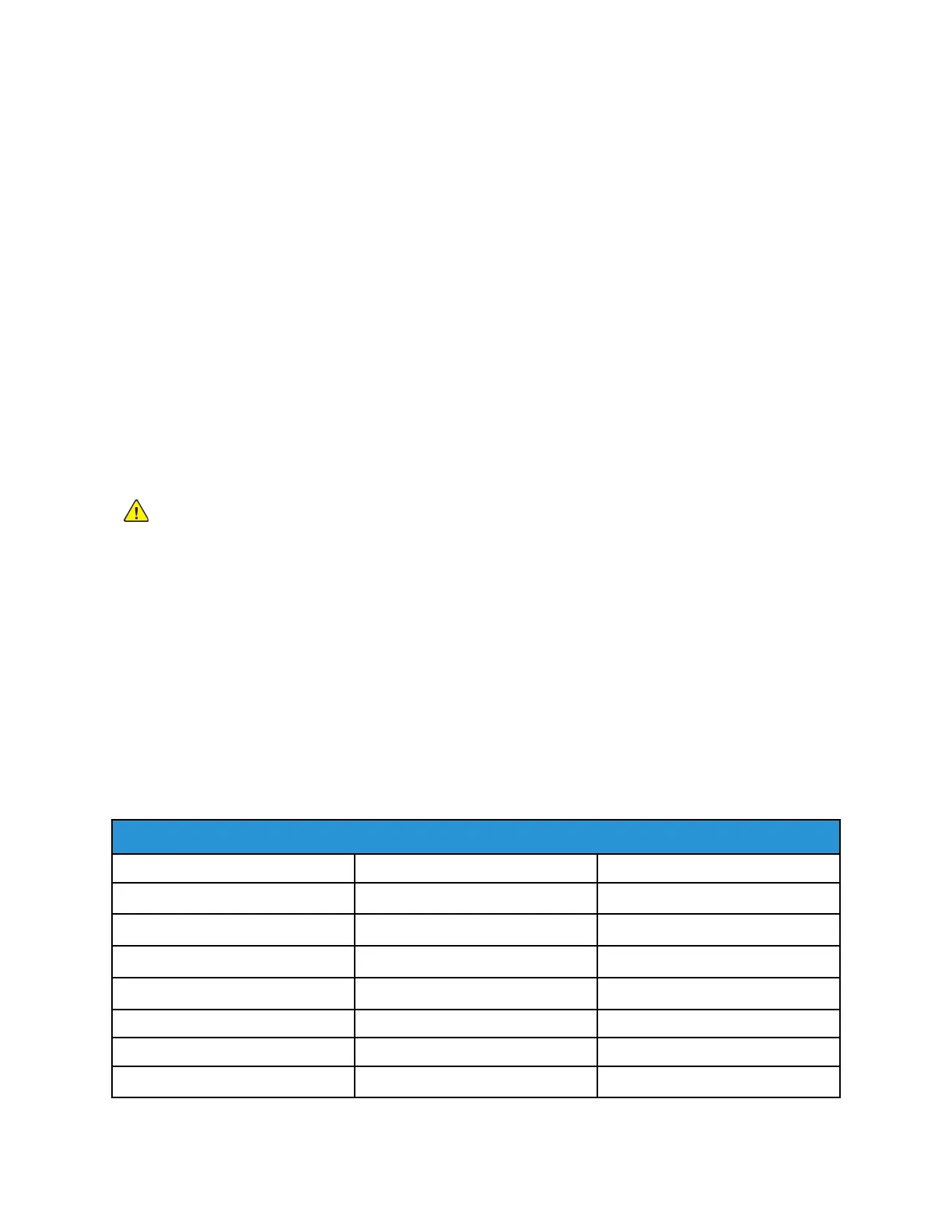This equipment must not be used on party lines. Connection to party line service is subject to state
tariffs. Contact the state public utility commission, public service commission, or corporation
commission for information.
Your office could have specially wired alarm equipment connected to the telephone line. Make sure
that the installation of this Xerox
®
equipment does not disable your alarm equipment.
If you have questions about what could disable alarm equipment, consult your Telephone Company
or a qualified installer.
Canada
This product meets the applicable Innovation, Science and Economic Development Canada technical
specifications.
A representative designated by the supplier should coordinate repairs to certified equipment. Repairs
or alterations made by the user to this device, or device malfunctions, could cause the
telecommunications company to request you to disconnect the equipment.
For user protection, make sure that the printer is properly grounded. The electrical ground connections
of the power utility, telephone lines, and internal metallic water pipe systems, if present, must be
connected together. This precaution could be vital in rural areas.
WARNING: Do not attempt to make such connections yourself. Contact the appropriate electric
inspection authority, or electrician, to make the ground connection.
The Ringer Equivalence Number (REN) indicates the maximum number of devices allowed to be
connected to a telephone interface. The termination of an interface may consist of any combination
of devices subject only to the requirement that the sum of the RENs of all the devices not exceed five.
For the Canadian REN value, please refer to the label on the equipment.
Canada CS-03 Issue 9
This product has been tested to and is compliant with CS–03 issue 9.
European Union
Radio Equipment and Telecommunications Terminal Equipment Directive
This device has been designed to work with the national public switched telephone networks and
compatible PBX devices of the following countries:
Pan-European Analog PSTN and Compatible PBX Certifications
Austria Greece Netherlands
Belgium Hungary Norway
Bulgaria Iceland Poland
Cyprus Ireland Portugal
Czech Republic Italy Romania
Denmark Latvia Slovakia
Estonia Liechtenstein Slovenia
Finland Lithuania Spain
44
