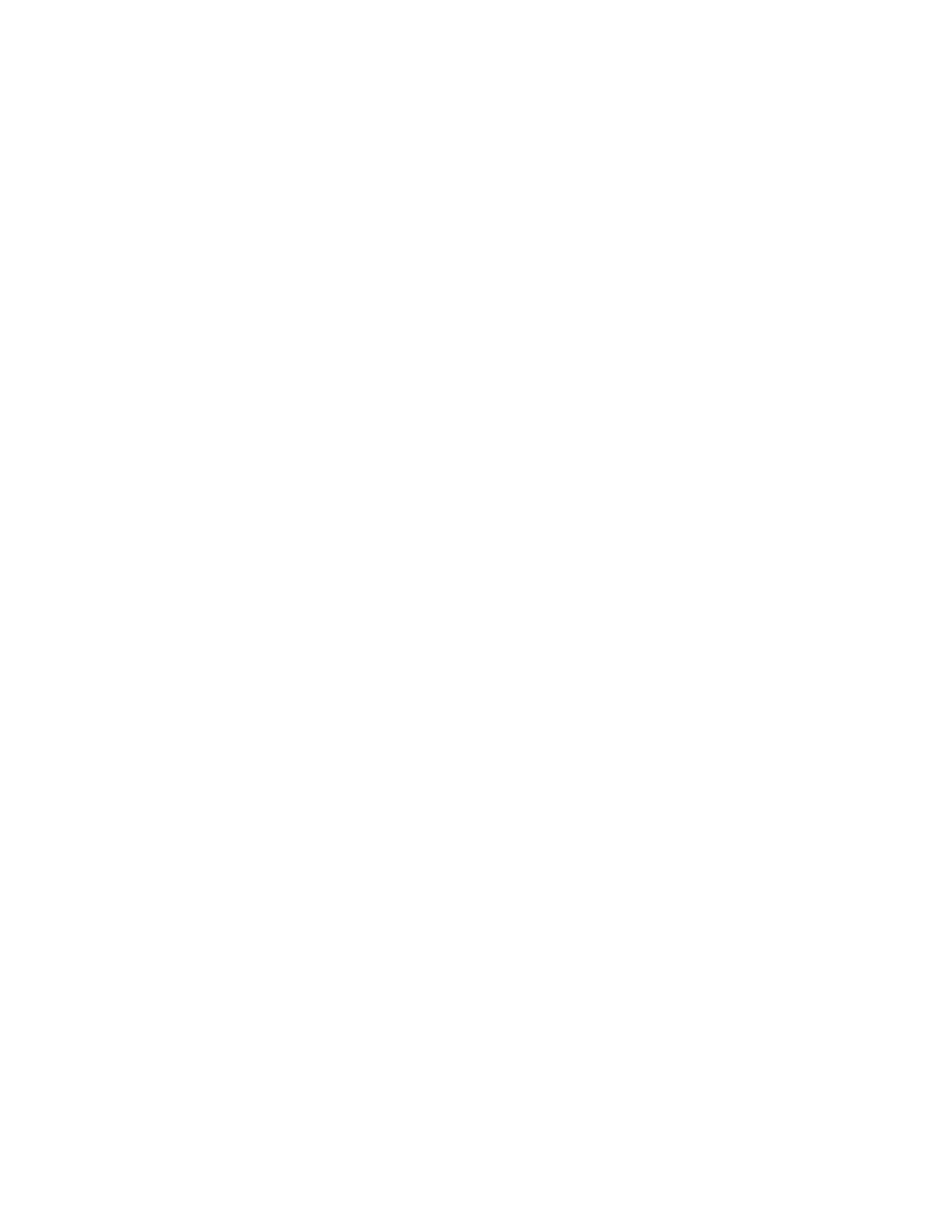41460 Neuss
Deutschland
Turkey RoHS Regulation
In compliance with Article 7 (d), we hereby certify “it is in compliance with the EEE regulation.”
“EEE yönetmeliğine uygundur.”
CCooppyy RReegguullaattiioonnss
United States
Congress, by statute, has forbidden the reproduction of the following subjects under certain
circumstances. Penalties of fine or imprisonment may be imposed on those guilty of making such
reproductions.
1. Obligations or Securities of the United States Government, such as:
• Certificates of Indebtedness.
• National Bank Currency.
• Coupons from Bonds.
• Federal Reserve Bank Notes.
• Silver Certificates.
• Gold Certificates.
• United States Bonds.
• Treasury Notes.
• Federal Reserve Notes.
• Fractional Notes.
• Certificates of Deposit.
• Paper Money.
• Bonds and Obligations of certain agencies of the government, such as FHA and so on.
• Bonds. United States Savings Bonds may be photographed only for publicity purposes in
connection with the campaign for the sale of such bonds.
• Internal Revenue Stamps. If it is necessary to reproduce a legal document on which there is a
canceled revenue stamp, this may be done provided the reproduction of the document is
performed for lawful purposes.
• Postage Stamps, canceled or uncanceled. For philatelic purposes, Postage Stamps may be
photographed, provided the reproduction is in black and white and is less than 75% or more
than 150% of the linear dimensions of the original.
• Postal Money Orders.
• Bills, Checks, or Drafts of money drawn by or upon authorized officers of the United States.
• Stamps and other representatives of value, of whatever denomination, which have been or
may be issued under any Act of Congress.
40
