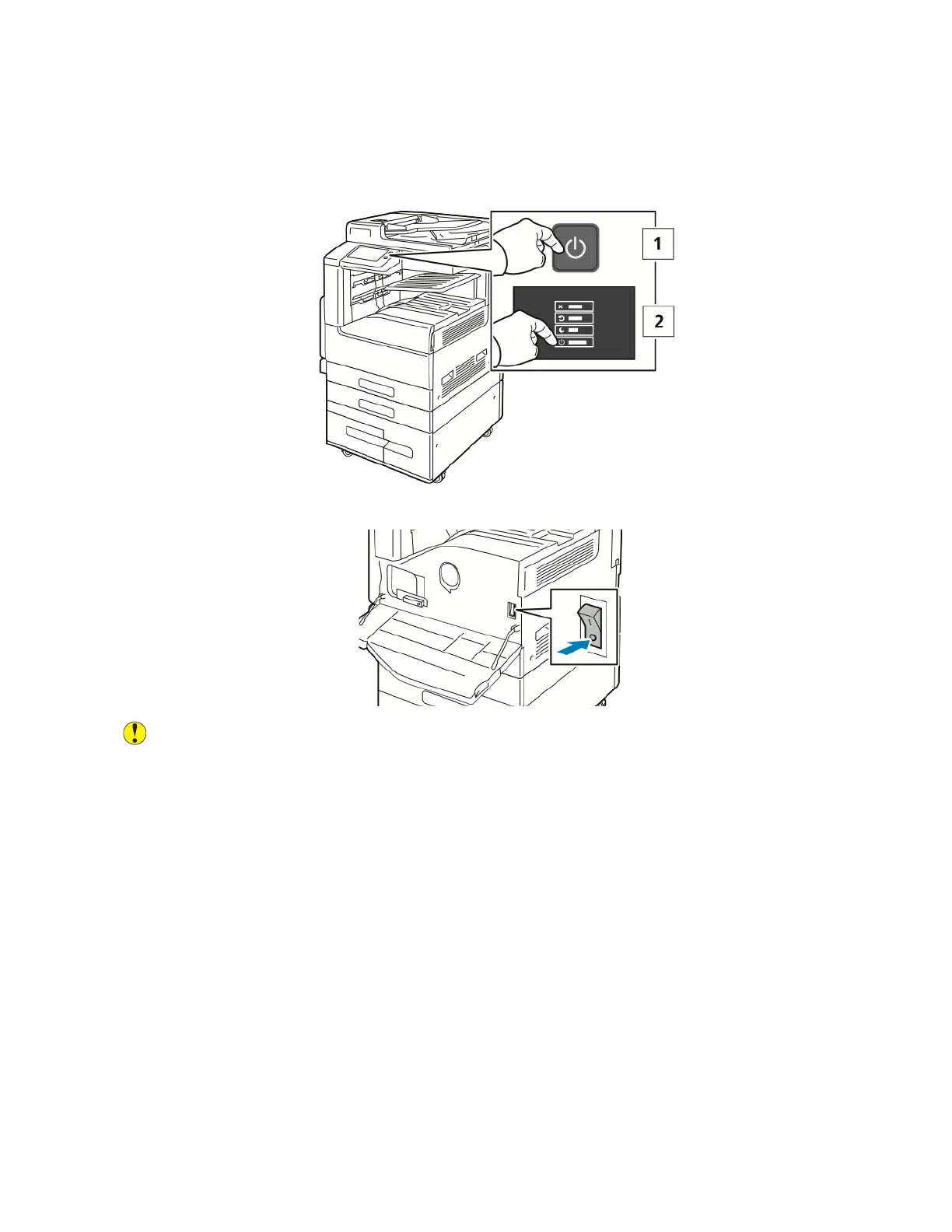PPoowweerriinngg OOffff tthhee PPrriinntteerr
To power off the printer:
1. At the printer control panel, press the Power/Wake button, then touch Power Off.
2. Open the front door, then press the power switch off.
Caution: Do not unplug the power cord while the printer powers down.
EEnntteerriinngg aanndd EExxiittiinngg SSlleeeepp MMooddee aanndd LLooww--PPoowweerr MMooddee
After the printer is powered on but is in Sleep Mode or Low-Power Mode:
• The touch screen appears blank and unresponsive.
• The printer exits Low-Power mode or Sleep mode automatically when it receives data from a
connected device.
To wake the printer manually, press the Power/Wake button.
PPoowweerr SSaavveerr
You can set the time the printer spends idle in ready mode before the printer transitions to a lower
power level.
There are two levels of power-saver mode.
56
