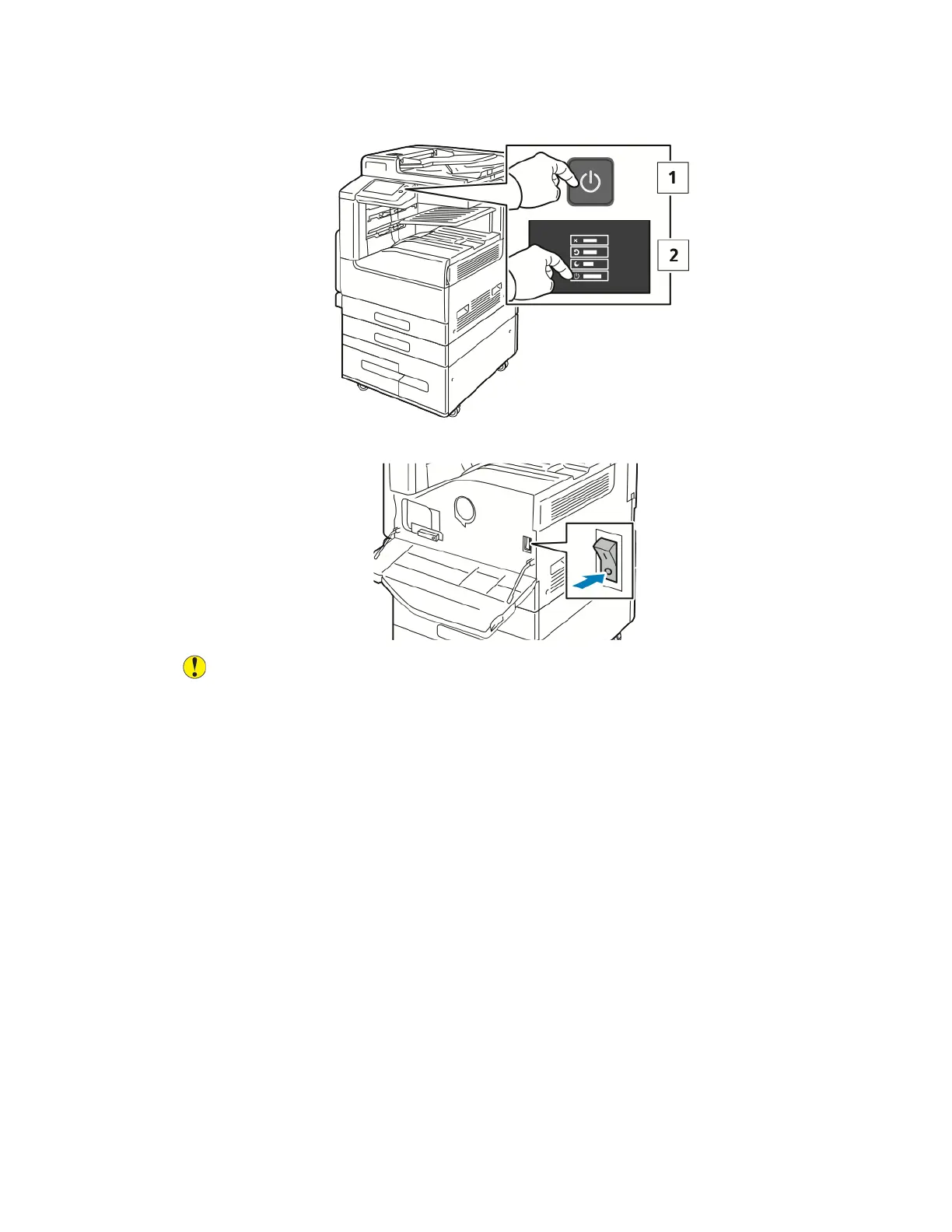a. At the control panel, press the Power/Wake button, then touch Power Off.
b. Open the front door, then press the main power switch to the Off position.
Caution: To avoid damage to the printer, do not unplug the power cord while the
printer powers down.
2. Remove the packaging from the Wireless Network Adapter.
60