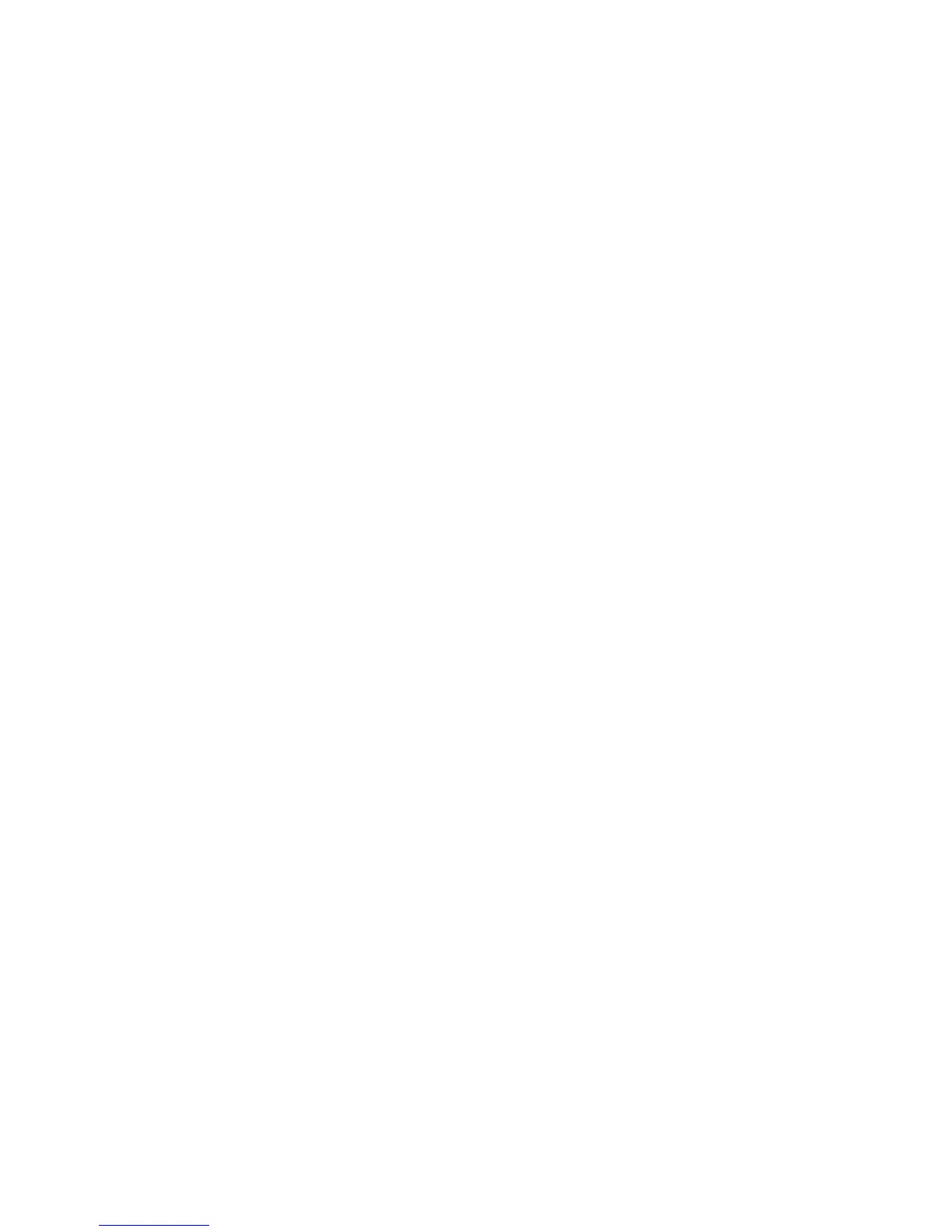Enable USB Memory Device Port
Xerox WorkCentre 3315DN/3325DN/3325DNI
System Administrator Guide
101
Enable USB Memory Device Port
Note USB Port is enabled on the machine by default.
1. At your workstation, open the web browser and enter the IP Address of the machine in the
Address Bar.
2. Press Enter.
3. Select Properties.
4. If prompted, enter the Administrator User Name (admin) and Password (1111), and select Login.
Click Properties.
5. In the Security link on the left hand side select the System Security link.
6. Select Feature Management.
7. In the Feature Management area, within Physical Ports:
a. Select USB Port to enable the port.
b. Select USB Host to enable the host.
Note If USB Host Port is disabled then your service provider will not be able to upgrade machine
software.
8. Select Apply to save the changes.
9. Select OK when the acknowledgement message displays.
For further information refer to the WorkCentre 3315DN/3325DN/3325DNI User Guide delivered with
your machine.
