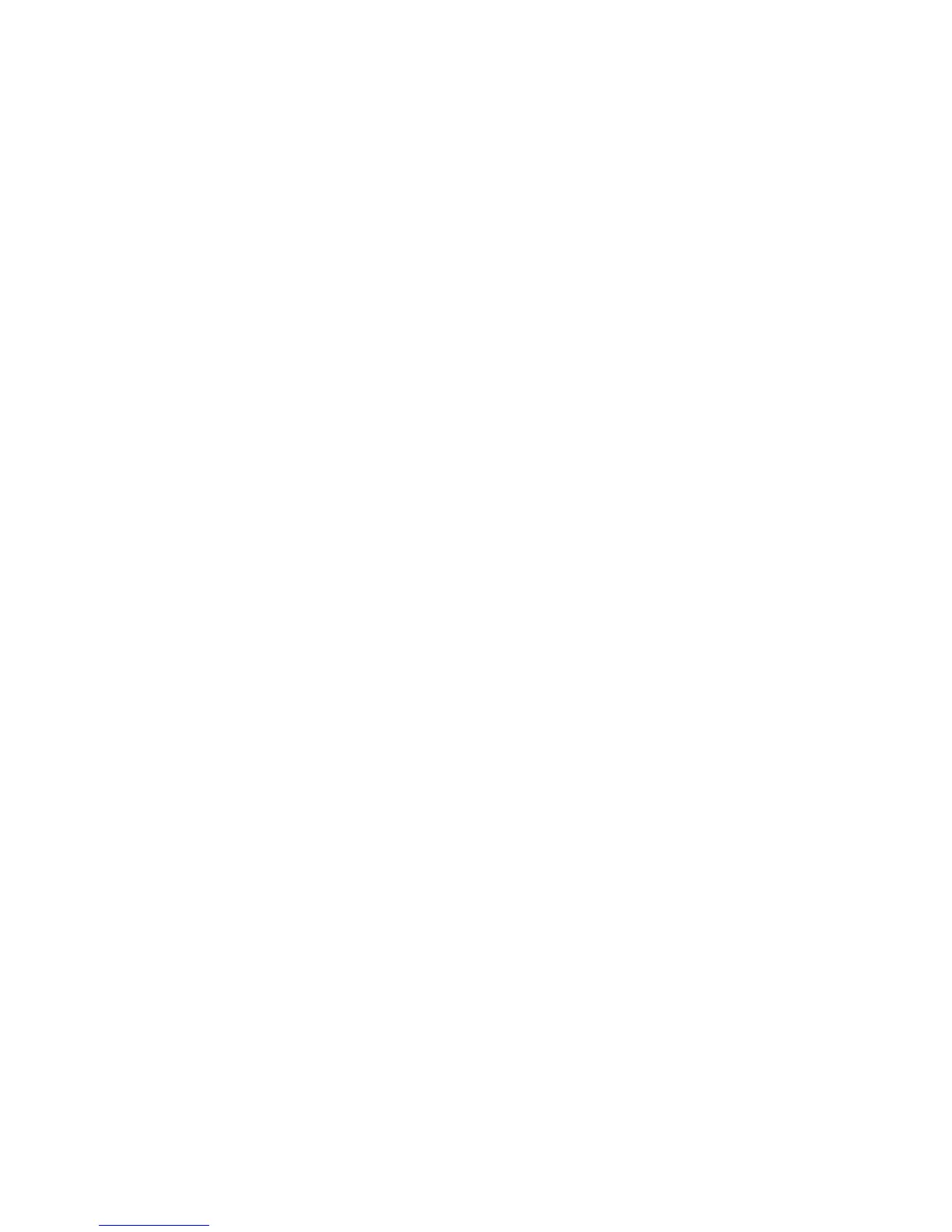Address Book
Xerox WorkCentre 3315DN/3325DN/3325DNI
System Administrator Guide
115
b. Select a Speed No. if required, to use this address with the Speed Dial feature at the machine.
6. To configure an E-mail destination enter an E-mail Address.
7. To configure a fax address entry, enter Fax Number.
8. To configure a SMB scan destination:
a. Select Add SMB and enter the SMB Server Address, SMB Server Port and login information
to scan documents to a SMB Server.
b. In the Scan Folder creating policy area select the required options for:
• Create new folder using login name
• Create new folder every (Day, Month, Year)
• Create new folder only if scan output consists of several files
c. Select the required Filing Policy from the drop-down menu.
d. Enter the required File Name.
9. To configure a FTP scan destination:
a. Select Add FTP and enter the FTP Server Address, FTP Server Port, login information and
path to the FTP folder to scan documents to a FTP Server.
b. In the Scan Folder creating policy area select the required options for:
• Create new folder using login name
• Create new folder every (Day, Month, Year)
• Create new folder only if scan output consists of several files
c. Select the required Filing Policy from the drop-down menu.
d. Enter the required File Name.
10. Select Apply to save your changes. The new entry appears in the Individual Address Book list.
Create an E-mail Group Address Book
1. At your workstation, open the web browser and enter the IP Address of the machine in the
Address Bar.
2. Press Enter.
3. Select the Address Book icon.
4. Select the E-mail Groups link.
5. Select Add Group.
6. Enter a name in the Group Name field.
7. Select the required Speed Dial number.
8. Select the Add individual(s) after this group is created box to add individuals to the group in the
next step, or leave it blank to add individuals at a later date.
a. If you select Add individual(s) after this group is created the Add box will appear.
b. Select the entries in the Individual Address Book list to add to the Group and click the arrow
button. The individual(s) will appear in the Group list.
9. Click Apply and your group will appear in the E-mail Groups list in the left hand menu.
Note To Add entries to the Group, click the Individual link in the left hand menu and click-drag
the Individual entry to the required group in the E-mail Groups link in the left hand menu.
