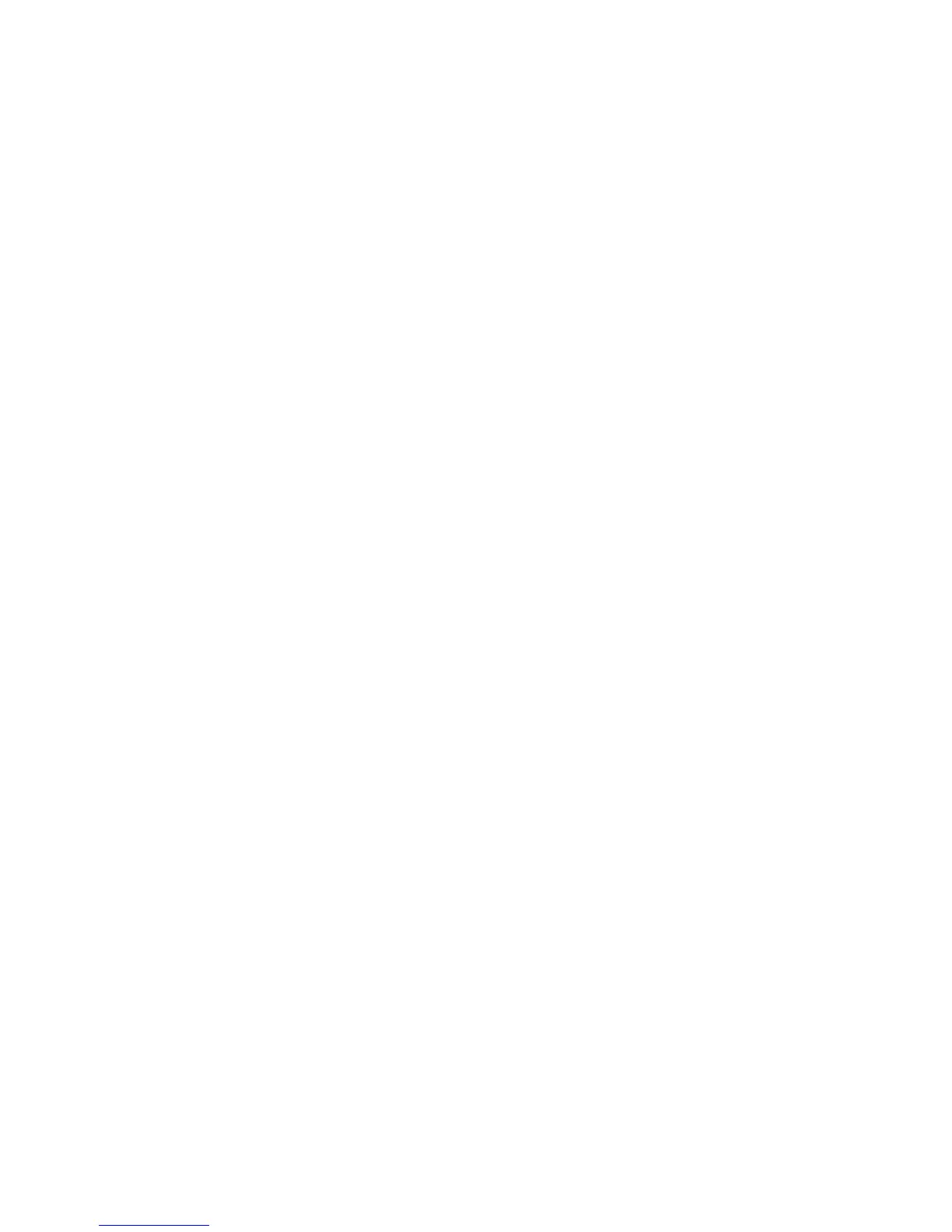LDAP Configuration
Xerox WorkCentre 3315DN/3325DN/3325DNI
System Administrator Guide
111
LDAP Configuration
General Settings
1. At your workstation, open the web browser and enter the IP Address of the machine in the
Address Bar.
2. Press Enter.
3. Select Properties.
4. If prompted, enter the Administrator User Name (admin) and Password (1111), and select Login.
Click Properties.
5. In the Security link on the left hand side select the Network Security link.
6. Select External Authentication.
7. Select LDAP Server.
8. In the LDAP Server area enter the IP address or host name and Port Number of the LDAP server.
9. Select the required option for Match Users Login ID to the following LDAP attribute.
10. In the Secure LDAP Connection area, check the Enable checkbox to enable Secure LDAP via SSL.
11. Enter the required information in the LDAP User Search field:
• Search Root Directory - allows you to limit the LDAP search by entering the location on
the server where the users information is stored.
• Authentication Methods - select either Anonymous or Simple to access the LDAP
server.
If you selected Simple for Authentication Methods, enter the required Login ID and Password.
You can check the Enable checkbox for Append Root to Base DN.
When enabled the bind will append the Root to Append string to the authenticate users login
ID. This should be enabled whenever the Windows Login attribute is UserPrincipalName. A typical
Root to Append may look like “@yourcompany.com”.
Note Many Unix/Linux LDAP servers require this attribute to be set and it is used frequently when
Authentication Methods is set to Simple.
12. Enter the required option for Maximum Number of Search Results. For Maximum Number of
Search Results, enter amount between 0, 5-300. This is the maximum number of addresses that
will appear which match the search criteria selected by the user. Set the search results to one less
than the server will allow. For example, if the LDAP server limit is 75, set the search results to 74 or
less. A zero value will attempt to return all searches.
13. For Search Timeout, enter the required setting for the search timeout (0-5-100 seconds).
14. Select LDAP Referral if this option is required.
15. The Search By option offers 4 ways to search the address list depending on the name syntax used
in your environment. Select one of the following search type:
• Common Name - names are listed by the Common Name LDAP attribute. Common
Name is the default option.
• Email Address - names are listed by E-mail address.
• Surname/Given Name - names are listed by Surname (Last Name) then Given Name
(First Name).
