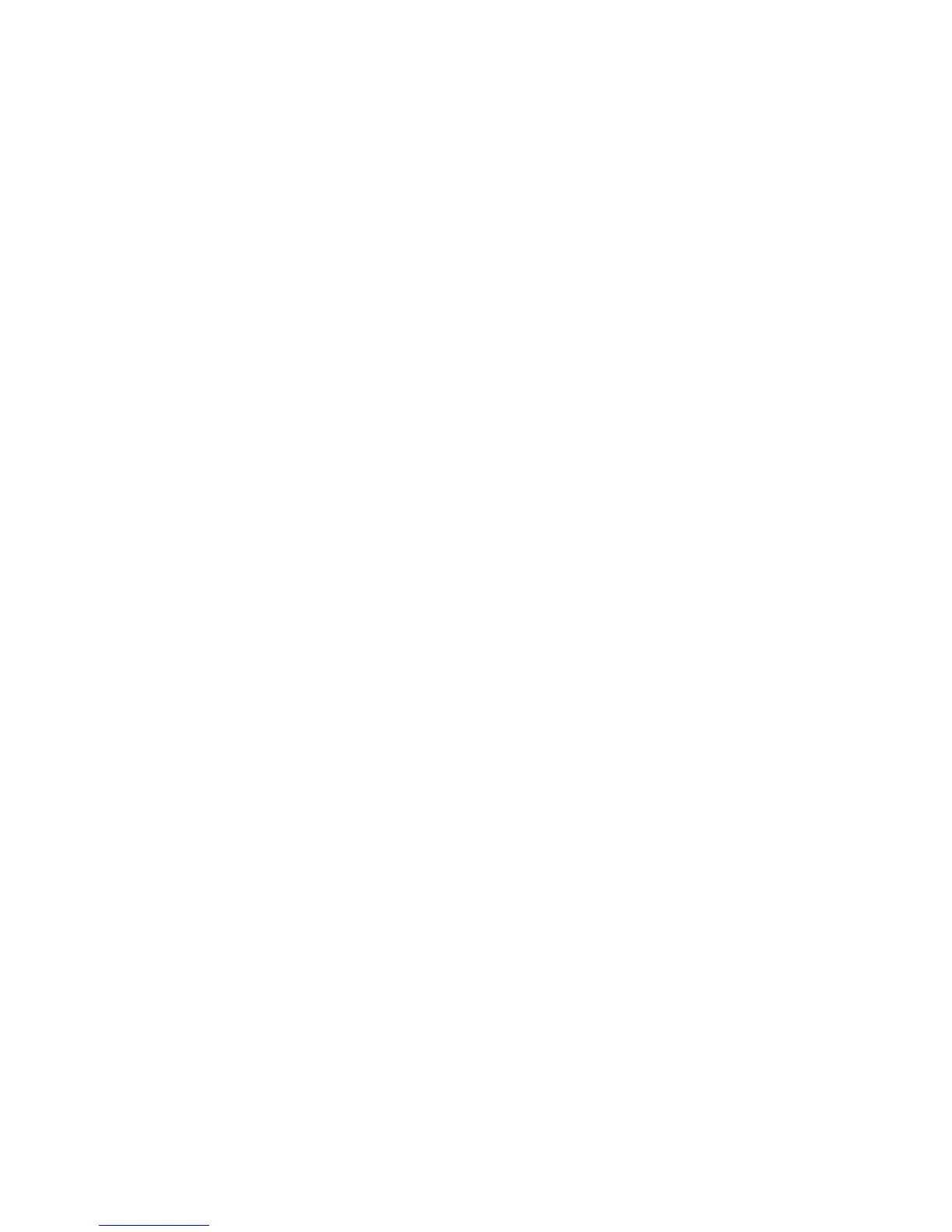Overview
Xerox WorkCentre 3315DN/3325DN/3325DNI
System Administrator Guide
142
Overview
Internet Services uses the embedded HTTP Server on the machine. This allows you to connect to the
machine through a web browser, to configure or change machine settings.
Enter the IP Address of the machine in the URL (Universal Resource Locator) field of a browser to
access the Internet Services home page.
Information Checklist
Before starting please ensure that the following items are available and/or the tasks have been
performed:
• The machine should be connected to the network with TCP/IP enabled and configured.
• An existing operational workstation with TCP/IP Internet or Intranet accessibility is required.
• HTTP (Hyper Text Transfer Protocol) should be enabled on the machine. HTTP is enabled by
default. If you need to enable HTTP, see Enable HTTP Using the LUI on page 142.
Enable HTTP Using the LUI
Hyper Text Transfer Protocol (HTTP) must be enabled on the machine in order to access the embedded
web pages.
Note HTTP is enabled by default on the machine.
1. Press the Machine Status button on the control panel.
2. Press the Up/Down arrow buttons to highlight Network Settings; press OK.
3. If required, enter the Administrator Password using the alphanumerical keypad. The default is
1111. Refer to Administrator Access on page 19.
4. Press the OK button, the Network Settings menu displays.
5. Press the Up/Down arrow buttons to highlight HTTP Activate. Press OK.
6. Press the Up/Down arrow buttons to highlight On; press OK.
The Save screen will display and return to the Network Settings menu.
Access Internet Services
1. Open a web browser from your workstation.
2. In the URL field, enter http:// followed by the IP Address of the machine. For example: If the IP
Address is 192.168.100.100, enter the following into the URL field: http://192.168.100.100.
3. Press Enter to view the Home page.
4. Select an icon to access the desired page, or select the Index icon at the top of the machine web
page to access the index list.
