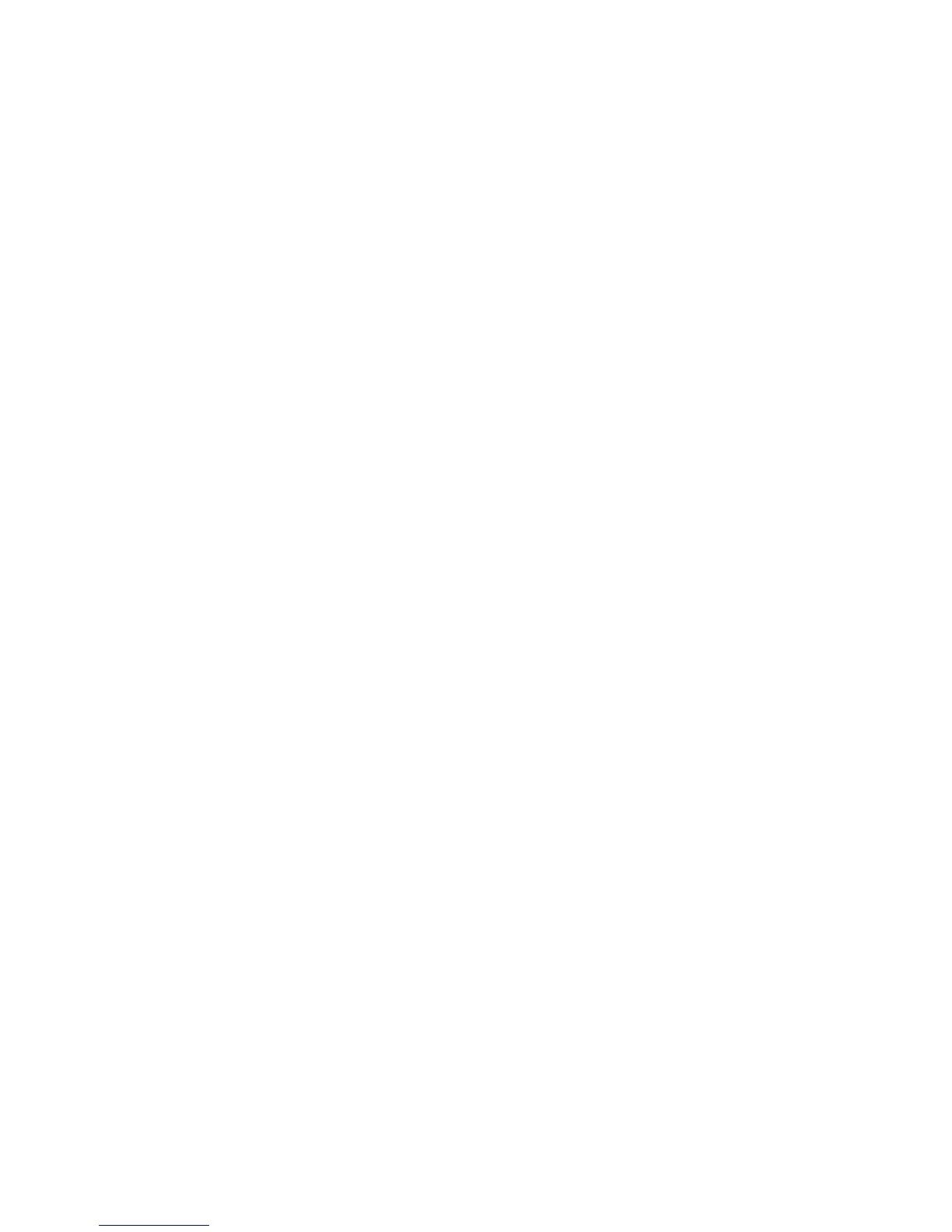Machine Parts and Connection Ports
Xerox WorkCentre 3315DN/3325DN/3325DNI
System Administrator Guide
19
• Letter
• A4
9. The Customer Support menu displays.
a. Press the Up/Down arrow buttons to select Enter Cust. Support #.
b. The Enter Cust. Support # screen displays. Enter the telephone number of your customer
support centre.
c. Press OK.
d. The Enter Supplies Order # screen displays.
e. Enter the telephone number to order supplies.
f. Press OK.
10. The Optional Fax Setup menu displays. Press the Up/Down arrow buttons to select one of the
following and press OK:
• Continue with Fax Setup
• Skip Fax Setup - go to step 14.
11. The 1/3 Fax Phone Num menu displays. Enter the fax number of the machine and press OK.
12. The 2/3 Fax ID menu displays. Enter the fax id of the machine and press OK.
13. The 3/3 Country menu displays. Press the Up/Down arrow buttons to select the required country
and press OK.
14. The machine reboots and the Initializing screen displays.
Administrator Access
Certain features accessed at the machine may require Administrator access to change the settings.
Access to the Feature Defaults, System Setup and Network Settings areas are usually password
protected.
1. Press the Machine Status button on the control panel.
2. Press the Up/Down arrow buttons to highlight the required option.
3. Press OK.
4. If required, enter the Administrator Password using the alphanumerical keypad. The default is
1111.
Note After entering a character press the Right arrow button to enable the next character to be
entered.
5. Press OK. Once the password is verified, the selected option menu displays.
Wireless Connectivity (WorkCentre 3325DNI)
The WorkCentre 3325DNI is compatible with 802.11 (Wi-Fi®) wireless networks, when used with an
external wireless adapter 802.11 Ethernet Bridge. The location where the machine is installed must be
covered by an 802.11 wireless network. This is typically provided by a nearby wireless access point or
router, which is physically connected to the wired Ethernet that serves the building.
