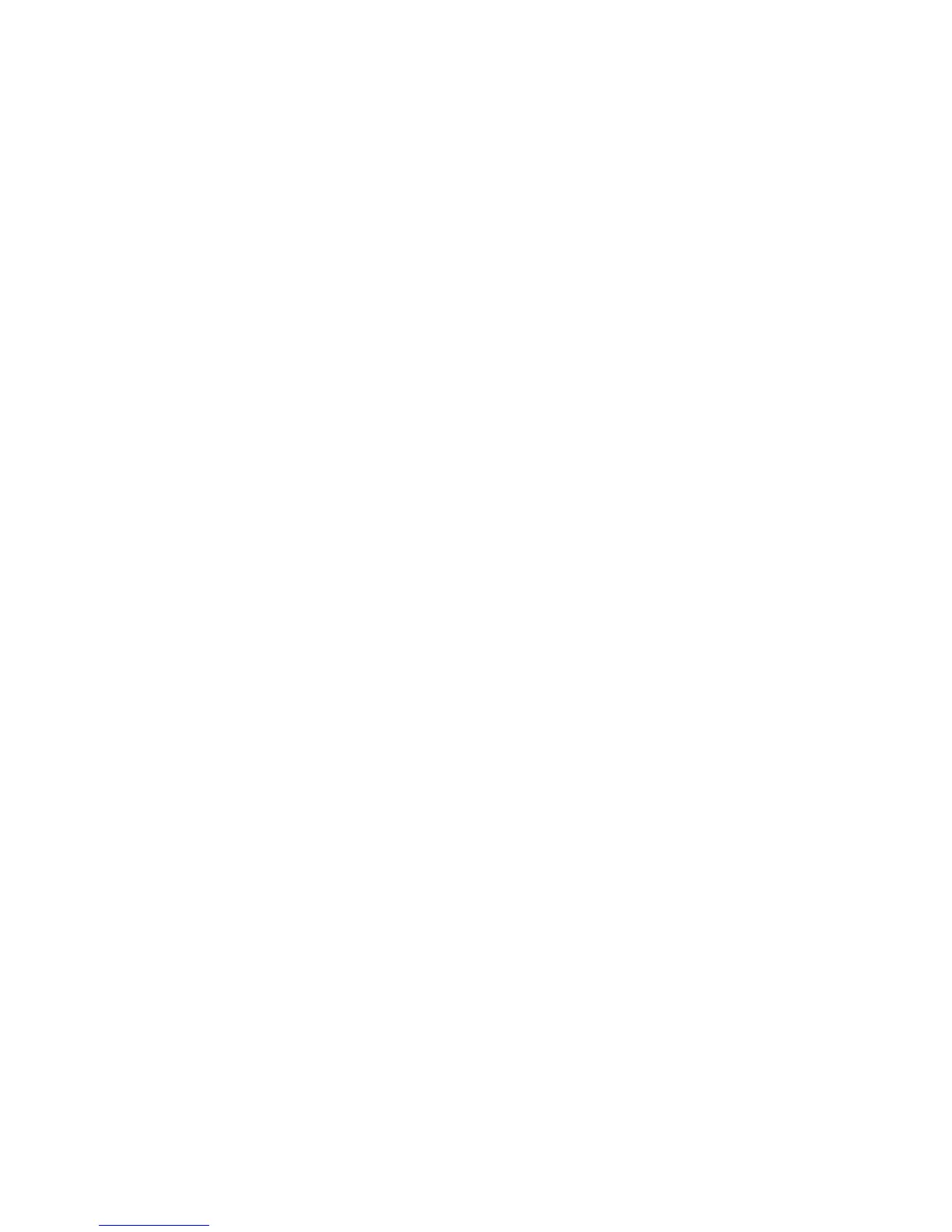Use Secure Access
Xerox WorkCentre 3315DN/3325DN/3325DNI
System Administrator Guide
184
8. In Default Prompt, specify the prompt that will show on the Xerox device screen to tell the user
what they need to do to be authenticated at the device.
Note If the Title and Prompt have been configured in the Xerox Secure Access Server, then this
information will overwrite the Default Title and Default Prompt text entered within Internet
Services.
9. Click Apply.
Configure the Xerox Secure Access Server
Refer to the Xerox Secure Access System Administrator Guide for adding device and user procedures.
Use Secure Access
At the Xerox Device:
1. Select a service that you have locked.
2. Read the user interface prompt to determine what you need to do to be authenticated at the
device.
Authentication methods include:
• Swipe a card (Magnetic Strip)
• Place a proximity card near the reader
• Enter a user ID or PIN number
3. If you need to enter information, touch any numeric key and enter your login information.
The screen may request further information, such as a primary PIN or password, or account
information. The primary PIN should have been set on the Xerox Secure Access Server.
The Xerox device will confirm successful authentication and you now have access to the features.
4. When you have finished using the features, press the Stop button on the keypad to logout.