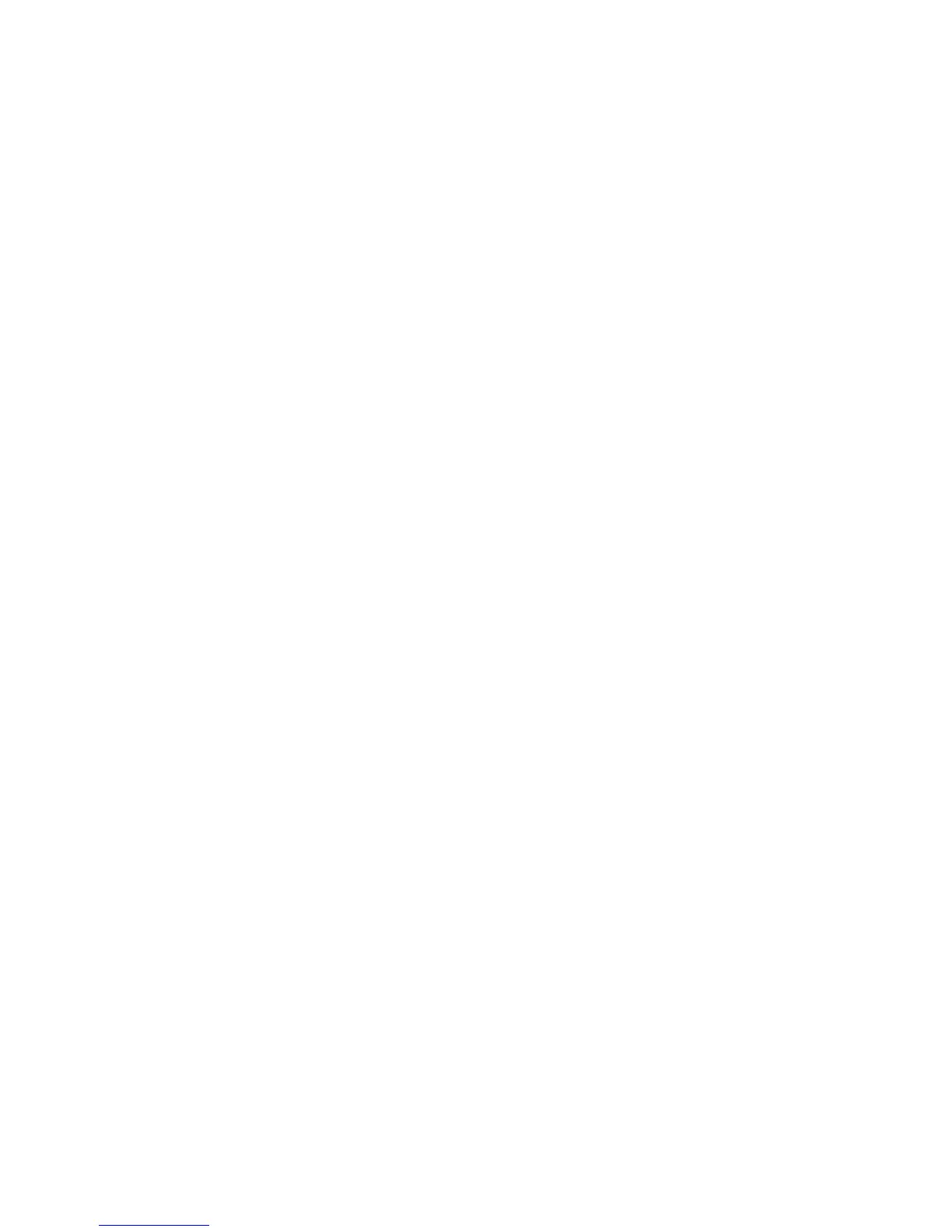Machine Parts and Connection Ports
Xerox WorkCentre 3315DN/3325DN/3325DNI
System Administrator Guide
18
Telephone Line Socket
This port is used to connect the machine to a telephone or fax line.
Extension Telephone Socket (Ext. Port)
This port is used to allow a handset to be connected to the machine.
Initial Connection
The On/Off switch and the power outlet are at the rear of the machine. Follow these steps to physically
connect your machine to the network:
1. Connect the power cord to the machine and a suitable power supply outlet. The power cord must
be plugged into a grounded power socket.
2. The WorkCentre 3325DNI will connect to a wireless network, if available, when powered on.
Note The machine will not connect to the wireless network while the network cable is attached.
3. Connect the network cable if required.
4. To allow faxing, connect the telephone line to the LINE Connector.
Installation Wizard
1. On initial power on the Installation Wizard runs. The Language menu displays.
2. Press the Up/Down arrow buttons to highlight the required language and press OK.
3. The Format Date menu displays. Press the Up/Down arrow buttons to highlight one of the
following and press OK:
• MM/DD/YYYY
• DD/MM/YYYY
• YYYY/MM/DD
4. The Set Date menu displays.
a. Press the buttons on the keypad to enter the date or press the Up/Down arrow buttons to
increase or decrease the value shown on the screen.
b. Press the Left/Right arrow buttons to move from one section of the date to another.
c. When you have entered the date press OK.
5. The Format Time menu displays. Press the Up/Down arrow buttons to highlight one of the
following and press OK:
• 12 Hour
• 24 Hour
6. The Set Time menu displays. Press the buttons on the control panel to enter the time and press
OK.
7. The Metric Defaults menu displays. Press the Up/Down arrow buttons to select one of the
following and press OK:
• Inches
•mm
8. The Default Paper Size menu displays. Press the Up/Down arrow buttons to select one of the
following and press OK:
