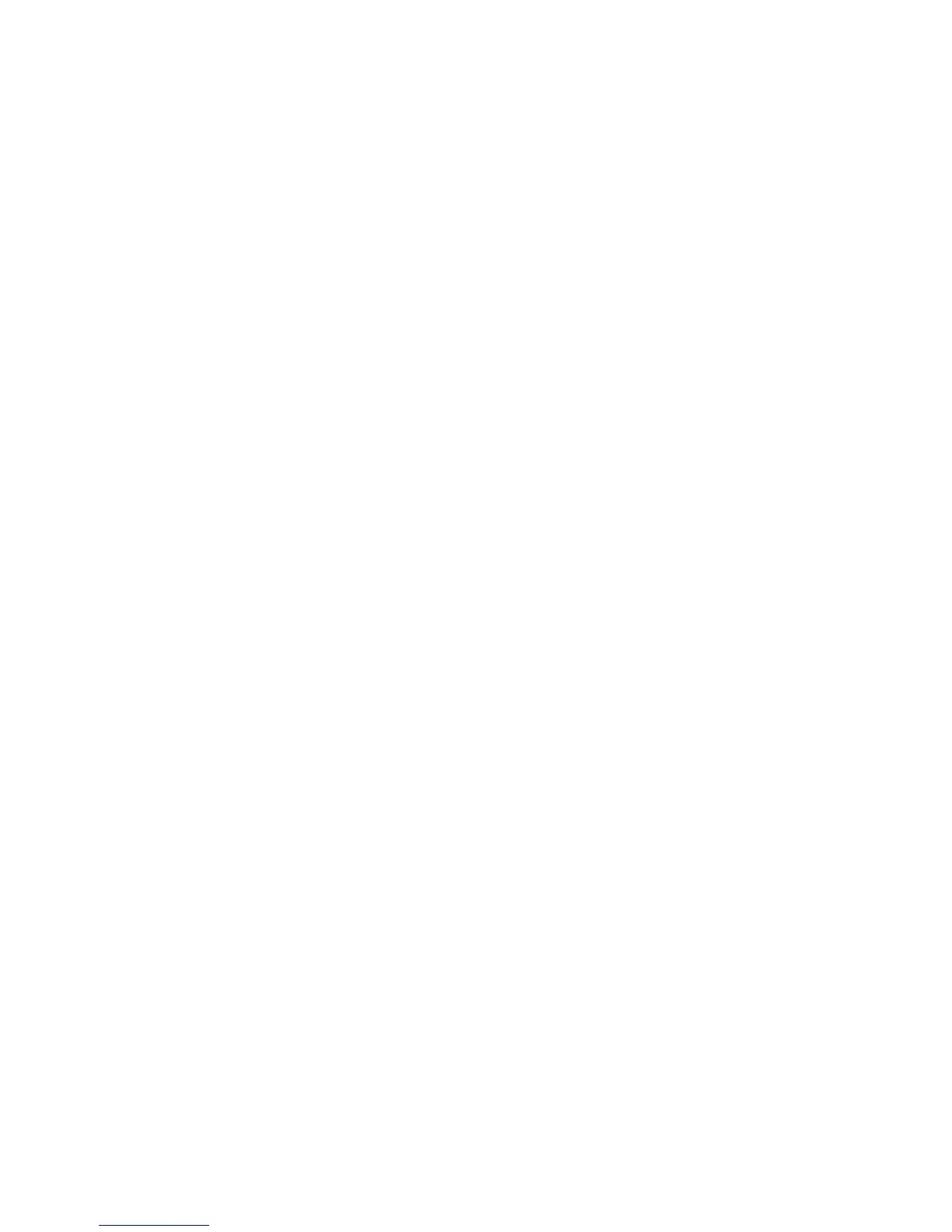Configure Scan to SMB
Xerox WorkCentre 3315DN/3325DN/3325DNI
System Administrator Guide
74
Configure Scan to SMB
Information Checklist
Before starting please ensure that the following items are available and/or the tasks have been
performed:
• Create a shared folder to be used as a Scan to Server location for scanned documents.
Write down the name of the Share folder, the IP Address or Hostname and the Domain.
• Create a User account and password for the machine to have read/write access to the scan
directory.
Write down the User Account and Password details.
• Test your settings by logging in to the scan directory from a PC with the user account and
password:
a. Create a new folder within the directory to check that the user account has appropriate
access rights.
b. Delete the folder.
Note If you cannot do the steps above, check the access rights for the user account.
Procedure
1. At your workstation, open the web browser and enter the IP Address of the machine in the
Address Bar.
2. Press Enter.
3. Select the Address Book icon.
4. Select Individual in the left hand menu. The Individual Address Book appears.
5. Select Add. The Add menu appears.
6. Enter a name for your address book entry in the General area.
7. Select the required Speed No. for this entry.
8. Scroll down to the SMB section.
9. Select the Add SMB checkbox.
10. In the SMB Server Address area:
a. Enter the details of the SMB location in the SMB Server Address field.
b. Enter the SMB Server Port (default is 139).
Note It is recommended that the default port setting is used.
11. In the Login ID area:
a. Check the Anonymous checkbox to use an anonymous login.
b. If you require security, enter the SMB server login details in the Login ID field.
c. Enter the SMB server password in the Password and Confirm Password fields.
d. Enter the Domain in the Domain field.
e. Enter the directory path structure of the folder on your SMB server in the Path field.
