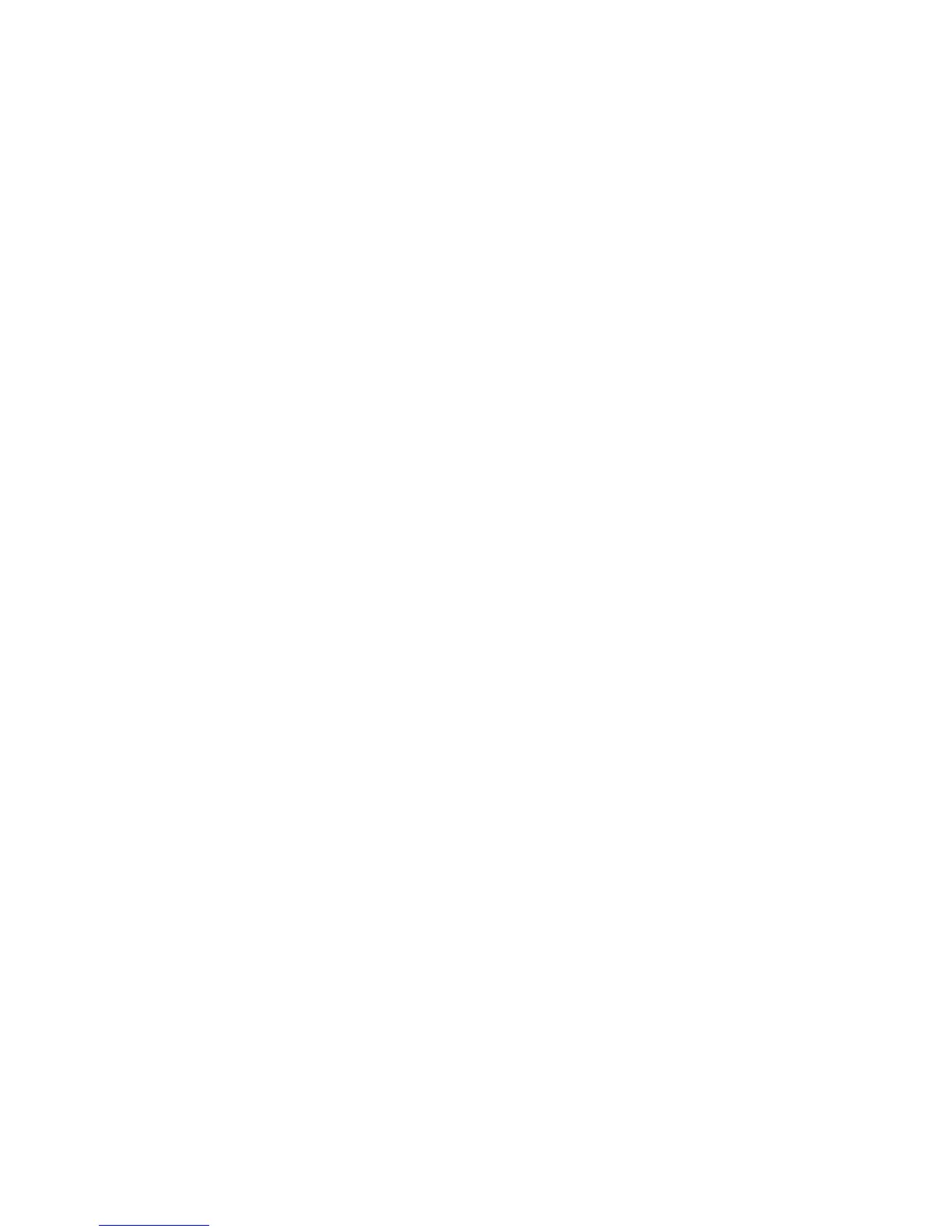Linux - Installing Drivers
Xerox WorkCentre 3315DN/3325DN/3325DNI
System Administrator Guide
51
Linux - Installing Drivers
You need to download the Linux software package from the Xerox website to install the printer
software.
Procedure for Installing the Linux Unified Driver
1. Make sure that the machine is connected to your computer and powered on.
You must log in as a super user (root) to install the machine software. If you are not a super user,
ask your system administrator.
2. When the Administrator Login window appears, type in root in the Login field and enter the
system password.
3. From the Xerox website, download the Unified Linux Driver package to your computer.
4. Select the Unified Linux Driver package and extract the package.
5. Select cdroot > autorun.
6. When the Welcome screen appears, select Next.
7. When the installation is complete, select Finish.
The installation program has added the Unified Driver Configuration desktop icon and the Unified
Driver group to the system menu for your convenience. If you have any difficulties, consult the on-
screen help that is available through your system menu or called from the driver package Windows
applications, such as Unified Driver Configurator or Image Manager.
Installing the SmartPanel
1. Make sure that the machine is connected to your computer and powered on.
2. When the Administrator Login window appears, type in root in the Login field and enter the
system password.
Note You must log in as a super user (root) to install the machine software. If you are not a super
user, ask your system administrator.
3. From the Xerox website, download the Smart Panel package to your computer.
4. Select the Smart Panel package and extract the package.
5. Select cdroot > Linux > smartpanel > install.sh.
Installing the Printer Setting Utility
1. Make sure that the machine is connected to your computer and powered on.
2. When the Administrator Login window appears, type in root in the Login field and enter the
system password.
Note You must log in as a super user (root) to install the machine software. If you are not a super
user, ask your system administrator.
3. From the Xerox website, download the Printer Setting Utility package to your computer.
