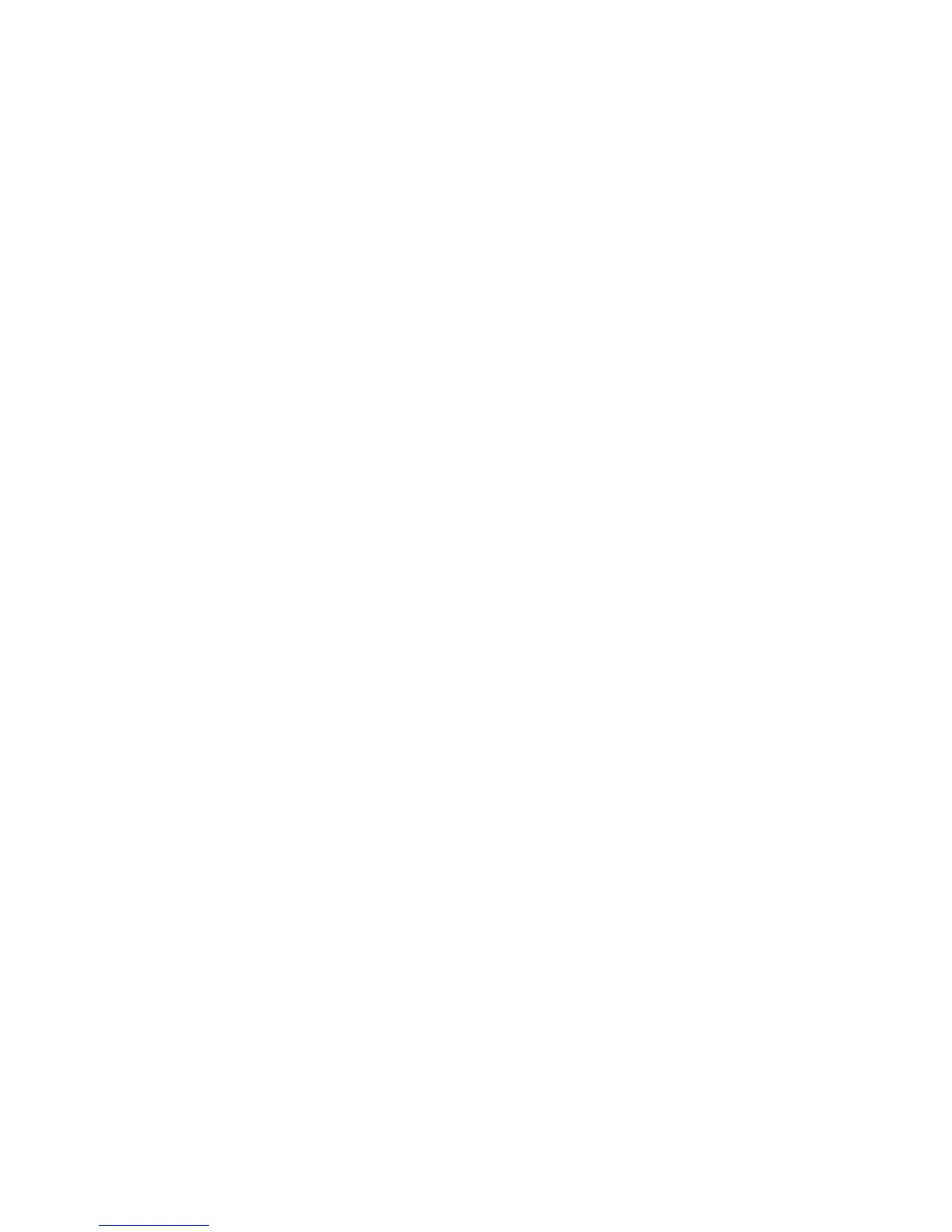Windows Printing
Xerox WorkCentre 3315DN/3325DN/3325DNI
System Administrator Guide
61
d. Enter the password in the Password and Confirm Password fields.
6. Select Apply to save the changes.
Install Printer Driver
1. Follow the steps below that are specific to your operating system:
Windows XP
From your workstation:
a. Select Start.
b. Select Network Connections.
Windows 2000/2003
From your workstation:
a. Select the My Network Places icon.
b. Select Properties.
Windows 7
From your workstation:
a. Select Start.
b. Select Network and Internet.
c. Select Network and Sharing Centre. Go to step 4.
Windows 2008
From your workstation:
a. Select Start, select Control Panel.
b. Select Printers.
c. Select File, select Run as administrator. Go to step 6.
2. Select the Local Area Connection icon.
3. Select Properties.
4. Ensure that the Internet Protocol (TCP/IP) protocol has been loaded and ensure the checkbox is
checked.
5. For:
• Windows 2000/2003 - select Settings then Printers.
• Windows XP - select Printers and Faxes. If you cannot see this option in the Start menu,
then select Start, followed by Control Panel first.
• Windows Vista - select Add a Local Printer.
• Windows 7 - select Start, select Control Panel, select Hardware and Sound, then
Devices and Printers.
6. Select Add Printer
in the far left column.
For Windows 7 select Add a network, wireless or Bluetooth printer.
7. The Add Printer Wizard window will appear. Select the Next button.
8. In the Local or Network Printer, ensure that A network printer, or a printer attached to another
computer is selected and select the Next button.
9. The following screen will appear:
• Locate Your Printer for Windows 2000/2003.
