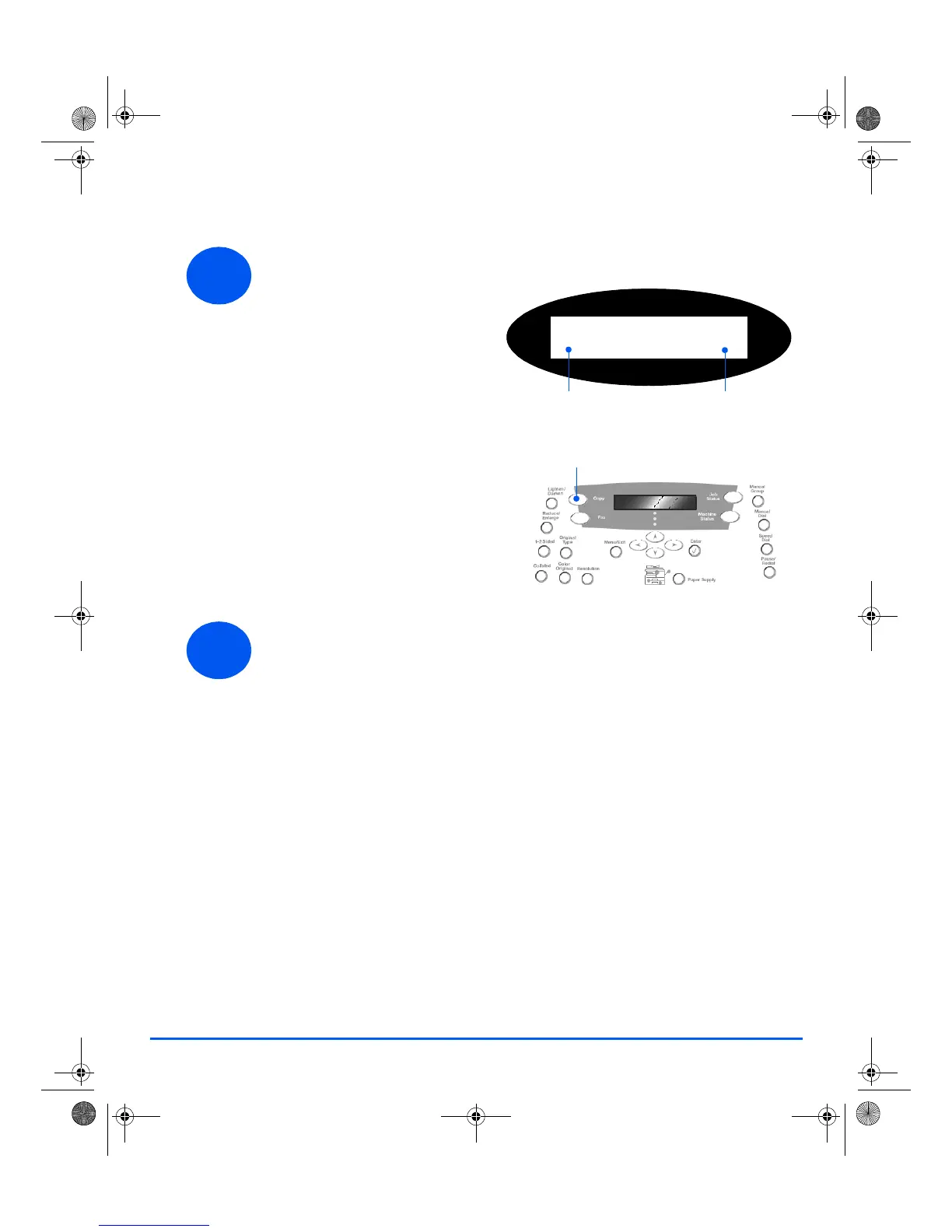23
Copying
Basic Copying
Copy Job Example: Using AutoCenter
¾ Press [Menu/Exit].
¾ With Copy Features selected, press [Enter].
¾ Using the Navigation Keys, select [Margin Shift] and press [Enter].
¾ Using the Navigation Keys, select [AutoCenter] and press [Enter].
¾ Press [Menu/Exit] twice to exit to the Ready to Copy display.
¾ Enter the number of copies required and press Start.
1
¾ Ensure Ready to Copy
displays.
¾ If necessary, press the
[Copy] key to change to
Copy mode.
¾ The Copy key remains
illuminated when selected.
¾ Load originals using the
Document Feeder or the
Document Glass.
¾ Select the Copy features
required, enter the quantity
and press Start.
Ready To Copy
100% 001
Number of Copies
Current Reduction /
Enlarge Setting
Copy Key
2
quick_use.book Page 23 Thursday, March 2, 2006 9:38 AM
