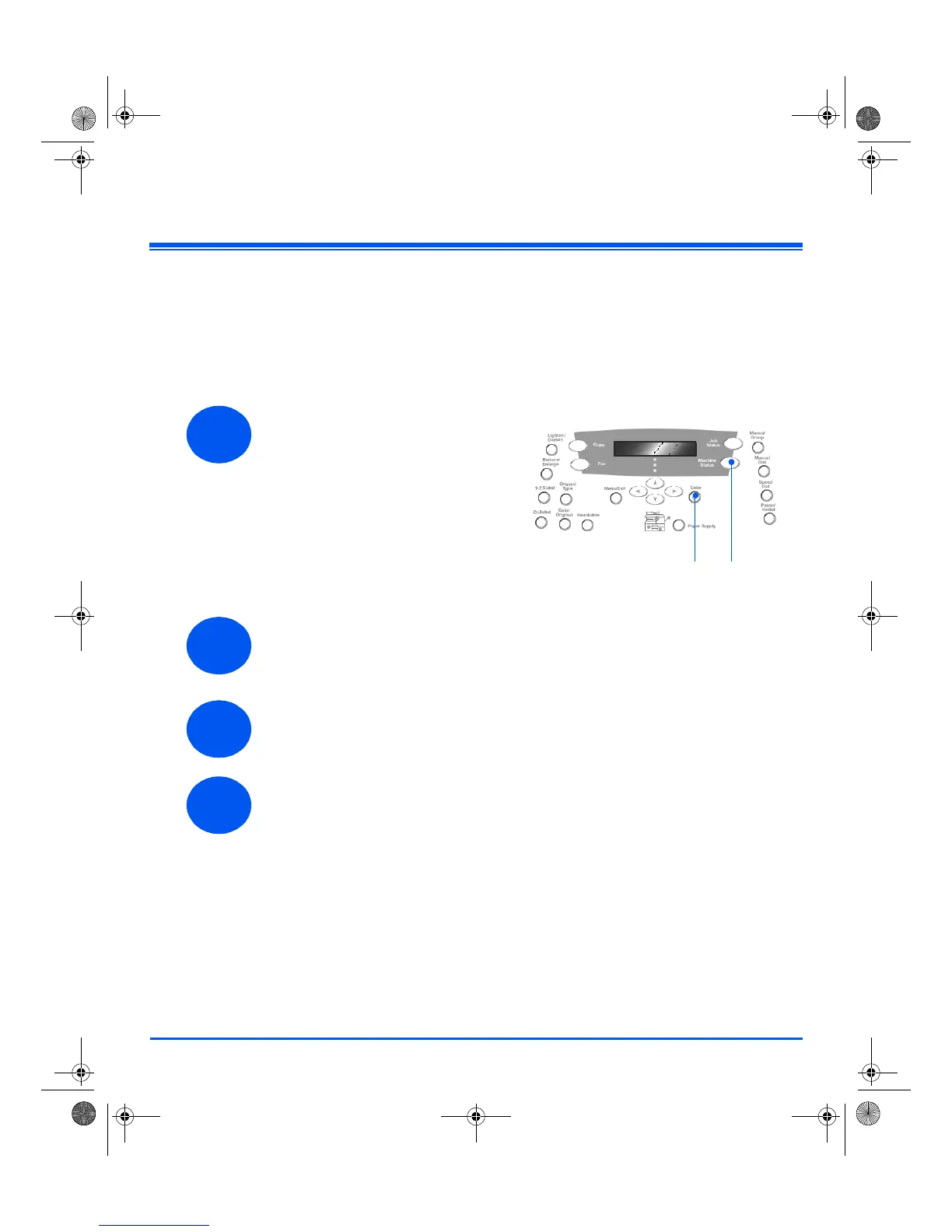21
Setting and Using Features
Setting the Paper Size
After loading paper in the paper trays, you will need to set the default Paper
Size. Use the following instructions to set the default Paper Size for each
tray.
¾ Select [Machine Setup] using the Navigation Keys and press [Enter].
The display shows [Tray 1 Size] on the bottom line.
¾ Press [Enter].
¾ Use the Navigation Keys to select the Paper Size required and press
[Enter] to save the selection.
¾ Repeat the procedure for [Tray 2 Size] if available, and [Bypass Size].
¾ Press [Menu/Exit] to exit each menu level and return to standby mode.
1
¾ Press the [Machine Status]
key on the Control Panel.
Enter Machine
Status
2
3
4
quick_use.book Page 21 Thursday, March 2, 2006 9:38 AM
