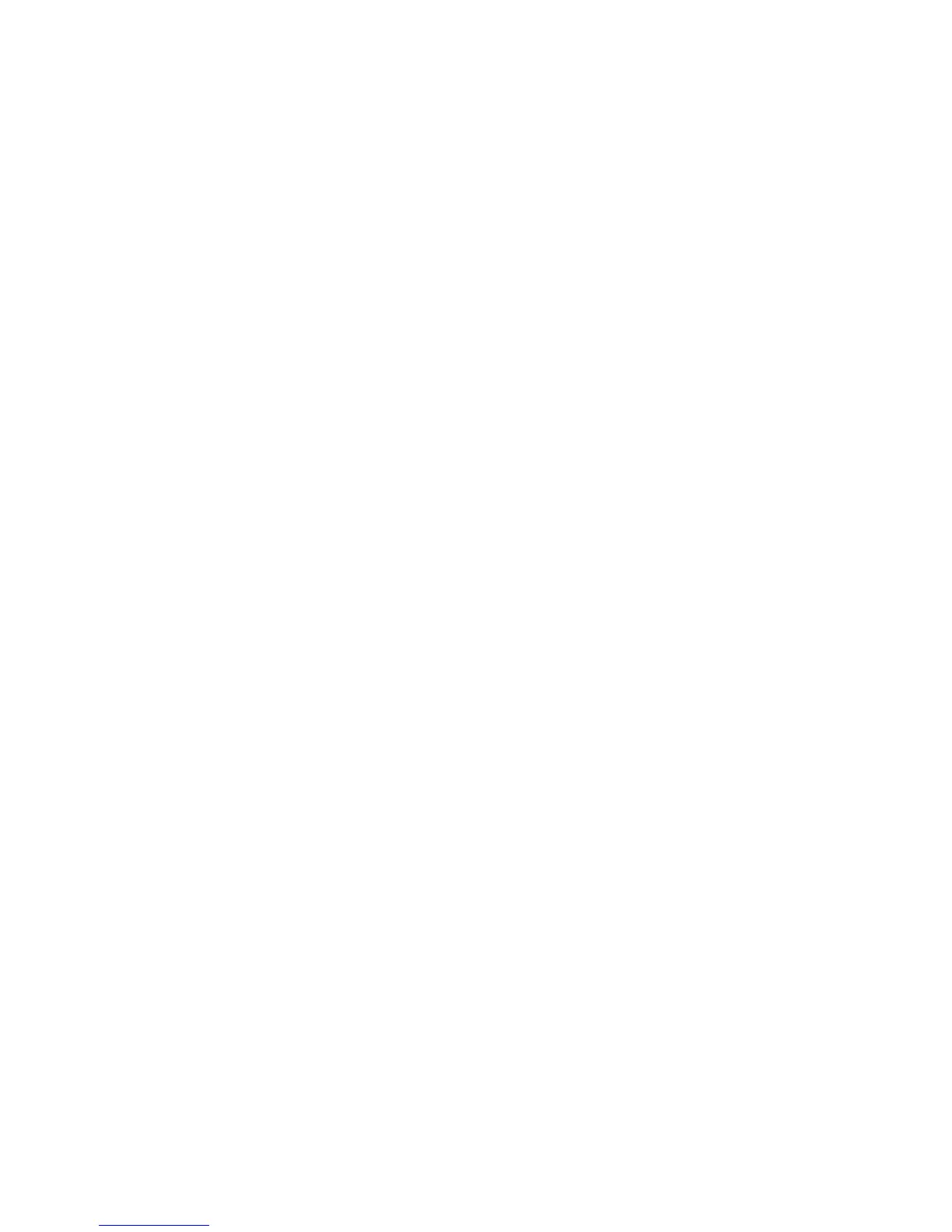Scanning
Xerox
®
WorkCentre
®
4265 Multifunction Printer 109
System Administrator Guide
Adding Document Management Tags
You can add fields to the template to help you manage scanned image files. The fields display when you
select the template at the control panel. You can type in details about the document you are scanning.
This information is filed with each scanned image file in the Job Log. Third-party software uses the Job
Log to access and retrieve information associated with scanned files.
1. In CentreWare Internet Services, click Properties > Services.
2. Click Workflow Scanning.
3. For Destination, Input/Output, Tags Settings, click the Pencil icon.
4. In the Document Management Tags tab, click Add Field.
5. Configure as needed.
6. Click Save.
Configuring a Template to Create a Password-Protected PDF
You can edit a template to create an encrypted PDF file, and require users to protect the scanned PDF
file with a password. When a user selects the scan template at the control panel, the printer prompts the
user to create a password, or accept a default password. The password is required to open the PDF file.
1. In CentreWare Internet Services, click Properties > Services.
2. Click Workflow Scanning.
3. For Destination, Input/Output, Tags Settings, click the Pencil icon.
4. In the Document Management Tags tab, click Add Field.
5. For Field Name, type xrx_pdf_pswd.
6. To set the password, for User Editable, select Not Editable. To allow users to modify the Field Label
field, select Editable.
7. If you select Not Editable, type a Default Value.
8. If you select Editable, do the following:
a. To suggest a default password, type a password in the Default Value field.
b. To prompt users to enter a password, type text in the Field Label field. For example, you could
type Type a password to protect your PDF file.
c. To require users to provide a password, select Require User Input.
d. To hide characters that a user types at the control panel, select Mask User Input. If you do not
select this option, the printer saves the password in the Job Log.
e. To prevent the PDF password from appearing in the job log, ensure that the Record User Input
to Job Log check box is cleared.
9. Click Save.
