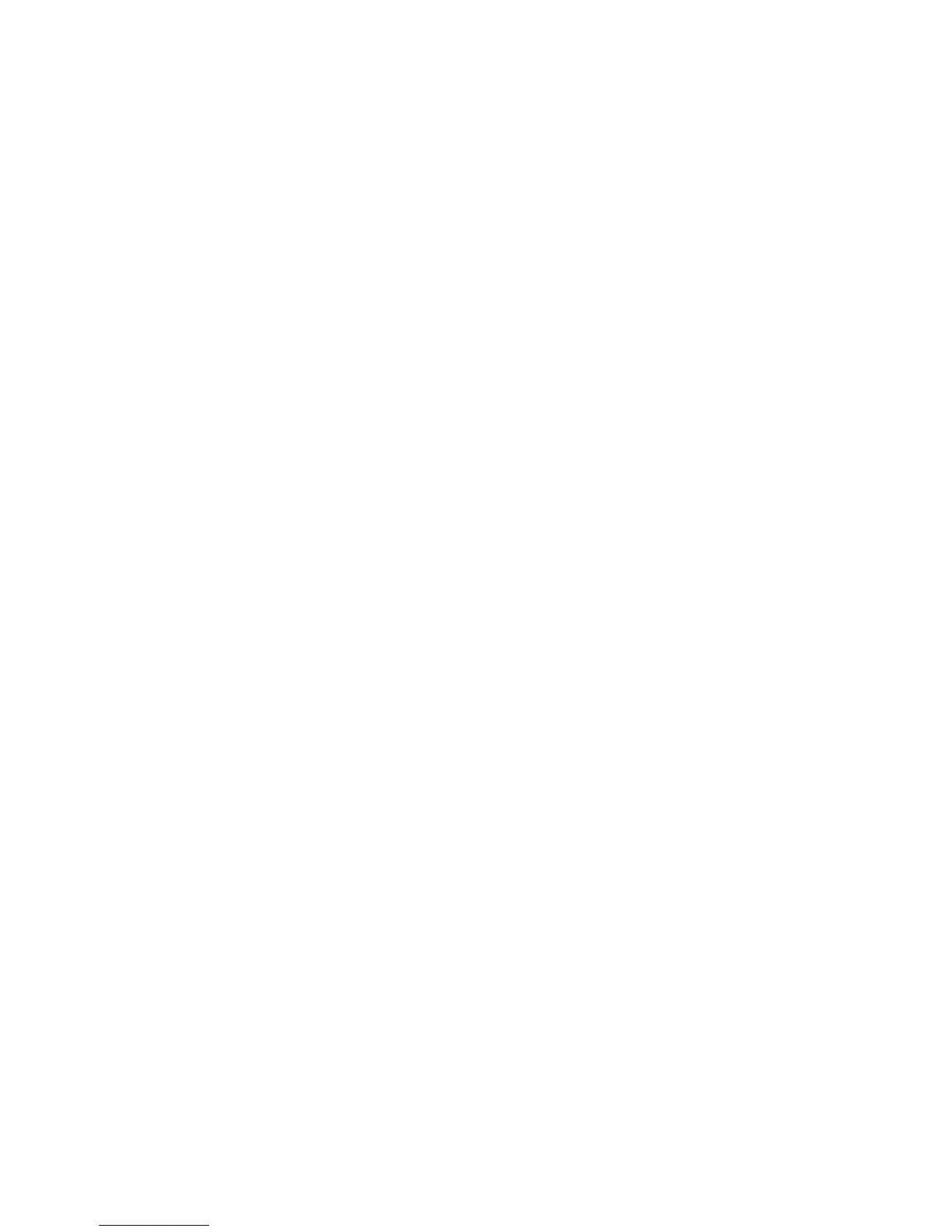Faxing
124 Xerox
®
WorkCentre
®
4265 Multifunction Printer
System Administrator Guide
6. For more options, touch the More Features tab.
a. To set the size of the original document, touch Original Size, select an option, then touch OK.
• Auto Detect: The printer detects the size of the originals and prints from a paper tray that
contains that size. Ensure that all originals are the same size.
• Preset Scan Area: You can specify the area to scan when it matches a standard paper size.
• Custom Scan Area: You can specify the height and width of the area to scan.
• Mixed-Size Originals: You can scan original documents of mixed sizes using the document
feeder.
b. To delay transmission of a fax, touch Delay Send, set the time, then touch OK.
c. To lighten or darken the fax, touch Lighten/Darken, touch the slider to adjust, then touch OK.
d. To fax a group of originals with different settings, touch Build Job, touch On, touch Options,
select an option, then touch OK.
e. For clear fax transmissions, touch Background Suppression, select Auto Suppression, then
touch OK.
7. To close the screen, touch X.
Fax Forwarding
You can configure the printer to forward incoming faxes to email or file destinations by creating a Fax
Forward Rule.
Configuring Fax Forward Settings
1. In CentreWare Internet Services, click Properties > Services > Fax.
2. For Forwarding, click the Pencil icon.
3. For Forward To, select an option.
4. For Forward On, select an option.
− On Outgoing: For outgoing faxes, the printer forwards a copy to the fax number or email
addresses specified.
− On Incoming: For incoming faxes, the printer forwards a copy to the fax number or email
addresses specified.
5. If you select On Incoming, to print a local copy, select Print Local Copy.
6. For From Field Options, set the defaults.
7. For Subject, type the text that you want to appear in the subject line of emails sent from the printer.
8. For Message, type the text that you want to appear in the body of emails sent from the printer.
9. For Signature, type the text that you want to appear as the default signature in emails sent from
the printer.
10. Click Save.
