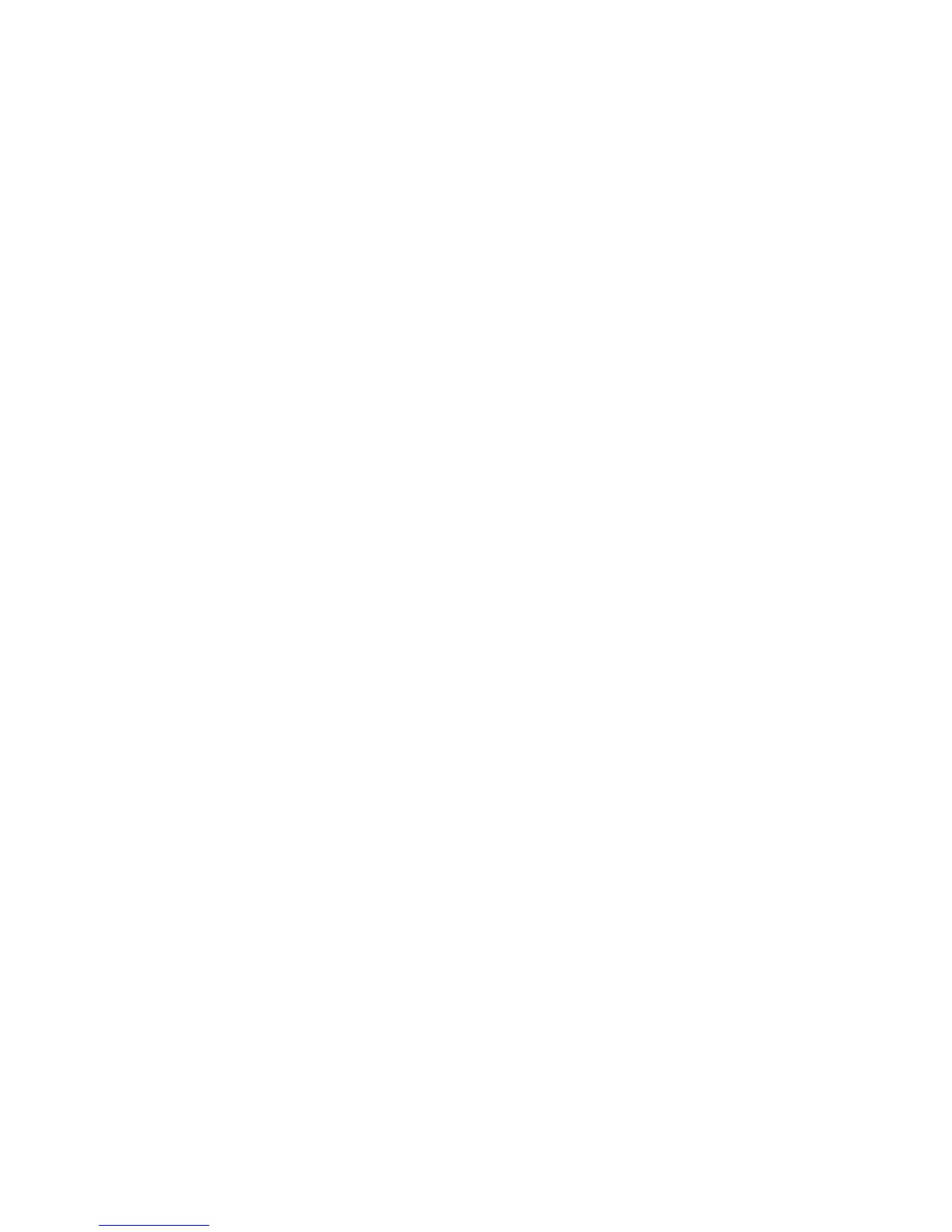Faxing
Xerox
®
WorkCentre
®
4265 Multifunction Printer 123
System Administrator Guide
Setting Outgoing Fax Defaults
1. At the printer control panel, press the Machine Status button, log in as administrator, then touch
the Tools tab.
2. Touch Service Settings.
3. Touch Fax.
4. Touch Outgoing Fax Defaults.
5. To select fax transmission speed, touch Starting Rate, touch an option, then touch OK. Select the
highest starting rate unless the destination for the fax you are sending has special requirements.
6. To set the number and time interval between redialing attempts after a failed transmission, touch
Automatic Redial Settings, set your options, then touch OK.
7. To set the prefix dial number, touch Prefix Dial Number, select On, enter the prefix, then touch OK.
8. To set the time of day to begin and end sending fax transmissions, touch Toll Save, set the start
and stop times, then touch OK.
9. To include header text on outgoing faxes, do the following steps.
a. Touch Send Header Text, then select On.
b. Type text in the field provided, then touch OK.
10. To send multiple fax jobs to a single destination during one transmission session, touch Batch Send,
touch Enabled, then touch OK.
11. To compensate for poor line quality, touch Error Correction Mode, touch Enabled, then touch OK.
Setting Fax Feature Defaults
The printer uses the default fax feature settings on all embedded fax jobs unless you change them for
an individual job. You can modify the default fax feature settings.
1. At the printer control panel, press the Machine Status button, then touch the Tools tab.
2. Touch Service Settings.
3. Touch Fax.
4. Touch Feature Defaults.
5. On the Fax tab, adjust the available fax options as needed.
a. To scan both sides of your original document, touch 2-Sided Scanning, select an option, then
touch OK.
b. To optimize faxing for the type of original document, touch Original Type, select an option,
then touch OK.
c. To set the scan resolution, touch Resolution, select an option, then touch OK.
