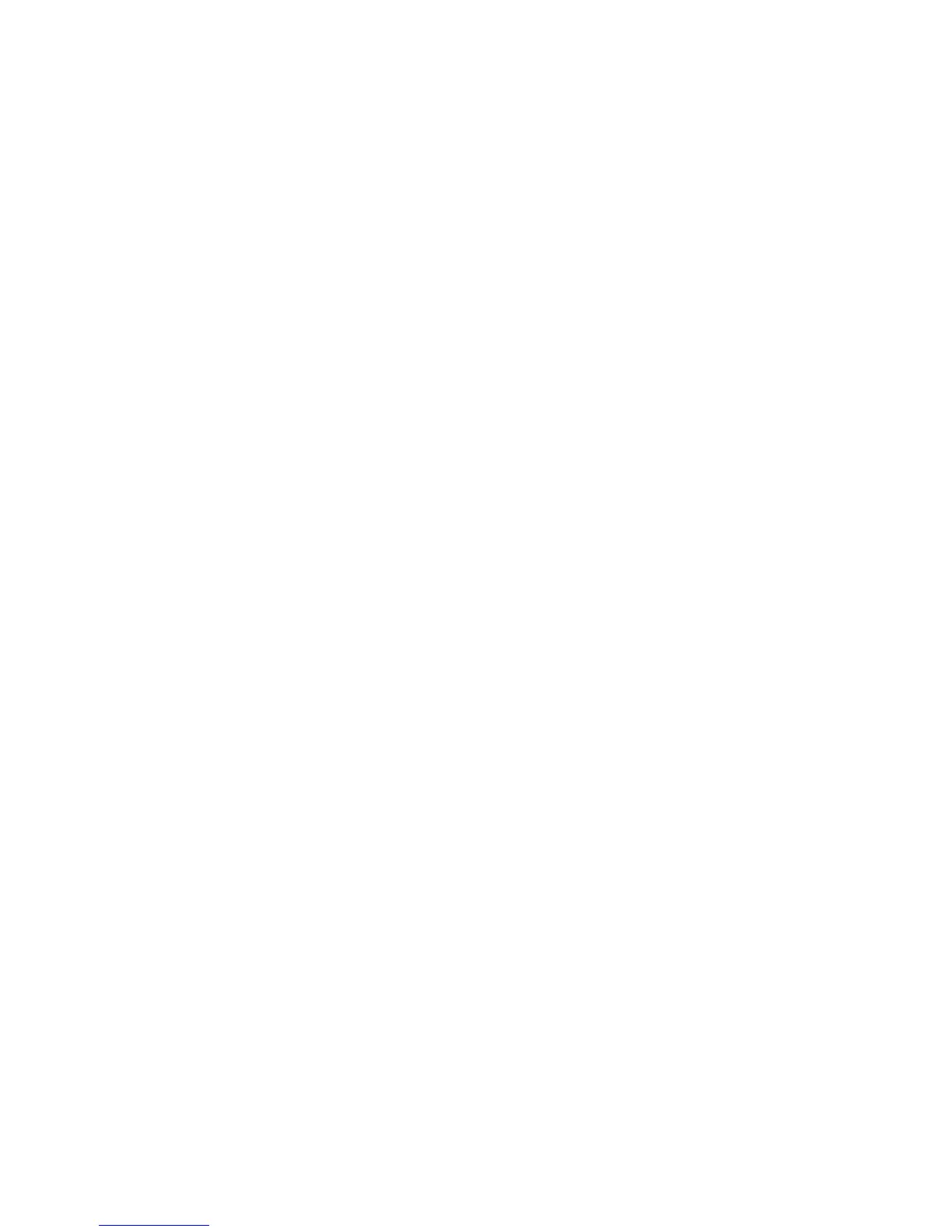Accounting
138 Xerox
®
WorkCentre
®
4265 Multifunction Printer
System Administrator Guide
Enabling Accounting in Print Drivers
Enabling Accounting in a Windows Print Driver
1. From the Start menu, select Printers and Faxes.
2. Right-click the printer in the list, then select Properties > Configuration > Accounting.
3. From the Accounting System menu, select Xerox Standard Accounting or Auditron, or Xerox
Network Accounting.
4. To prompt users to type their User ID and Account ID each tim they print, select Always Prompt. If
you do not want users to log in, select Do Not Prompt and type the user information in the Default
User ID and Default Account ID fields. Select Mask User ID and Mask Account ID to show
characters as asterisks when an ID is entered.
5. Select Remember Last Entered Codes to show the last entered code when a user is prompted for
their Account ID.
6. If you are using Xerox Standard Accounting with an external accounting device, select Auxiliary
Accounting Interface.
7. To specify the default User ID and Account ID, type them in the Default User ID and Default
Account ID fields, then select the default account type.
8. Click OK.
9. Click OK to exit.
Enabling Accounting in a Windows Print Driver
1. From the Start menu, access the print driver control panel.
2. Right-click the printer in the list, then select Printer properties > Configuration > Accounting.
3. From the Accounting System menu, select Xerox Standard Accounting or Xerox Network
Accounting.
4. To prompt users to type their User ID and Account ID each time they print, for Print-Time Prompt,
select Always Prompt. To prevent users from logging in, select Do Not Prompt, then type the user
information in the Default User ID and Account Type fields.
5. To show characters as asterisks when an ID is entered, for Mask User ID and Mask Account ID,
select Enabled.
6. To save the User ID and Account ID entries when the job finishes printing, select Remember Last
Entered Codes > Enabled.
7. For Accounting Codes, enter a User ID, select an Account Type, then enter an Account ID as needed.
8. Click OK.
9. To save your settings and exit the print driver, click OK.
