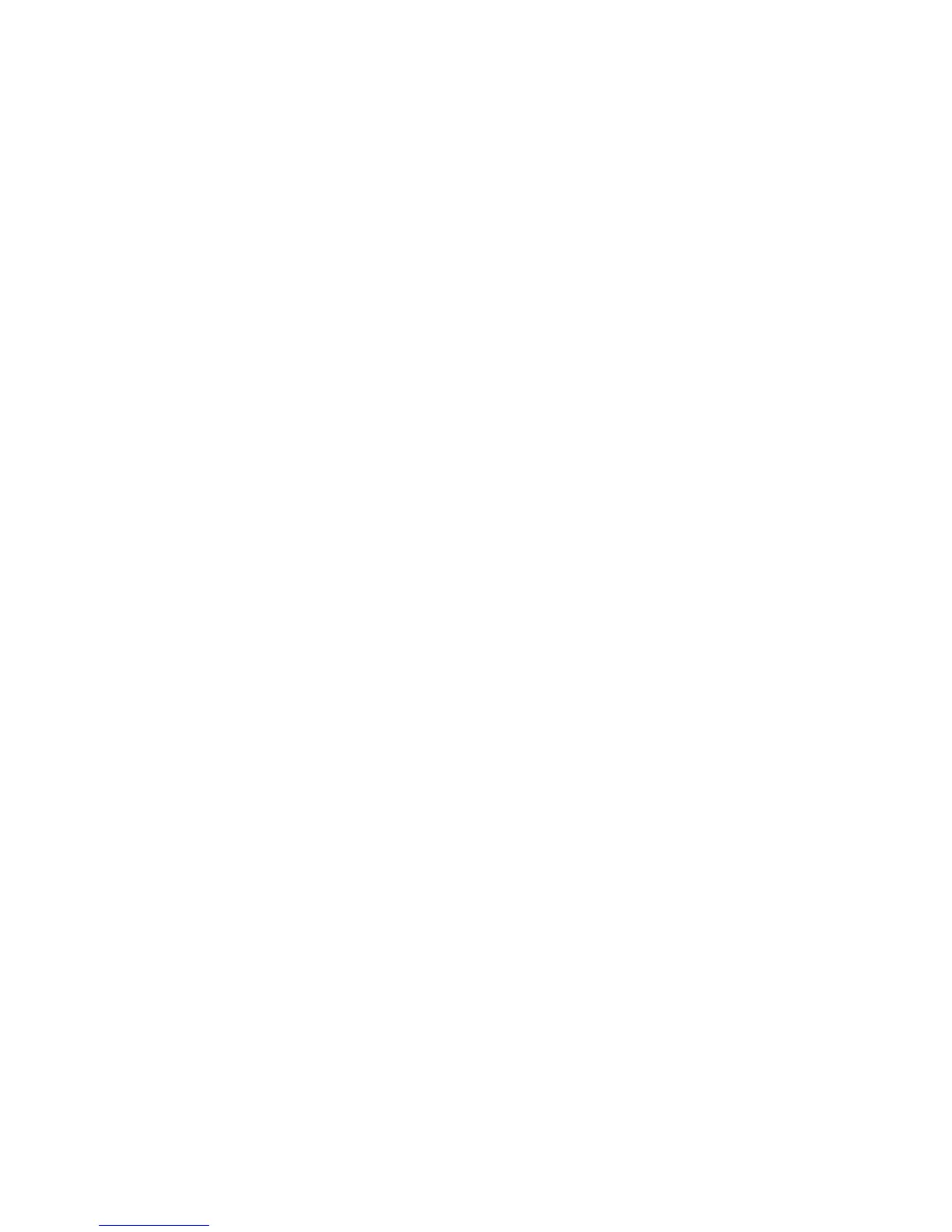Network Connectivity
24 Xerox
®
WorkCentre
®
4265 Multifunction Printer
System Administrator Guide
6. For Domain Name, type the domain name of your authentication server.
7. For DNS Configuration, type the IP address for up to three servers.
8. To send a release request to the DHCP and DNS servers, for Dynamic DNS Registration, select
Enabled. If the servers grant the request, when the printer is turned off, the current IP address and
dynamic DNS name are released.
9. For Zero-Configuration Networking, perform the following steps.
− To configure the printer to assign itself an address if a DHCP server does not provide one, for
Self Assigned Address, select Enabled.
− To allow users to see and connect to the printer using Bonjour, for Multicast DNS, select
Enabled.
10. Click Apply.
Configuring IPv6
IPv6 hosts can automatically configure themselves when connected to a routed IPv6 network using the
Internet Control Message Protocol Version 6 (ICMPv6). ICMPv6 performs error reporting for IP along
with other diagnostic functions. When first connected to a network, a host sends a link-local multicast
router solicitation request for configuration parameters. If suitably configured, routers respond to this
request with a router advertisement packet containing network-layer configuration parameters.
1. In CentreWare Internet Services, click Properties > Connectivity > Protocols.
2. Click TCP/IP.
3. To enable TCP/IPv6, for Protocol, select Enabled.
4. Under Default Dynamic Host Configuration Protocol (DHCP) Settings, select how DHCP operates for
IPv6.
5. To specify an address manually, perform the following steps.
− For Manual Address, select Enabled.
− Select a Router Prefix from the menu, or to populate the prefix for manual entry address, click
Add.
6. To configure DNSv6, perform the following steps.
− Enter a valid IPv6 Domain Name.
− For Primary DNSv6 Server Address, enter an IP address.
− For Secondary DNSv6 Server Address, enter an IP address.
− To enable Dynamic DNSv6 Registration, select Enable.
7. Click Apply.
