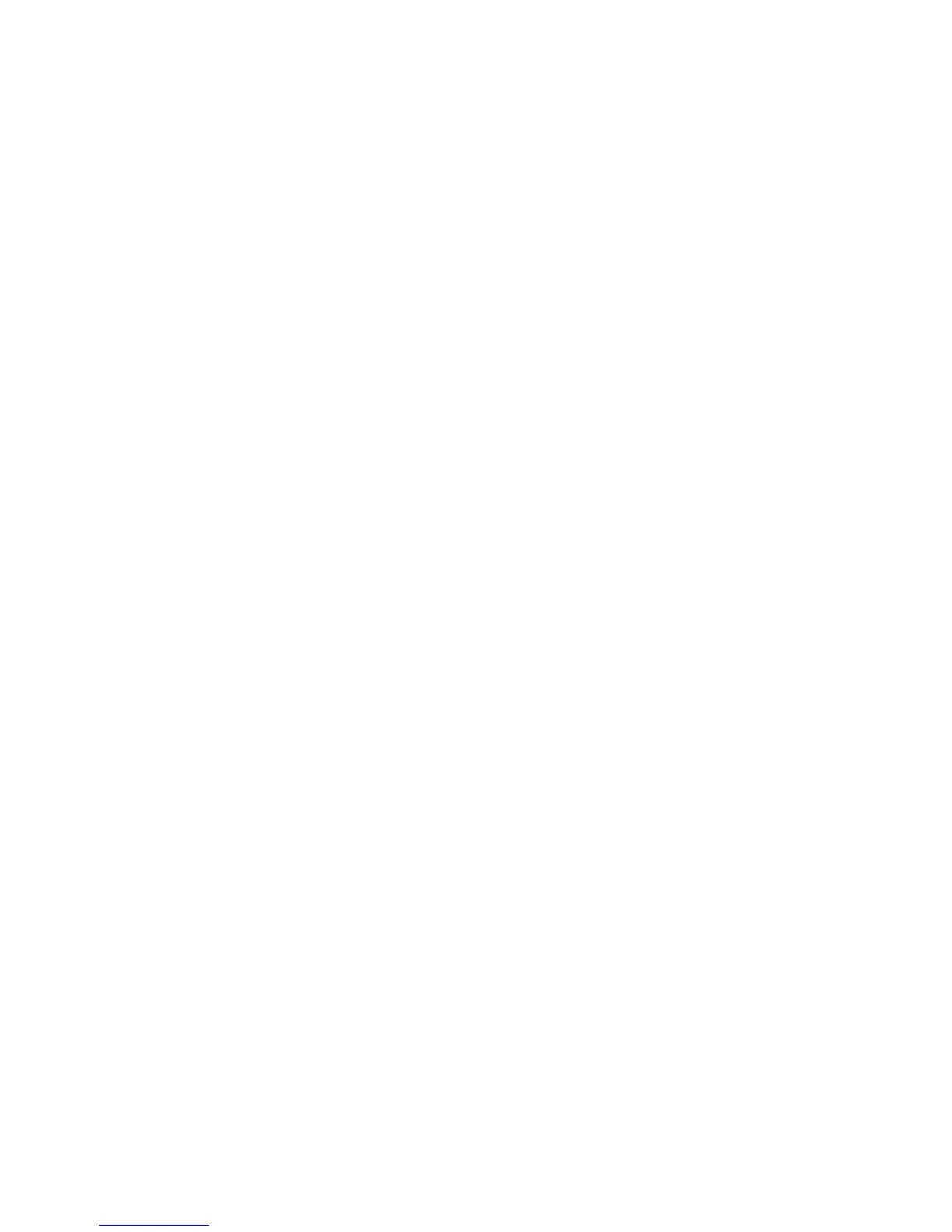Network Connectivity
Xerox
®
WorkCentre
®
4265 Multifunction Printer 47
System Administrator Guide
Configuring Wi-Fi Direct
You can connect to your printer from a Wi-Fi mobile device, such as a tablet, computer, or smart phone,
using Wi-Fi Direct.
Note: Wi-Fi Direct is disabled by default.
To configure Wi-Fi Direct:
1. In CentreWare Internet Services, click Properties > Connectivity > Protocols.
2. Click Wi-Fi Direct.
3. For Wi-Fi Direct, select On.
4. For Device Name, type a name to appear in a list of available wireless networks and devices.
5. For IP Address, use the default or type a new IP Address.
6. To set the printer as Group Owner for a Wi-Fi Direct group, similar to a wireless access point, select
Activate.
7. Enter a Network Key or use the default value.
8. To hide the Network Key, select the check box.
9. Click Apply.
