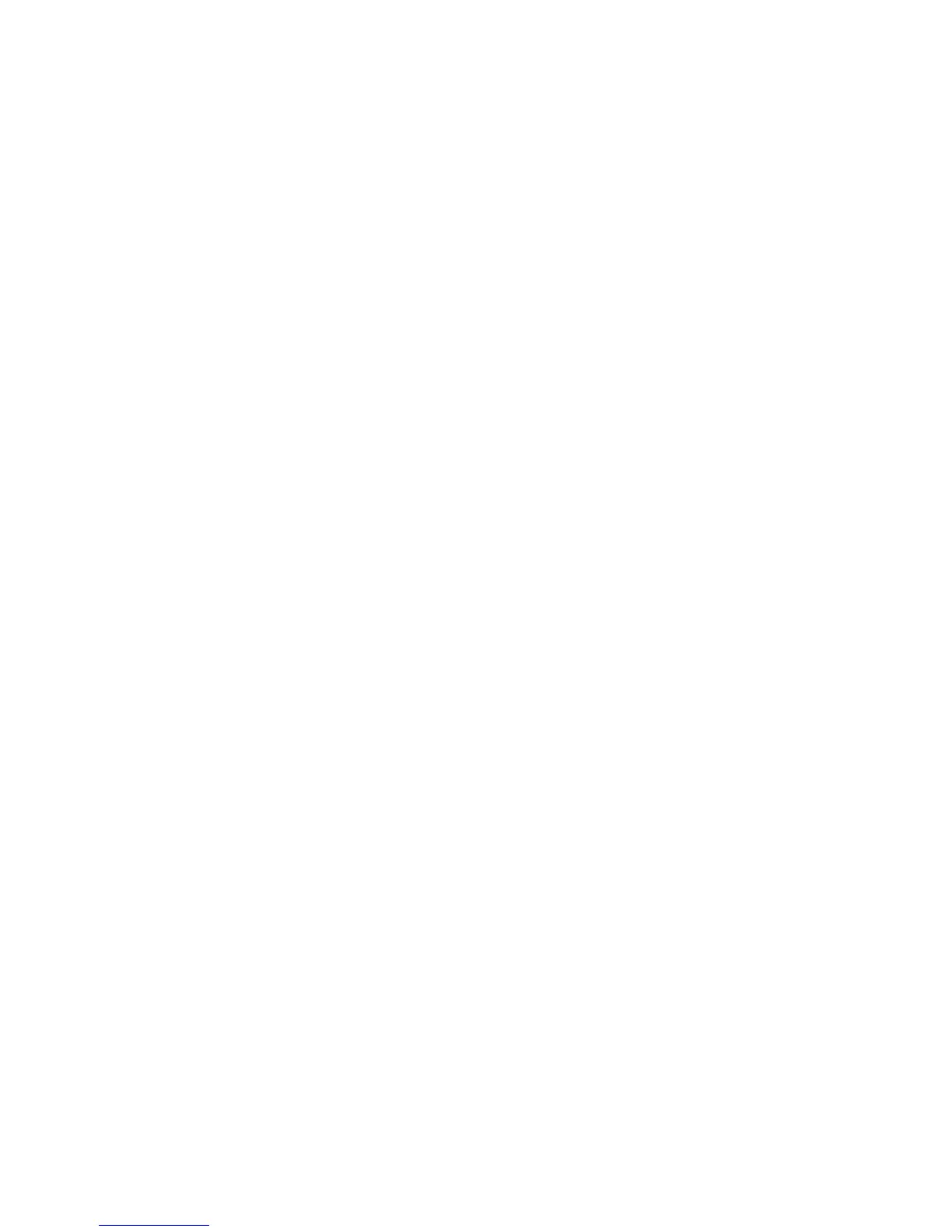Faxing
120 Xerox
®
WorkCentre
®
4265 Multifunction Printer
System Administrator Guide
Configuring Address Book Settings
You can associate fax numbers with contacts in the Device Address Book and configure other address
book settings related to fax.
Before you begin:
Add at least one contact to the Device Address Book, and associate a fax number with the contact.
1. In CentreWare Internet Services, click Properties > Services > Fax.
2. To configure Address Book Policies, click the Pencil icon.
3. To configure the Device Address Book settings stored in the printer, click Edit.
4. To set the default fax view at the control panel to Favorites, under Policies, select View Favorites on
Fax Service Entry.
5. To allow users to create or edit contacts in the Device Address Book from the printer control panel,
select All Users.
6. Click Save.
Configuring Fax Incoming/Outgoing Policies
1. In CentreWare Internet Services, click Properties > Services > Fax.
2. To configure incoming/outgoing policies, for Incoming/Outgoing Policies, click the Pencil icon.
3. To print a report of the transmission results after sending a fax, for Automatically Print
Transmission / Receive Report, select On.
4. For Incoming Policies, select the desired options.
a. To specify the Receive Mode, select an option.
b. To specify the Ringer Volume, select an option.
c. To specify how many rings can occur before the fax answers an incoming call, for Rings To
Answer, select an option.
d. To specify how many minutes the printer waits before it redials a busy receiving fax machine,
for Redial Term, select an option.
e. To specify the number of attempts the printer makes to redial a fax number, for Redial Count,
select an option.
f. To set the printer to discard any excess data at the bottom of the page, for Discard Size, select
an option.
g. For Fax Duplex, select an option.
h. To reduce the data in the document to fit the paper size currently loaded in the machine, next
to Rx Reduction, select the check box.
i. To specify the Stamp Receiver Name, select the check box.
5. For Outgoing Policies, perform the following steps.
a. To enable Error Correction Mode for errors in the fax transmission, for ECM, select the check
box.
b. For Speaker, select an option.
c. For Sending Confirmation, select an option.
6. Click Save.
