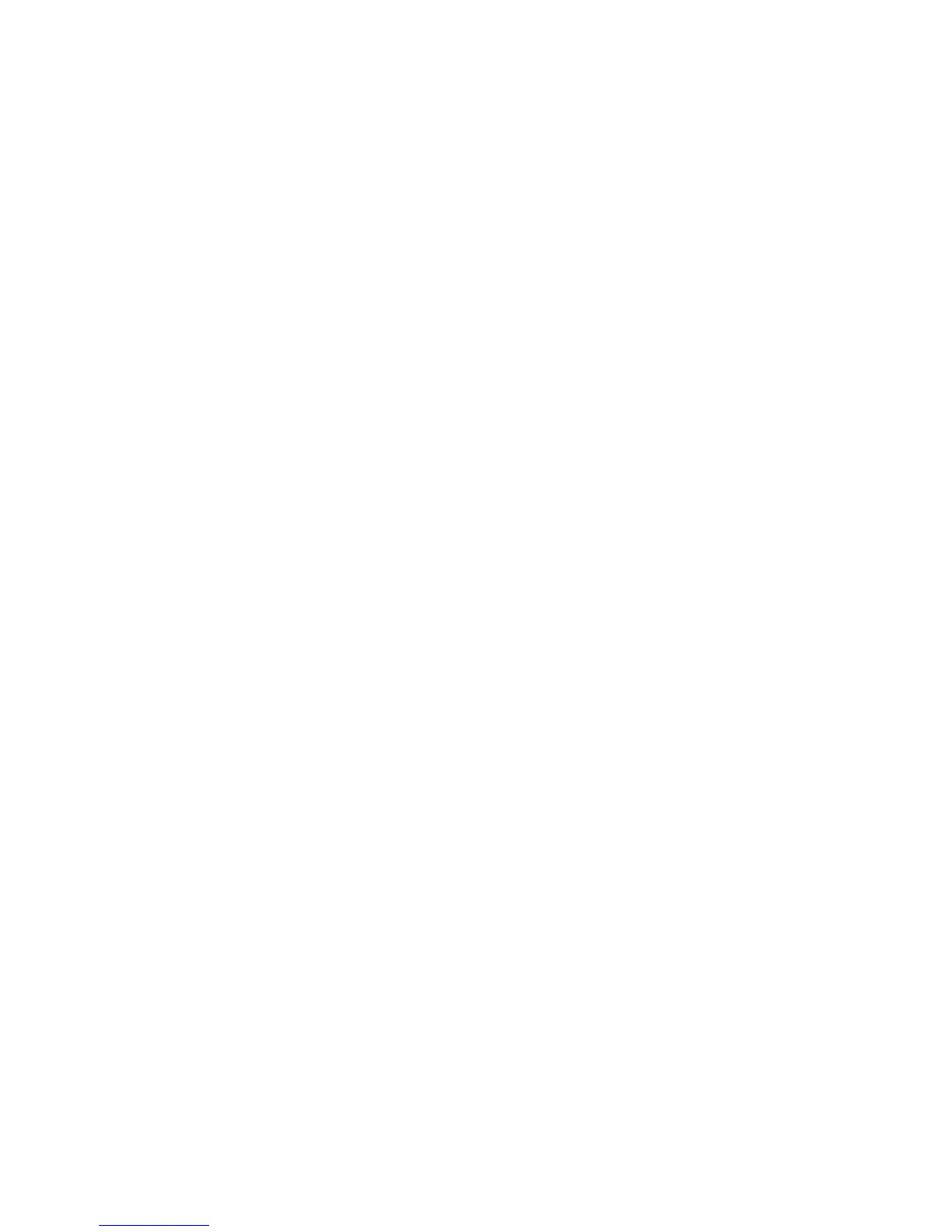Administrator Tools
152 Xerox
®
WorkCentre
®
4265 Multifunction Printer
System Administrator Guide
Editing the Device Address Book as a .csv File
To manage many addresses, you can create and edit a list in a spreadsheet application. You can save
the list as a .csv file and upload it to the printer.
Downloading a Sample .csv File
To back up your current address book, you can export the address book as a .csv file. To view an example
of the appropriate format for the .csv file, download a sample file. You can use the sample file as
template and replace the existing values with your own information.
Legacy Mode omits favorites, groups, fax, and Scan To Destination contact information. Display Name is
changed to Friendly Name, allowing you to import the file directly to an older Xerox
®
printer without
mapping address book fields.
1. In CentreWare Internet Services, click Address Book.
2. Under Management, select Download Sample.
3. Under Delimiter, select an option.
4. Select Export in Legacy Mode as needed.
5. Click Download.
Exporting an Address Book File
To back up your current address book, or to import it to another machine, you can export your current
address book contacts as a .csv file.
1. In CentreWare Internet Services, click Address Book.
2. Under Management, select Export.
3. Under Delimiter, select an option.
4. Select Export in Legacy Mode as needed. Legacy Mode omits favorites, groups, fax, and Scan To
Destination contact information. Display Name is changed to Friendly Name, allowing you to
import the file directly to an older Xerox
®
printer without mapping address book fields.
5. Click Export.