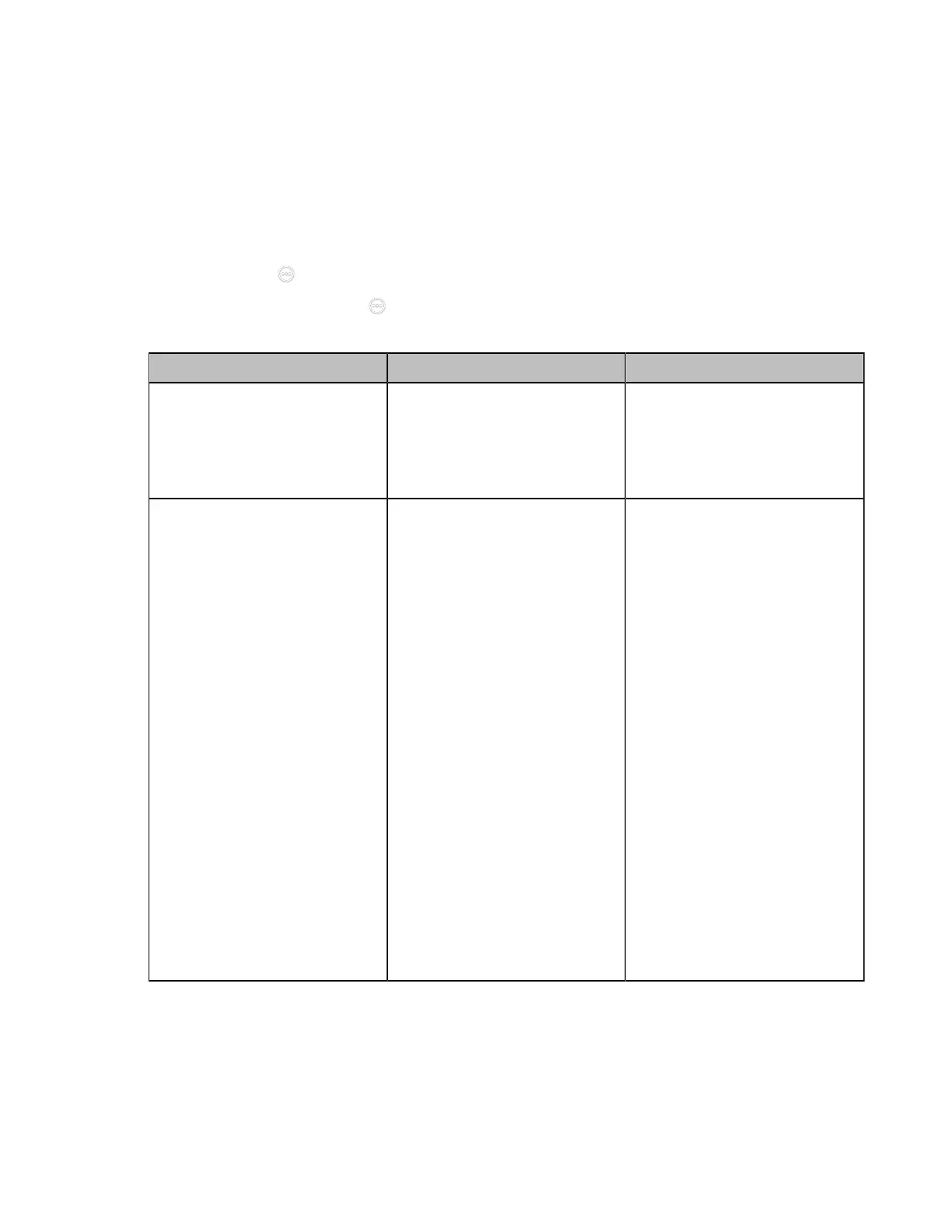| Basic Settings | 123
Customizing the Time and Date Format
You can customize the time and date by choosing between a variety of time and date formats.
Procedure
1. Do one of the following:
• On your web user interface, go to Setting > Date&Time.
• On your VCS, go to More > Settings > Basic > Date & Time.
For VP59, tap > Settings > Basic > General > Date & Time.
•
On your CTP20/CTP18, tap > Settings > Basic > General > Date & Time.
2. Configure and save the following settings:
Parameter Description Configuration Method
Time Format
Configure the time format.
• Hour 12
• Hour 24
Default: Hour 24.
Web user interface
Endpoint
CTP20/CTP18
Date Format/Date
Configure the date format.
The supported formats are as
below:
• WWW MMM DD
• DD-MMM-YY
• YYYY-MM-DD
• DD/MM/YYYY
• MM/DD/YY
• DD MMM YYYY
• WWW DD MMM
Default: YYYY-MM-DD.
Note:
WWW” represents the
abbreviation of the week;
“DD” represents a two-digit day;
“MMM” represents the first three
letters of the month;
“YYYY” represents a four-digit
year, and “YY” represents the
last two digits of the year.
Web user interface
Endpoint
CTP20/CTP18
Setting the Time Reminder
The system displays a clock on the hour during a call. You can disable it if you do not want to pay attention
to time. This feature is not applicable to VP59.
Procedure
1. On your web user interface, go to Setting > Date&Time.
