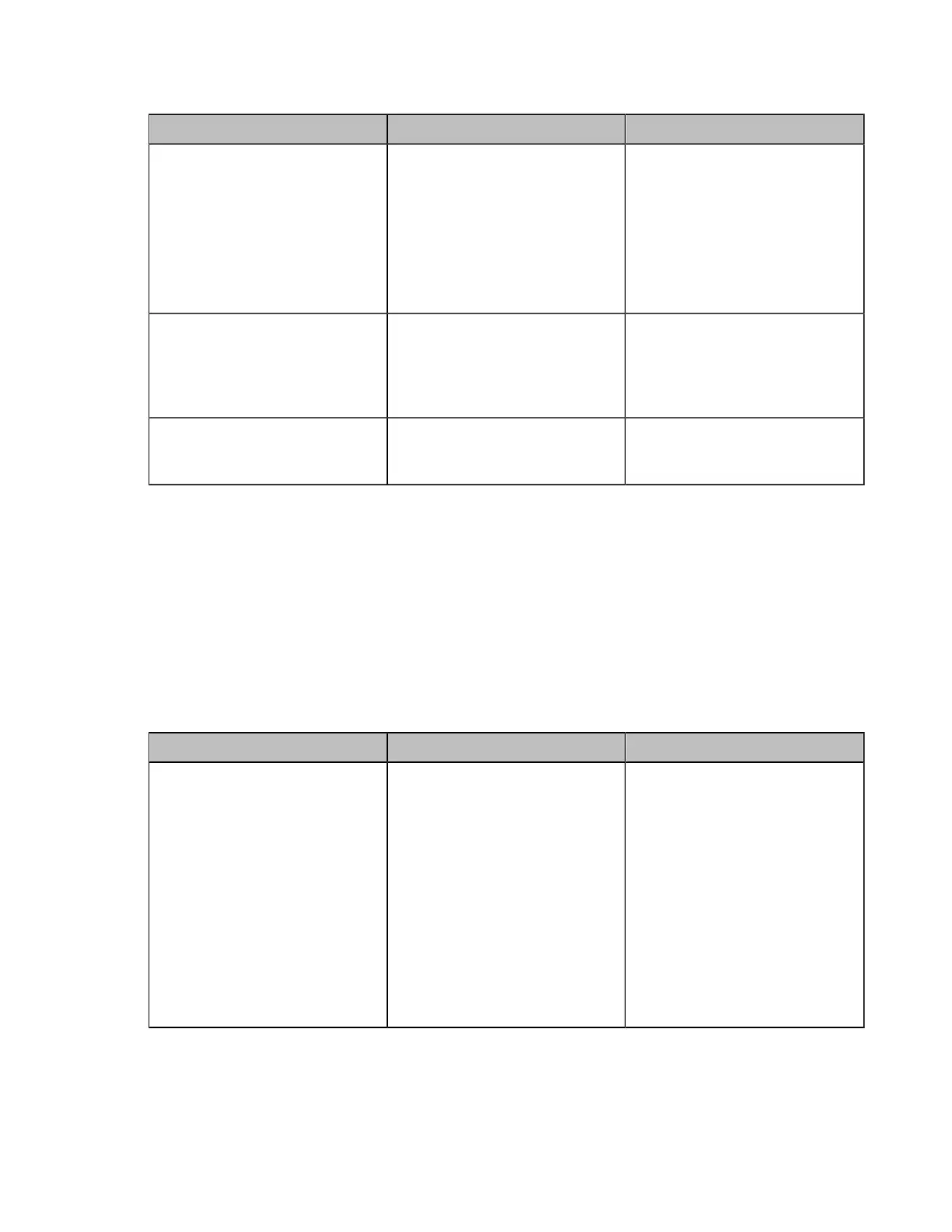| Configuring Video Settings | 169
2. Configure and save the following settings:
Parameter Description Configuration Method
View Switching Interval
Configure the view switching
interval.
Note: the default value is 30
seconds.
The video images will be
switched automatically every 30
seconds.
Web user interface
View Round
Configure the number of video
images to be switched at a time.
Note: the default value is 1.
Valid value: 1 - 7.
Web user interface
Full Screen Round Switches all video images
(except for the active speaker
and the content) at a time.
Web user interface
Configuring Preview Local
If there is no local screen in the current layout (such as remote full screen or split mode does not display
local), the local thumbnail image cannot be viewed when adjusting the local camera, so the camera cannot
be accurately adjusted. If you enable preview local, when there is no local screen in the current layout,
the local small window is superimposed in the lower right corner of the screen when you adjust the local
camera. After no PTZ operation within five seconds, the local thumbnail image disappears.
Procedure
1. On your web user interface, go to Setting > Display > Layout.
2. Configure and save the following settings:
Parameter Description Configuration Method
Preview Local
Enable or disable to view
the local thumbnail image by
adjusting camera when there is
no local screen in the current
layout.
• On-You can view the local
thumbnail image when you
adjust the camera.
• Off-You can not view the
local thumbnail image when
you adjust the camera.
Default: On.
Web user interface
